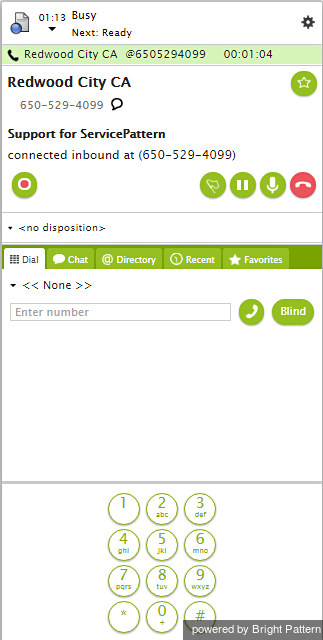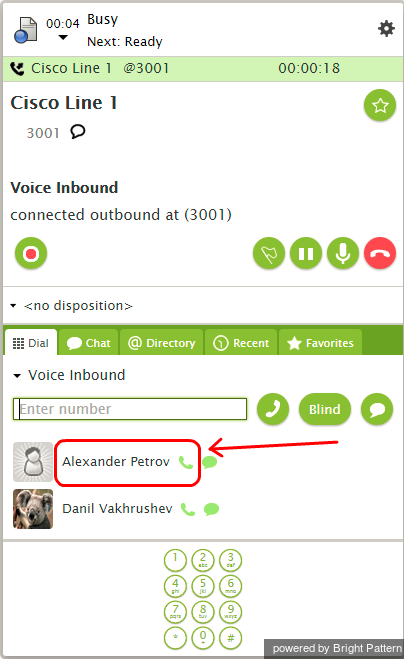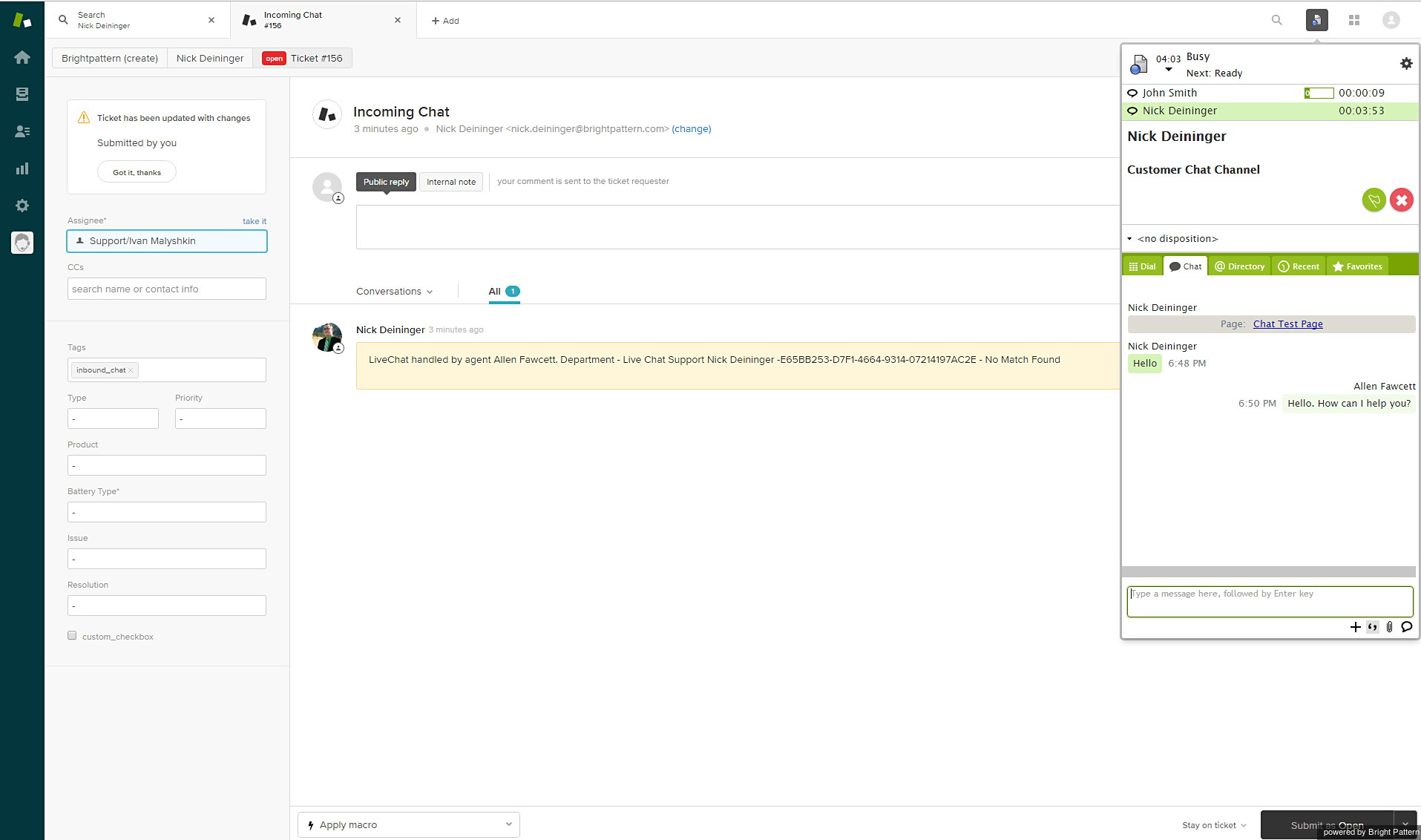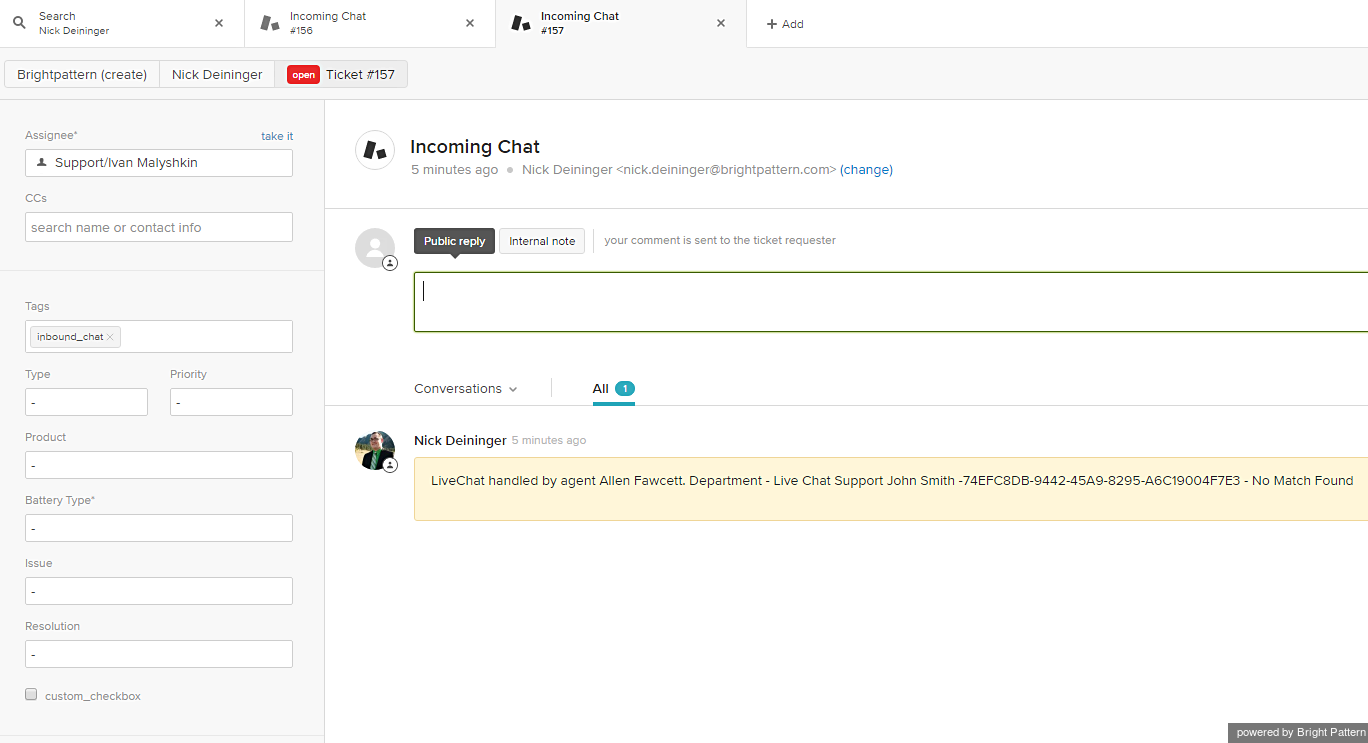Integrated Agent Desktop
The integrated Agent Desktop user interface is the same as the Bright Pattern Contact Center Agent Desktop application, but with the look and feel of the Zendesk environment. Designed to increase agent productivity, the integrated Agent Desktop displays only the controls and information needed at each point of work. Agents and supervisors can work more efficiently using the integrated desktop's softphone, live chat/texting/messaging services, cross-functionality with Zendesk data records, and real-time tracking of customer interactions.
Phone
A built-in software telephone enables inbound/outbound calls, voicemail, and so forth.
Click Once to Call
Click-to-Call functionality allows agents to dial customers’ phones with a single click. Simply click the Click-to-Call icon ![]() next to a name.
next to a name.
Chat, Text, Message--You Name It
Live chat, SMS, and Mobile Messenger app services make it easy to communicate and exchange data with customers, agents, and supervisors.
Interaction Information Saved Automatically
Activity history provides real-time operations displays, information about conversations, saved ticket logs, call recordings, and voicemails, all from the center of the screen.
Instantly Access Zendesk Data
Tapping into Zendesk data records from the integrate desktop enables agents, supervisors, or administrators to set up campaigns, caller lists, screen-pop, and more. Screen-Pop functionality lets agents access relevant Zendesk data during an interaction, on the fly.
Refer to the Bright Pattern Contact Center Agent Guide to learn more about the Agent Desktop user interface and its applications.