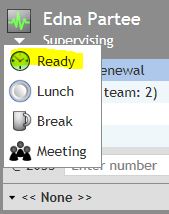Working as an Agent
As a supervisor, you will normally have all agent functions available to you, including handling service interactions and managing your states. For information about how to use these functions, refer to the Bright Pattern Contact Center Agent Guide.
If you wish to work as an agent during your working session, simply change your user status from Supervising to Ready:
- Click the User Status Indicator/Selector icon and select Ready as soon as you are ready to handle service interactions.
- Follow the instructions in the Agent Guide for all further operations related to manual agent state handling.
Note: In the Bright Pattern Contact Center system, access to various functions is controlled via role assignment. In order to be able to perform agent functions, you may need an agent role assigned to you by your system administrator, in addition to the supervisor role. If, after logging in, you cannot change your state to Ready, this probably means that you do not have an agent role assigned to you, and you will not be able to make or receive service calls. Contact your system administrator for the agent role to be added to your profile.