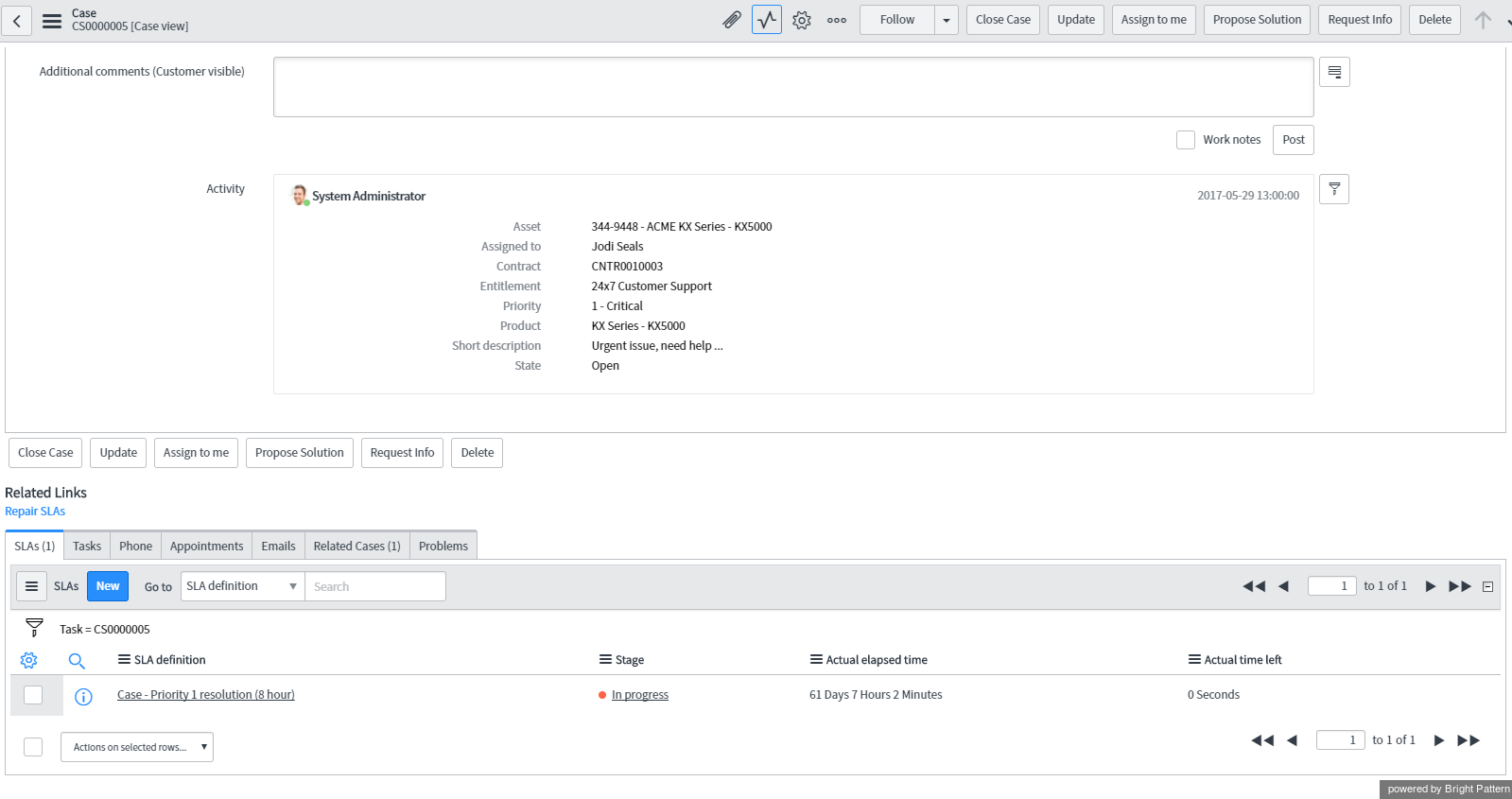Contents
- Introduction
- Configuration
- Scenarios
- Features and Usage
Activity
In the integrated ServiceNow environment, information about each interaction is saved, updated in real time, and shown as a running list of notes at the bottom center of the ServiceNow interface. The information contained in these notes is called activity. In ServiceNow, activity appears in the activity stream associated with each case. Notes with basic data are added automatically to the activity stream upon completion of any interaction activity (i.e., hanging up a call, ending a chat, setting dispositions, finishing after-call work (ACW), and so forth).
Interaction activity is associated with the case that was present on the desktop at the end of the interaction processing. If no such object was present, activity will be recorded without any associations.
ServiceNow case activity includes interaction-processing details such as call type, start time, end time, duration (talk+hold time), task, agent, service, activity state, assignments, and more.
Activity Stream
To test the activity history function, you simply release (i.e., complete or end) the previously established call. Upon completion of the after-call work (ACW), you should be able to see a new note added to the case with data about the call you just finished. This data appears in the ServiceNow Activity Stream, which you can access by clicking the Activity Stream ![]() icon from any ServiceNow case. Clicking the icon will cause your screen to jump to the Notes tab and Related Links section of the case.
icon from any ServiceNow case. Clicking the icon will cause your screen to jump to the Notes tab and Related Links section of the case.
You can browse the data shown in the Related Links by clicking on any of the tabs shown:
- SLAs
- Tasks
- Phone
- Appointments
- Emails
- Related Cases
- Problems
Activity data includes interaction-processing details such as call type, start time, end time, duration (talk+hold time), task, agent, service, activity state, and assignments. If such data is available for the case, the Related Links tab displays the number (i.e., “(2)”) of items available.