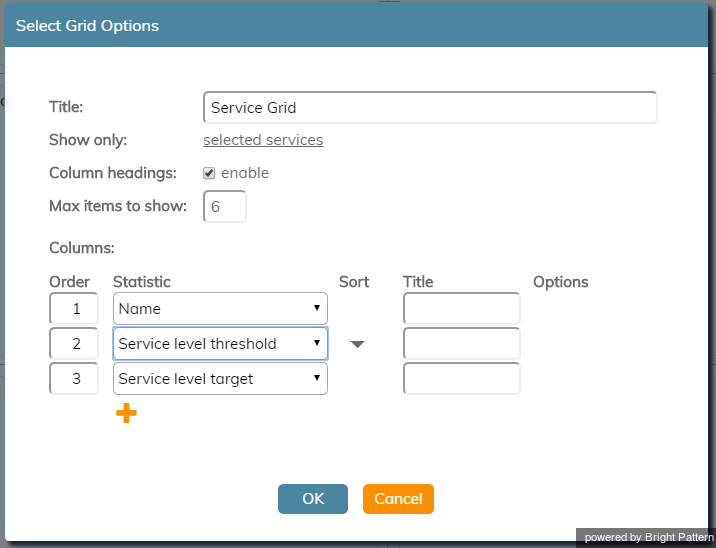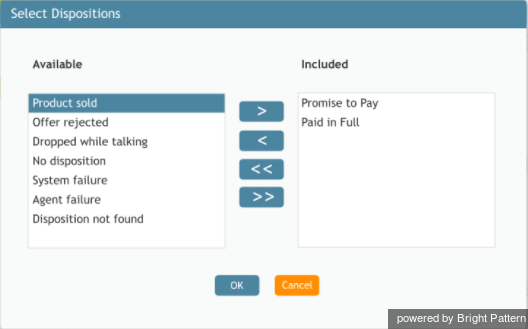| Line 55: | Line 55: | ||
=== Agents in Busy === | === Agents in Busy === | ||
''Agents in Busy'' is the number of agents who are ''busy'' handling interactions for the service. | ''Agents in Busy'' is the number of agents who are ''busy'' handling interactions for the service. | ||
| + | |||
| + | === Dialable === | ||
| + | The ''Dialable'' metric displays the number of records in the list/campaign of non-closed records that can be called right now (taking into account calling hours and reschedule limitations). | ||
=== Handled Calls === | === Handled Calls === | ||
Latest revision as of 23:22, 13 November 2018
Contents
- Introduction
- Wallboard Builder Application
- Multiple Wallboards
- Colors and Style
- Widgets
- Single Statistic
- Agent Grid
- 1 Service Grid
- 1.1 Settings
- 1.2 Statistic
- 1.2.1 Abandoned %
- 1.2.2 Abandoned Count
- 1.2.3 Agents in Busy
- 1.2.4 Dialable
- 1.2.5 Handled Calls
- 1.2.6 Handled within Service Level
- 1.2.7 In interactions Waiting
- 1.2.8 Inbound interactions received for the day
- 1.2.9 Long Abandoned %
- 1.2.10 Long Abandoned Count
- 1.2.11 Longest Waiting Interaction (Time)
- 1.2.12 Name
- 1.2.13 Service level target
- 1.2.14 Service level threshold
- 1.2.15 Short Abandoned %
- 1.2.16 Short Abandoned Count
- 1.2.17 Skilled Agents logged in
- 1.3 Control Options
- News
- Agent State Summary
Service Grid
The Service Grid widget provides information about a specified selection of services.
Settings
Users with the privilege Customize Wallboards may edit the control settings of wallboard widgets. Service Grid settings are as follows.
Title
Title is the title of the widget. Widget titles, along with their icons, are displayed in the widget selector.
Show only
You can select the selected dispositions or selected services to be shown on the widget. If selected dispositions is chosen, a dialog will open with the available dispositions that can be included for the service.
Selected services are included in the widget in the same way. Selected services also may be called from any single service statistic. Note that services not assigned to the editing user will not be displayed or included in calculation. The display is limited to the editing user’s assigned services.
Column headings
Selecting the enable checkbox enables the column headings to be shown on the widget.
Max items to show
Enter the maximum number of items to be shown on the widget.
Columns
Service metrics are displayed in Columns. You can specify the information to be shown in each column.
Order
Order affects the order in which service metrics are displayed in the widget.
Sort
Sort will sort the services and metrics listed in the widget.
Title
The Title field allows you to rename the Service Grid columns.
Statistic
For the Service Grid widget, the following service metrics may be selected.
For more information on service metrics, see the Reporting Reference Guide, section Service Metrics Report.
Abandoned %
Abandoned % is the percentage of calls to the service that were abandoned outside of the service level threshold, relative to the total number of calls that requested this service, except for the calls abandoned within the service level threshold.
Abandoned Count
Abandoned Count is the number of calls to this service that were abandoned outside of the service level threshold.
Agents in Busy
Agents in Busy is the number of agents who are busy handling interactions for the service.
Dialable
The Dialable metric displays the number of records in the list/campaign of non-closed records that can be called right now (taking into account calling hours and reschedule limitations).
Handled Calls
Handled Calls is the number of calls handled by agents for the associated service.
Handled within Service Level
Handled within Service Level is the number of calls handled by agents
Service Level is the percentage of calls to this service that were answered within the predefined service level threshold relative to all answered or abandoned calls except the calls abandoned within that threshold.
In interactions Waiting
In interactions Waiting is the number of inbound interactions that are waiting in the service queue.
Inbound interactions received for the day
This statistic shows the number of inbound interactions for the service that have been received for the day.
Long Abandoned %
Long Abandoned % is the percentage of long abandoned calls to the service that were abandoned outside of the service level threshold, relative to the total number of calls that requested this service, except for the calls abandoned within the service level threshold.
Long Abandoned Count
Long Abandoned Count is the number of long abandoned calls per service.
Longest Waiting Interaction (Time)
This statistic is the interaction that has been waiting the longest amount of time in the service queue.
Name
Name is the name of the service.
Service level target
Service level target is the target percentage of calls to this service that were answered within the predefined service level threshold relative to all answered or abandoned calls except the calls abandoned within that threshold.
Service level threshold
The Service level threshold is the predefined threshold specified for calls to this service.
Short Abandoned %
Short Abandoned % is the percentage of short abandoned calls to the service that were abandoned outside of the service level threshold, relative to the total number of calls that requested this service, except for the calls abandoned within the service level threshold.
Short Abandoned Count
Short Abandoned Count is the number of short abandoned calls per service.
Skilled Agents logged in
This statistic lists the skilled agents for the service who are logged in to Agent Desktop.
Control Options
In the Settings dialog window, notice the control options. These are used to select, sort, delete, and move items in and out of the widget's columns.
-
 The "plus" icon is used to add more statistics to a column.
The "plus" icon is used to add more statistics to a column. -
 The "X" is used to delete a statistic from a column.
The "X" is used to delete a statistic from a column. -
 The sort circle means there is no sorting, and it appears only on hover.
The sort circle means there is no sorting, and it appears only on hover. -
 The sort up arrow is used to move a statistic up the list.
The sort up arrow is used to move a statistic up the list. -
 The sort down arrow is used to move a statistic down the list.
The sort down arrow is used to move a statistic down the list.
Note the following:
- When column headings are disabled, the Title column is hidden.
- When multiple sort options are selected, they are evaluated in the order that columns are defined.
- Options show up on hover when options available for a specific statistic, or when there are non-default options for Service grid “selected services” instead of teams and states.