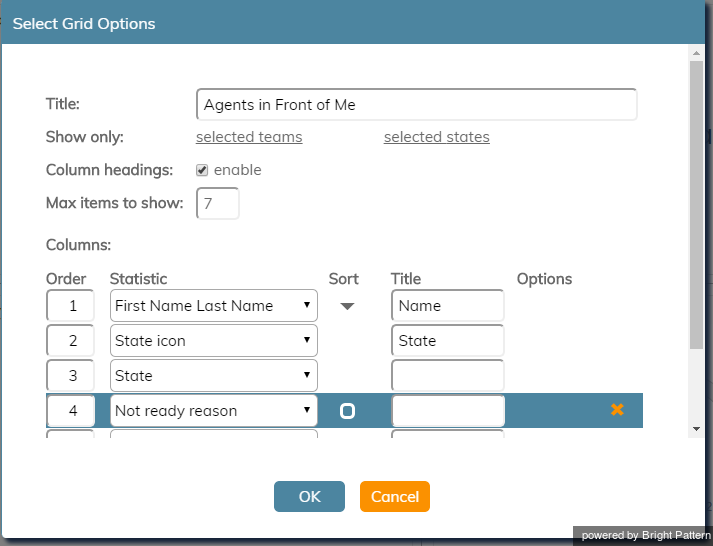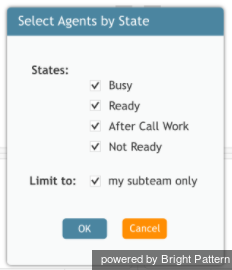Contents
- Introduction
- Wallboard Builder Application
- Multiple Wallboards
- Colors and Style
- Widgets
- Single Statistic
- 1 Agent Grid
- 1.1 Settings
- 1.2 Control Options
- 1.3 Agents Ahead of Me
- 1.4 Statistics
- 1.4.1 Active Media
- 1.4.2 Break Time only
- 1.4.3 Calls Answered
- 1.4.4 Count of interactions
- 1.4.5 First Name Last Name
- 1.4.6 Hold time
- 1.4.7 IN Avg Handle Time
- 1.4.8 IN Avg Talk Time
- 1.4.9 Last Name First Name
- 1.4.10 Not Ready reason
- 1.4.11 OUT Avg Talk Time
- 1.4.12 Ready Time
- 1.4.13 State
- 1.4.14 State (icon)
- 1.4.15 Talk time
- 1.4.16 Team Name
- 1.4.17 Time in State
- Service Grid
- News
- Agent State Summary
Agent Grid
The Agent Grid widget provides information about a specified selection of agents on a team. Real-time metrics shown on this widget can help supervisors and agents understand team performance, view the status of other agents (e.g., Ready or Not Ready), and more.
The grid shows the following information about agents:
- Agent first and last name
- State
- The duration in state (except for Ready, where idle time is shown instead)
Settings
Users with the privilege Customize Wallboards may edit the control settings of wallboard widgets.
Title
Title is the title of the widget. Widget titles, along with their icons, are displayed in the widget selector.
Show only
You can select the teams or states to be shown on the widget. Choose from selected teams or selected states.
If selected states is chosen, a dialog will open with the available states that can be selected. You may also limit the agents shown to only agents on your subteams. This is done by selecting the Limit to checkbox for my subteam only.
Selected teams are chosen in the same way. Note that teams not assigned to the editing user will not be displayed or included in calculation. The display is limited to the editing user’s assigned teams.
Column headings
Selecting the enable checkbox enables the column headings to be shown on the widget.
Max items to show
Enter the maximum number of items to be shown on the widget.
Columns
Agent names and metrics are displayed in Columns. Note that first+last is a formula field.
Order
You can specify the order (i.e., 1, 2, 3) in which agents and their metrics are displayed in the widget. Note that you may sort the list of agents to show how many agents are ahead of you to accept an interaction.
Statistic
Statistic is the name of the statistic that will be shown on the widget.
Sort
Sort will sort the agents and agent statistics listed in the widget. Note that you may sort the list of agents to show how many agents are ahead of you to accept an interaction.
Column title
In the Columns section of the widget settings, the Title field allows you to rename the statistic's title.
Control Options
In the Settings dialog window shown, notice the control options. These are used to select, sort, delete, and move items in and out of the widget's columns.
-
 The "plus" icon is used to add more statistics to a column.
The "plus" icon is used to add more statistics to a column. -
 The "X" is used to delete a statistic from a column.
The "X" is used to delete a statistic from a column. -
 The sort circle means there is no sorting, and it appears only on hover.
The sort circle means there is no sorting, and it appears only on hover. -
 The sort up arrow is used to move a statistic up the list.
The sort up arrow is used to move a statistic up the list. -
 The sort down arrow is used to move a statistic down the list.
The sort down arrow is used to move a statistic down the list.
Note the following:
- When column headings are disabled, the Title column is hidden.
- When multiple sort options are selected, they are evaluated in the order that columns are defined.
Agents Ahead of Me
The Sort settings of the Agent Grid widget can be modified so that agents can see if there are any other agents in front for them for receiving the next call. The Agent Grid widget will list the top 10 agents from all teams, which are sorted by status and metrics in the following order:
- Idle time, descending
- Wrap Up time, descending
- Not Ready time, descending
- Busy time descending
Logged-in agents who have this widget on their wallboards will see their names highlighted in the list. If there are no logged-in agents, the widget shows nothing and “No agents logged in."
In the example shown, the Agent Grid's title has been changed to "Agents in Front of Me" and the widget shows the agents' first and last name, state, and the duration in state or idle time (i.e., the time since login or the last interaction).
Statistics
For the Agent Grid widget, the following statistics may be selected.
Active Media
Active Media is the media type (e.g., voice, chat, email) of the interaction that the agent is handling.
Break Time only
Break Time is the time the agent has spent in the "Break" Not Ready state.
Calls Answered
Calls Answered is the number of phone calls that the given agent has answered during the specified time.
Count of interactions
Count of interactions is the number of interactions handled, with the option to select the dispositions counted.
First Name Last Name
First Name Last Name is the agent's first name followed by the last name.
Hold time
Hold time provides the amount of time spent on hold for the current interaction.
IN Avg Handle Time
IN Avg Handle Time is the average time, including hold time and after-call-work time, that the agent has answered and handled calls to the service.
IN Avg Talk Time
IN Avg Talk Time is the average talk time for the inbound calls to this service that the agent has answered.
Last Name First Name
Last Name First Name is the agent's last name followed by the first name.
Not Ready reason
This statistic presents the reason for an agent not being ready to handle interactions.
For more information on agent states and Not Ready reasons, see the Agent Guide, section How to Interpret Your Current State Information.
OUT Avg Talk Time
OUT Avg Talk Time is the average talk time for the outbound calls from the service that the agent has initiated.
Ready Time
Ready Time is the amount of time that the agent has been in the Ready state.
State
State is the name of the agent state, such Logged out, Not Ready, ACW, Ready, and Busy.
State (icon)
This field is the icon associated with the agent state, such as the icons for Logged out, Not Ready, ACW, Ready, and Busy.
Talk time
Talk time gives the talk time for the current interaction.
Team Name
Team Name is the name of the agent's team.
Time in State
Time in State is the amount of time spent in the agent state.