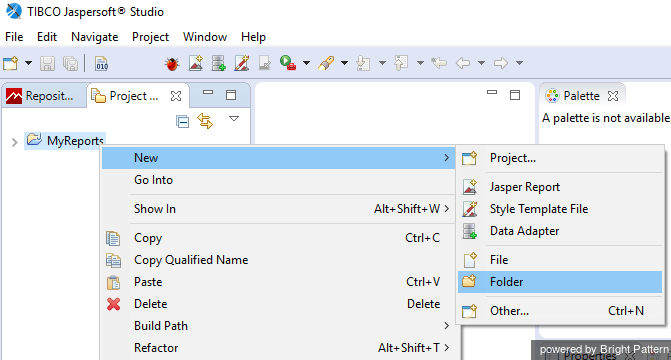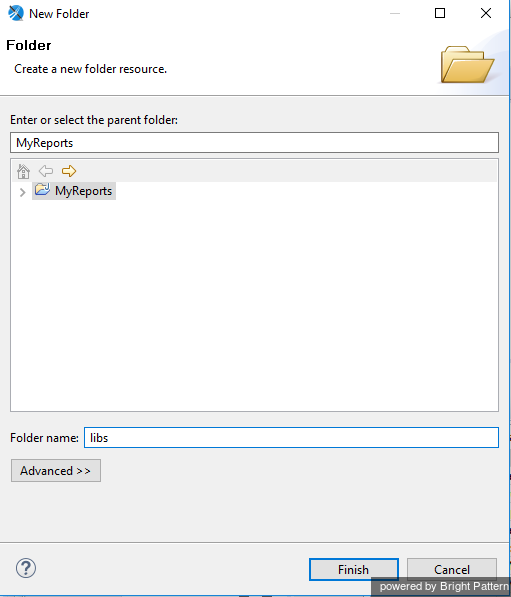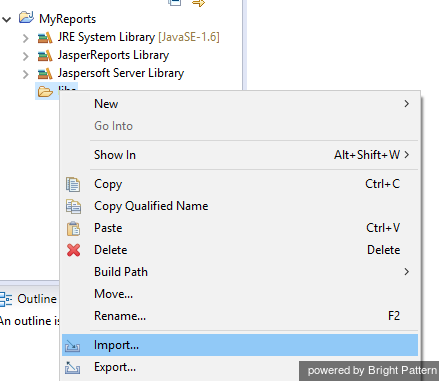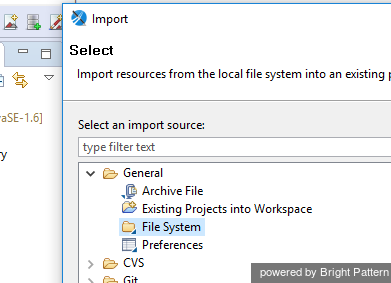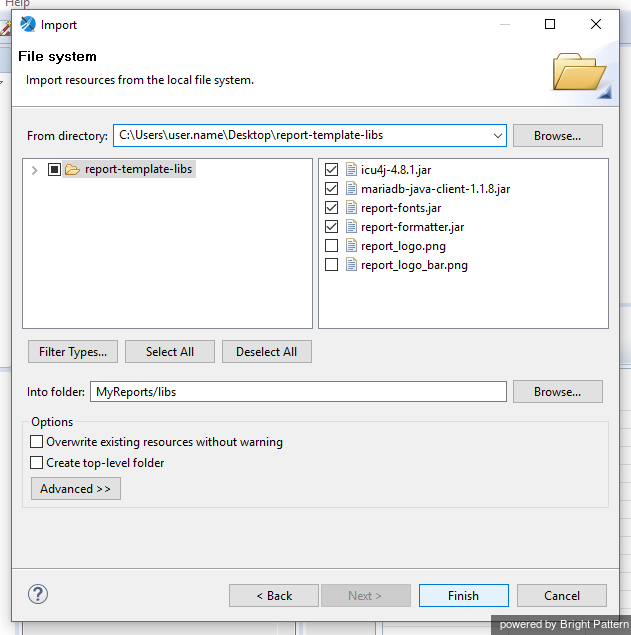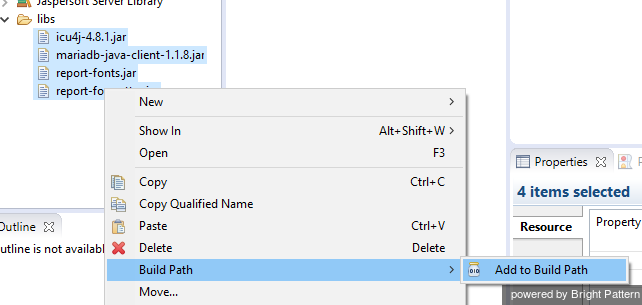Contents
- Introduction
- Configuring Jaspersoft Studio
- Prerequisites
- Downloading Libraries and Localization Resources
- 1 Importing Libraries
- Importing Localization Resources
- Customizing JRXML Report Templates
- Downloading Report Templates
- Importing and Modifying Report Templates
- Previewing and Saving Modified Report Templates
- Uploading Modified Report Templates
- Customizing BPXML Report Templates
- Appendix
Importing Libraries
After you have downloaded libraries and localization resources, the next step is to import the libraries.
Note that if you have just installed Jaspersoft Studio on your computer, your workspace may not contain any folders or projects in the Project Explorer tab, and you may have to add a new folder called MyReports before you can proceed with the following steps.
Step 1: Add libraries to MyReports project.
- In Jaspersoft Studio, navigate to the Project tab in the left-hand part of the screen.
- Select MyReports.
- Right-click MyReports and then select New > Folder.
- In the dialog box that pops up, select parent folder MyReports and name the new folder libs. This is the folder that will contain your libraries.
- Click Finish.
Step 2: Import files.
- Right-click the libs folder and select Import.
- In the dialog window that pops up, select File System.
- Click Next.
Step 3: Add files from the report template library for use in Jaspersoft Studio.
- Click Browse to find the report-template-libs folder of the package that you previously downloaded and extracted.
- Select the report-template-libs folder and click OK.
- Select these files:
- report-formatter.jar (to provide scriplet functions for output formatting)
- mariadb-java-client-1.1.6.jar (for database connection)
- icu4j-4.8.1.jar (for Unicode and localization support)
- report-fonts.jar (for Unicode fonts)
- Click Finish.
Step 4: Build paths to the files within the project folder.
- Select these .jar files in the Project Explorer. You can select all four as a batch.
- Right-click the selection and then select Build Path > Add to Build Path. Doing so will add a path for each .jar file to the root folder of the project.
Step 5: Add remaining report-template-libs files to the project.
Add the files report_logo_bar.png and report_logo.png to the root folder of the project by following step 2 and step 3 of this procedure. Instead of selecting the .jar files, select the .png files from the report-template-libs folder.