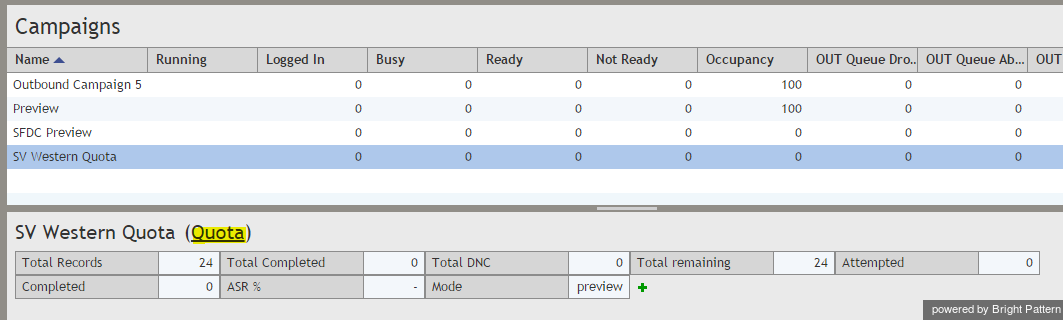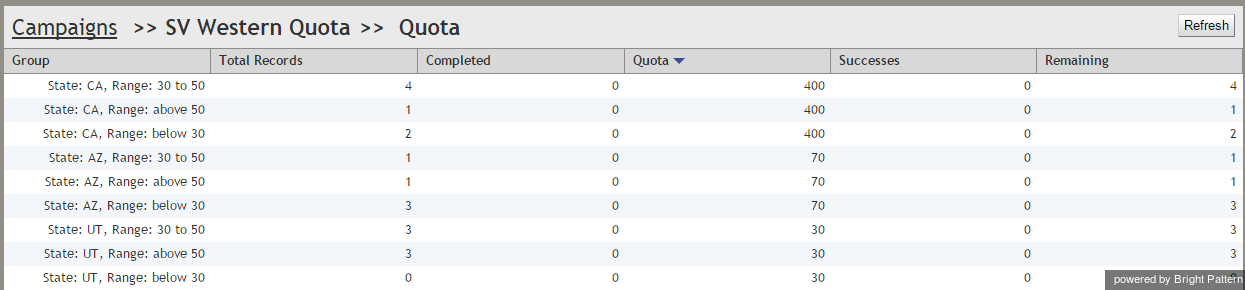Contents
- Outbound Quota Tutorial
Reporting
Real-time Quota Metrics
You can monitor progress of your campaigns via the Agent Desktop application. In addition to the general campaign metrics views, this application provides a number of real-time metrics specific to configured campaign quotas.
To view the quota metrics, first select the desired campaign from the general campaign metrics view. If the selected campaign has any quotas configured, the individual campaign view will have the clickable word Quota displayed next to the campaign name. Click the link to open the quota metrics view.
For each quota group configured for this campaign, the quota metrics view will show:
- Configured quota value
- Total number of records matching the quota group selection criteria
- Number of completed records
- Number of records completed with dispositions of success type
- Number of records whose processing has not finished
For more detailed descriptions of these metrics, see section List of Quota Metrics of the ServicePattern Supervisor Guide.
The bottom row of the quota metrics view displays the cumulative values for all quota groups.
Unlike the other real-time metric views, the quota metrics view needs to be updated manually to get the current values of all metrics. To update the view with current metric values, click the Refresh button.
Campaign Results
In the campaign results, any records processed within a configured quota will be marked with a disposition of success type.
For any record whose processing was stopped or never started because a campaign quota was reached:
- Field Completed will be set to "0"
- Field Out of Quota will be set to "1"
- Field Quota Group will indicate which particular group reached its quota before this record could be processed. If the record was not processed because it did not match any quota groups defined within the campaign, this field will be set to "<no match>".