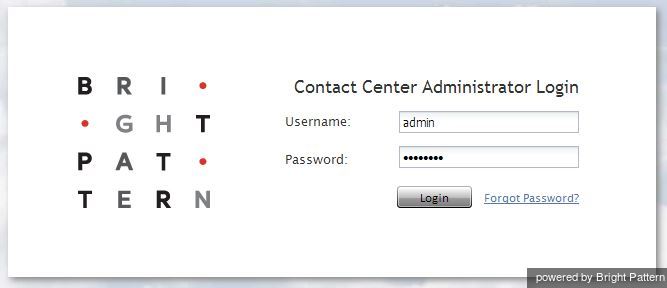Contents
- Introduction
- General Information
- 1 Login Procedure
- Contact Center Configuration Process
- Initial General Configuration
- Inbound Voice and Chat Service Configuration
- Outbound Campaign Configuration
- Email Service Configuration
- Users and Teams
- Overview
- Users
- Forwarding and Voicemail Operation
- Teams
- Agent Dashboard Metrics
- Roles
- Privileges
- Skill Levels
- Help Screens
- Directory
- Scenario Entries
- Scenarios
- Services and Campaigns
- Services and Campaigns Overview
- Properties Tab
- Assignments Tab
- Lists Tab
- Dispositions Tab
- Activity Tab
- Numbers Tab
- Service Level Tab
- Outbound Tab
- Results Tab
- Archive Tab
- Canned Tab
- Email Tab
- Pre-defined Dispositions
- Outbound - General
- Outbound - Calling Hours
- Outbound - Dial Rules
- Outbound - DNC
- Outbound - Diagnostics
- Activity Forms
- Lists
- Tasks
- Call Center Configuration
- General Settings
- Integration Accounts
- Knowledge Base
- Calendars
- Hours of Operation
- State Calling Hours
- Auxiliary Skills
- Audio Treatments
- Shared Voice Segments
- Voicemail
- Omni-Channel Routing
- Chat Settings
- Email Settings
- Quality Management
- Reporting
- Security
- Appendices
Login Procedure
The web application that you use for configuration of all contact center resources, definition of interaction processing logic for inbound call distribution and outbound campaigns, and for all reporting and quality monitoring tasks, is called Contact Center Administrator. This application is supported on the current versions of the following browser applications: Internet Explorer, Chrome, Firefox, and Safari.
To begin a working session with Contact Center Administrator, in the address field of your browser specify the URL provided by your system administrator. In the login dialog box that appears, enter your user name and password.
For your initial login, use the username and password provided to you by the administrator who created your user account. Depending on the policies of your organization, you may have to change this password upon a successful initial login. For password change instructions, see section Application Settings.
- Note: If the contact center functionality is provided to you as a service, you may also have to enter the tenant access domain name in the Tenant field when you log in for the first time. This name is assigned to your contact center at the service provider level. Upon a successful initial login, this name will be remembered by your browser application and used for all subsequent login attempts.
If you forgot your password, click Forgot Password? in the login dialog box. In the Password reset dialog box that appears, specify either your email address or your user name and the tenant access domain name if applicable, and click Proceed. An email with password reset instructions will be sent to your email address.