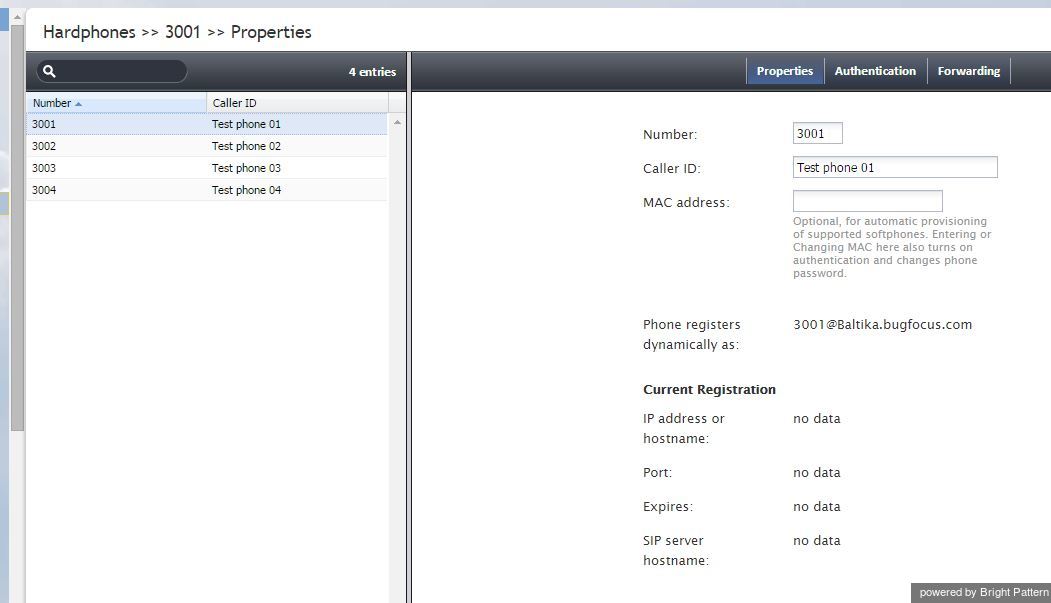Contents
- Introduction
- General Information
- Contact Center Configuration Process
- Initial General Configuration
- Inbound Voice and Chat Service Configuration
- Outbound Campaign Configuration
- Email Service Configuration
- Users and Teams
- Overview
- Users
- Forwarding and Voicemail Operation
- Teams
- Agent Dashboard Metrics
- Roles
- Privileges
- Skill Levels
- Help Screens
- Directory
- Scenario Entries
- Scenarios
- Services and Campaigns
- Services and Campaigns Overview
- Properties Tab
- Assignments Tab
- Lists Tab
- Dispositions Tab
- Activity Tab
- Numbers Tab
- Service Level Tab
- Outbound Tab
- Results Tab
- Archive Tab
- Canned Tab
- Email Tab
- Pre-defined Dispositions
- Outbound - General
- Outbound - Calling Hours
- Outbound - Dial Rules
- Outbound - DNC
- Outbound - Diagnostics
- Activity Forms
- Lists
- Tasks
- Call Center Configuration
- General Settings
- Integration Accounts
- Knowledge Base
- Calendars
- Hours of Operation
- State Calling Hours
- Auxiliary Skills
- Audio Treatments
- Shared Voice Segments
- Voicemail
- Omni-Channel Routing
- Chat Settings
- Email Settings
- Quality Management
- Reporting
- Security
- Appendices
Hardphones
A hardphone is a telephony device designed specifically for handling telephone calls. Unlike softphones, whose extensions are defined by users who are currently logged on, hardphones have their own extension numbers. In ServicePattern, the association between a user and a hardphone number is typically established when, while logging into the Agent Desktop application, the user selects option An internal phone for the phone device setting, and specifies a hardphone number. Such an association is maintained for the duration of the login session. After the user logs out, another user can log in with the same hardphone device following the same login procedure.
For users who have permanently assigned hardphones installed at their personal desks, another type of association can be established where such a phone is assigned as a default hardphone number in user’s configuration (see section Users, property Default hardphone number). In this case, the user will select option Default number for the phone device setting when logging in.
After hardphones have been created in the ServicePattern configuration, the hardphone devices themselves shall be configured with the corresponding extension numbers and registered with the system. You can check the current registration status of a hardphone from the Contact Center Administrator application (see description of parameter Current Registration below).
For manual hardphone set up procedures, refer to the documentation provided with your hardphone devices. ServicePattern also supports automatic provisioning for Polycom IP phones (see option Phone MAC address below for more information).
To configure hardphones, get their real-time status, and set up their call forwarding options, select the Hardphones option from the Directory menu.
The Hardphones screen properties are described in the following table:
| Phone tab | |
|---|---|
| Number | Hardphone extension number. Mandatory and must be unique within the contact center. Note that if you use both softphones and hardphones in your contact center, the uniqueness must be observed within the entire range of extension numbers including the ones assigned to softphones. |
| Caller ID | The name that will be displayed to other users when they receive calls from this phone. |
| MAC address | The unique identifier of this hardphone device on the physical network. This parameter is optional and is used for possible automatic provisioning of supported hardphone models. Entering or changing MAC address will automatically enable authentication and will require a new password for the phone (see screen Authentication below.) |
| Phone registers dynamically as | Hardphone unique registration name consisting of the extension number and tenant access domain name. |
| Current Registration | Shows real-time registration information for this hardphone including the IP address, port, registration expiration time, and SIP server host name. The no data value for these parameters normally means that this hardphone is not registered with the system. |
| Authentication tab | |
| Username | Username for authentication of this hardphone. Mandatory. |
| Password | Password for this hardphone. This field is displayed for new hardphones only and its specification is mandatory. |
| Confirm password | Password confirmation field. Mandatory. |
| Change password | This option is displayed for existing hardphones only, and is used to change the selected hardphone’s password. |
| Generate password | Use this button to let the system generate a random password for this hardphone. Note that the generated password will be displayed in clear text only until you close the pop-up window. Thus you should note and communicate it to the hardphone’s user immediately upon generation. The password will be masked for any subsequent display attempts. |
| Forwarding tab | |
| General information | This tab contains call forwarding settings related to this hardphone extension. These settings are applied regardless of whether users log in with this hardphone temporarily or it is used as someone’s permanent (default) hardphone. |
| Forward all calls for ext… | Indicates whether call forwarding is activated for this hardphone extension. |
| to | Phone number to which incoming calls will be forwarded. Must be specified if the Forward all calls to ext… checkbox is selected. |
| Forward No Answer timeout | Time in seconds after which incoming calls will be forwarded to the number specified above if the user is logged on and does not answer. Must be specified if the Forward all calls to ext… checkbox is selected. For immediate (unconditional) forwarding, set the timeout to 0.
If the user is unreachable (busy or logged out), incoming calls will be forwarded to the specified number immediately regardless of this setting. |