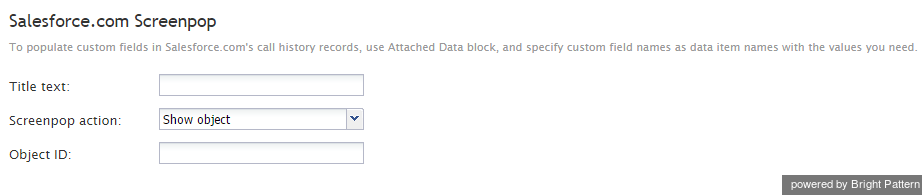Salesforce.com Screenpop
The Salesforce.com Screenpop scenario block is the part of Salesforce.com Integration with Bright Pattern Contact Center
This block specifies the Salesforce.com (SFDC) data to be displayed for the agent when the interaction is delivered to this agent through the Connect Call block.
Settings
Title text
Title text is the name of the instance of the block. Enter a name in the text field and click the Update button at the bottom of the Edit pane. The new name of the block appears in the flowchart.
Screenpop action
Screenpop action refers to the type of data to be displayed.
- The Show object option can be used when the scenario can identify the object associated with the interaction. An SFDC page with the object properties will be displayed to the agent.
- The Show query results option can be used if such a record cannot be identified precisely, but the available interaction data can be used as search criteria for relevant records. An SFDC page with search results will be displayed.
- The No screenpop option can be used to cancel screen pop of a specific SFDC page that may have been set by a previous use of this block in the same scenario.
Object ID
Object ID is the identifier of the SFDC object to be displayed. It must be specified if the Show object option is selected. It can be specified as an application variable in the $(varname) format.
Search terms
Search terms are the same as search criteria. They may be specified as application variables in the $(varname) format, and they must be specified if the Show query results option is selected.