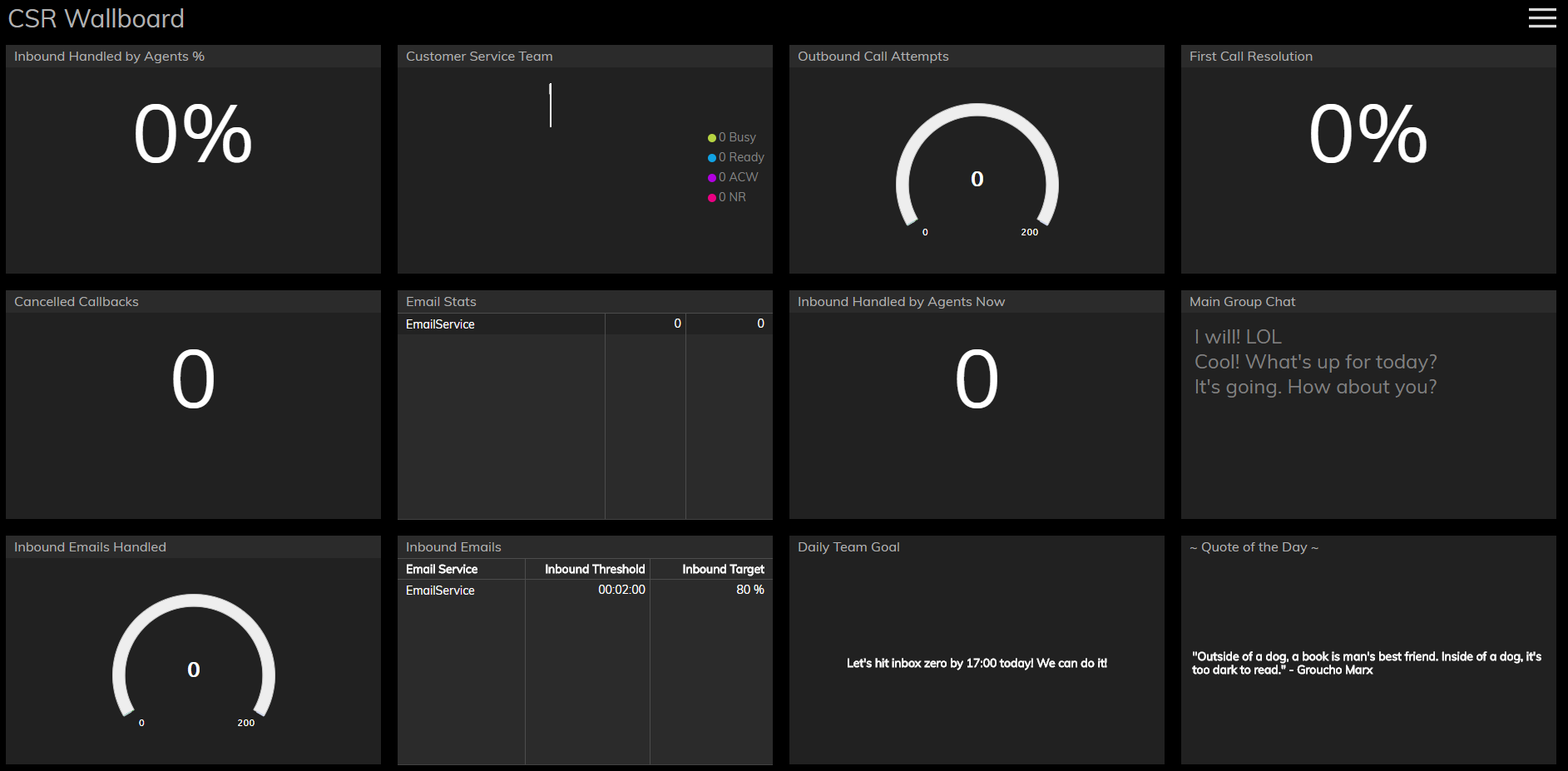Wallboard Builder Overview
The Wallboard is a grid displaying various cards (i.e., widgets) that contain metrics, statistics, news, and other specific information in real-time. The wallboard’s primary purpose is to allow you to monitor important areas of work in one convenient location.
A wallboard is shown in either View mode or Edit mode. In View mode, the wallboard displays widgets that provide real-time stats and metrics for various services, teams, and agents. In Edit mode, the wallboard displays the same widgets, along with the control elements to edit, add, or remove them.
The information displayed on your wallboard is usually configured by your administrators; it is accessible by users with permission (agents, supervisors, administrators, etc.) and permission is given by your administrators. You will also need additional permission to edit or customize wallboards.
If your wallboard has not been configured yet, you will see a grid of 12 empty cards. All aspects of the wallboard may be edited including the wallboard title, widget type and title, size of card, color theme, etc. Additionally, After creating custom wallboards, they can be pushed to global by authorized users, and agents can pull the wallboard from global to appear on their Agent Desktop home screens. The Push/Pull functionality allows wallboards to be shared.
Accessing the Wallboard
To open the wallboard application in Agent Desktop, click the wallboard icon ![]() . The wallboard will appear in a separate browser tab or window. Please note: If the wallboard view does not appear, check your browser pop-up blocker and allow the pop-ups.
. The wallboard will appear in a separate browser tab or window. Please note: If the wallboard view does not appear, check your browser pop-up blocker and allow the pop-ups.
Refer to the Bright Pattern Contact Center Agent Guide for general information about the elements of the Agent Desktop application screen.