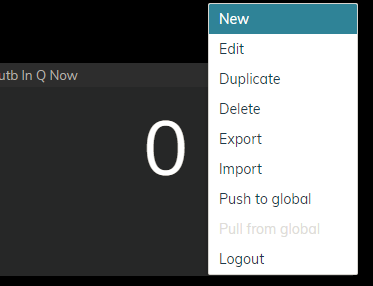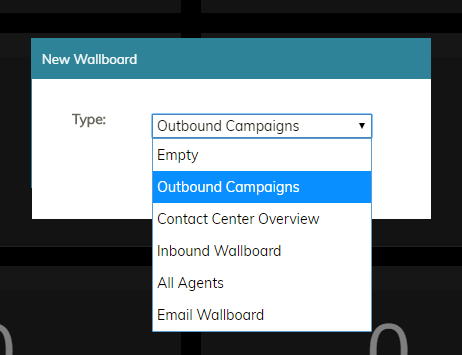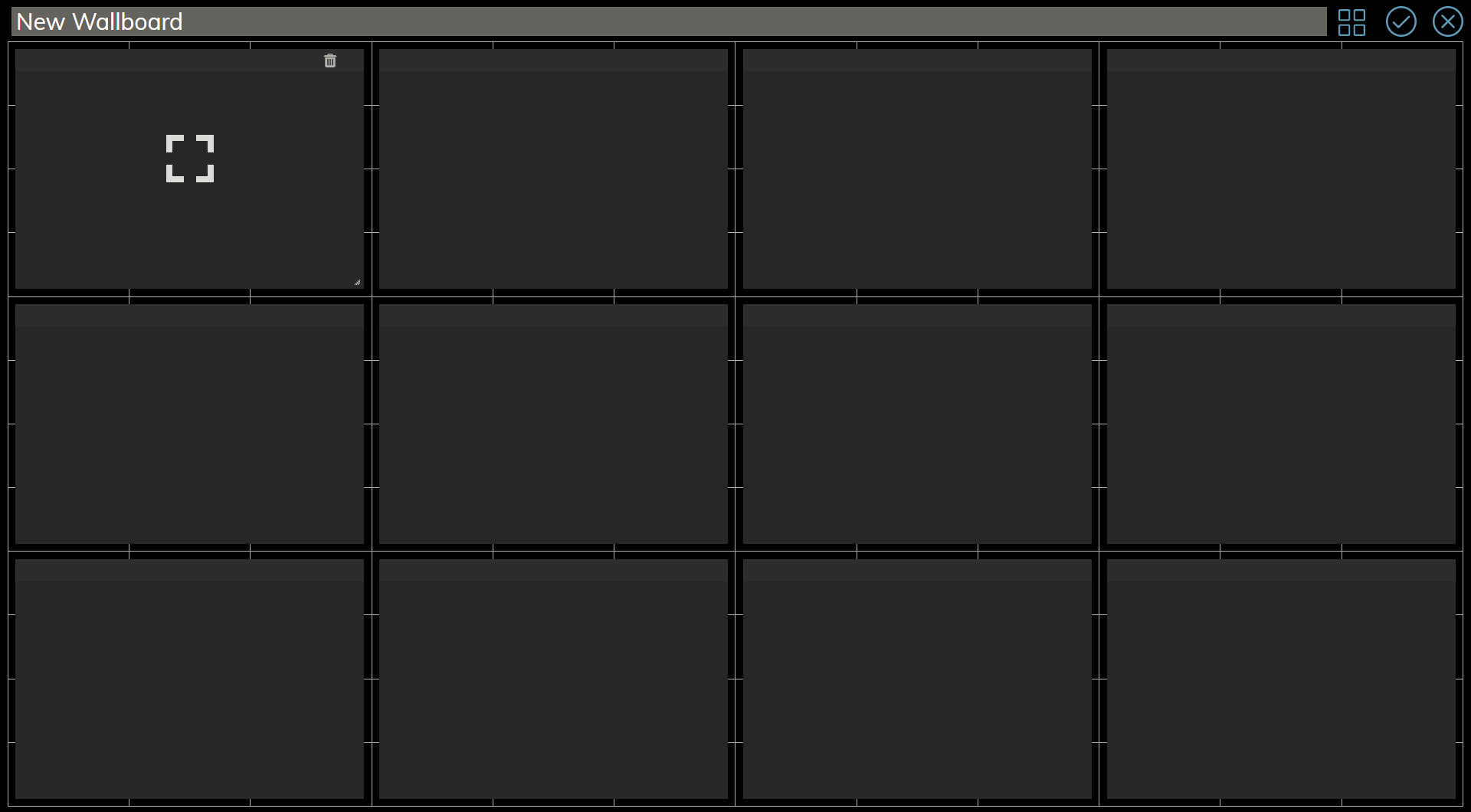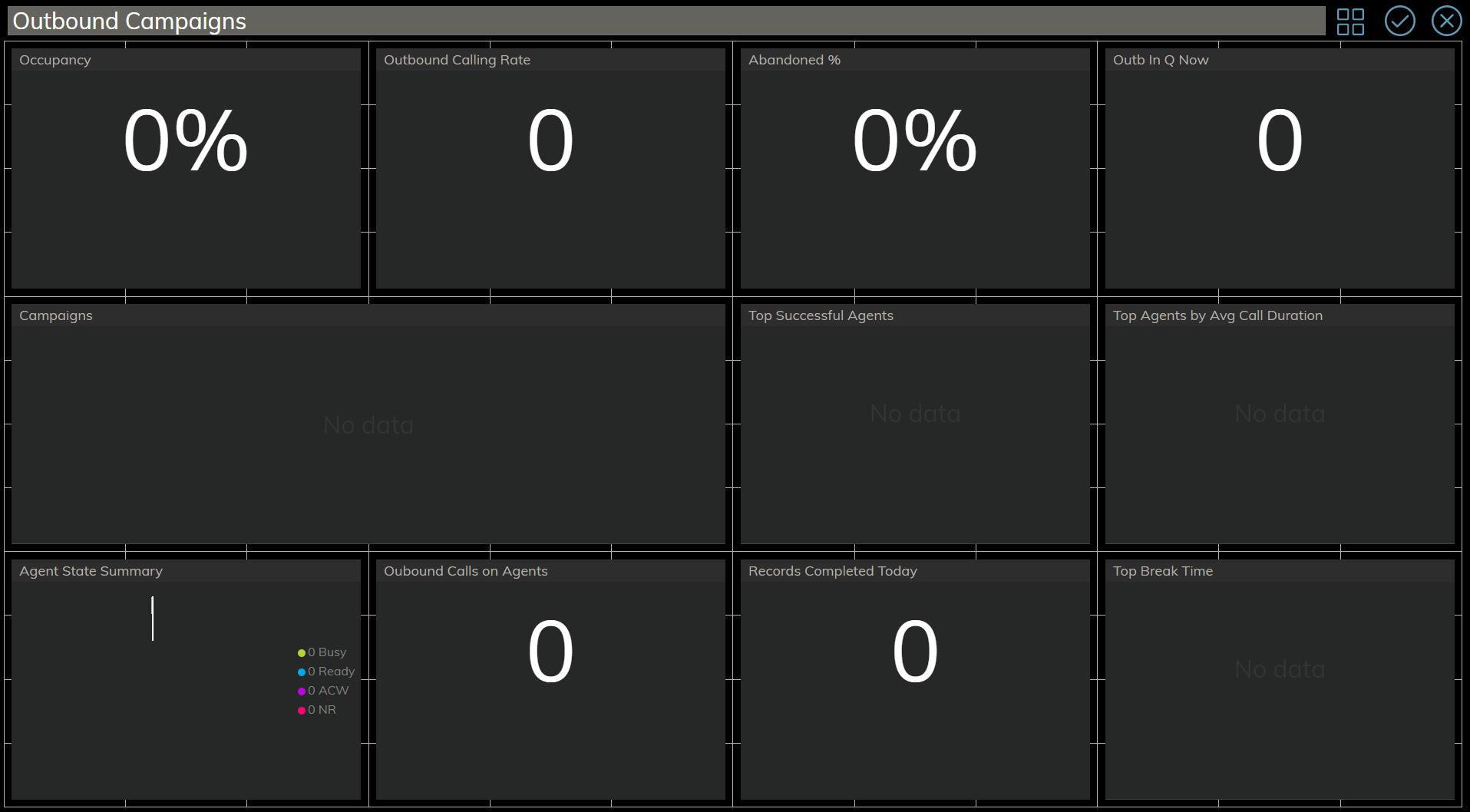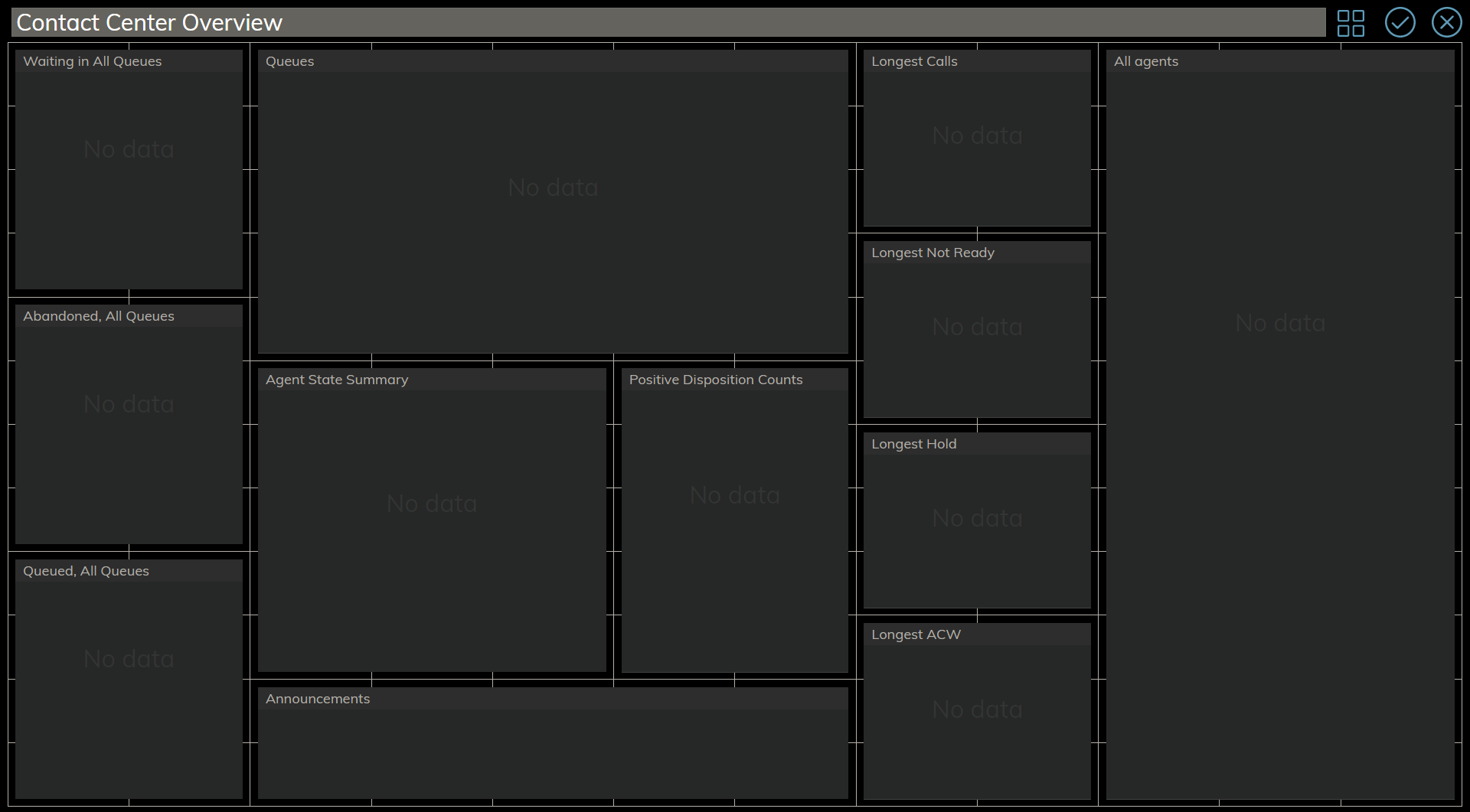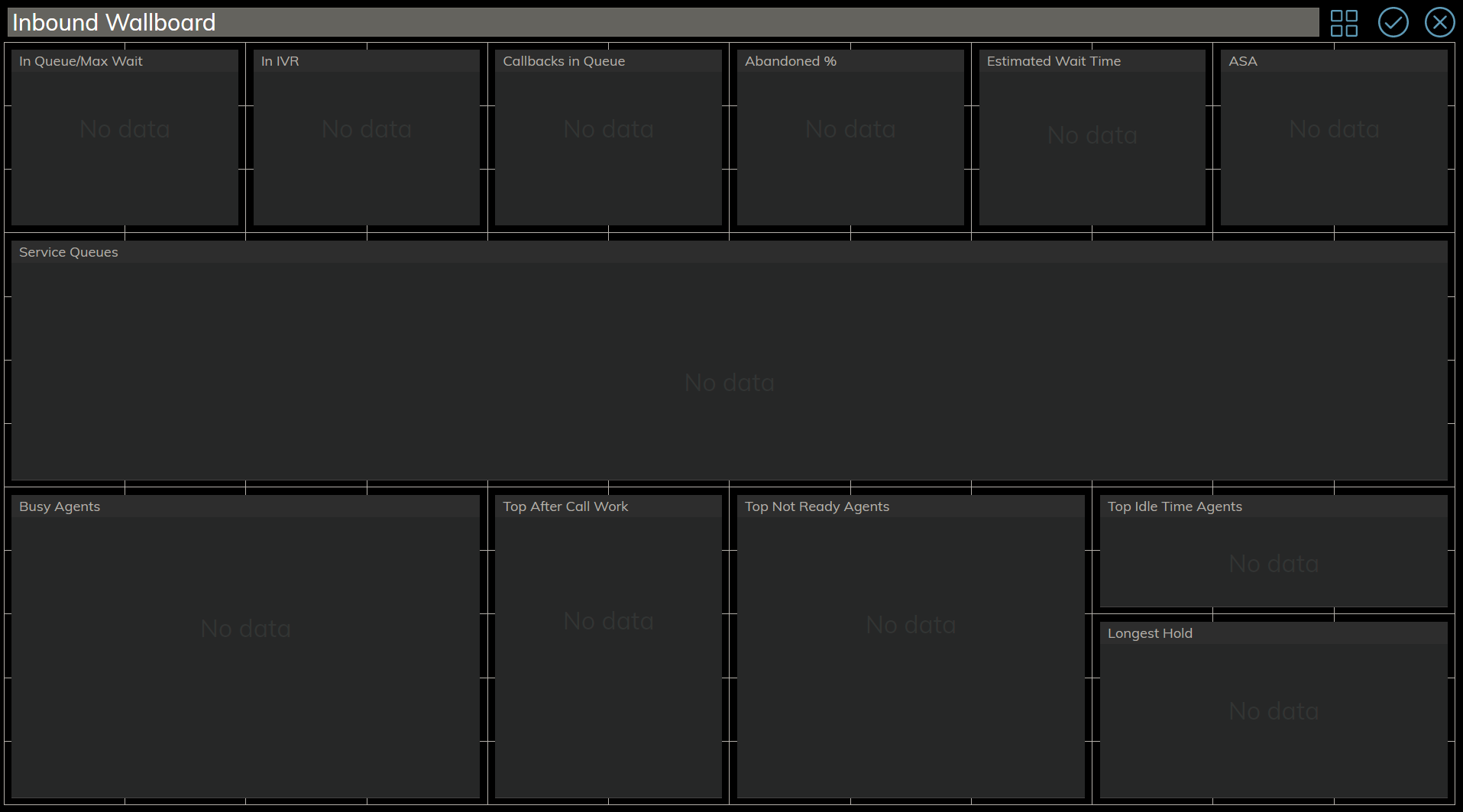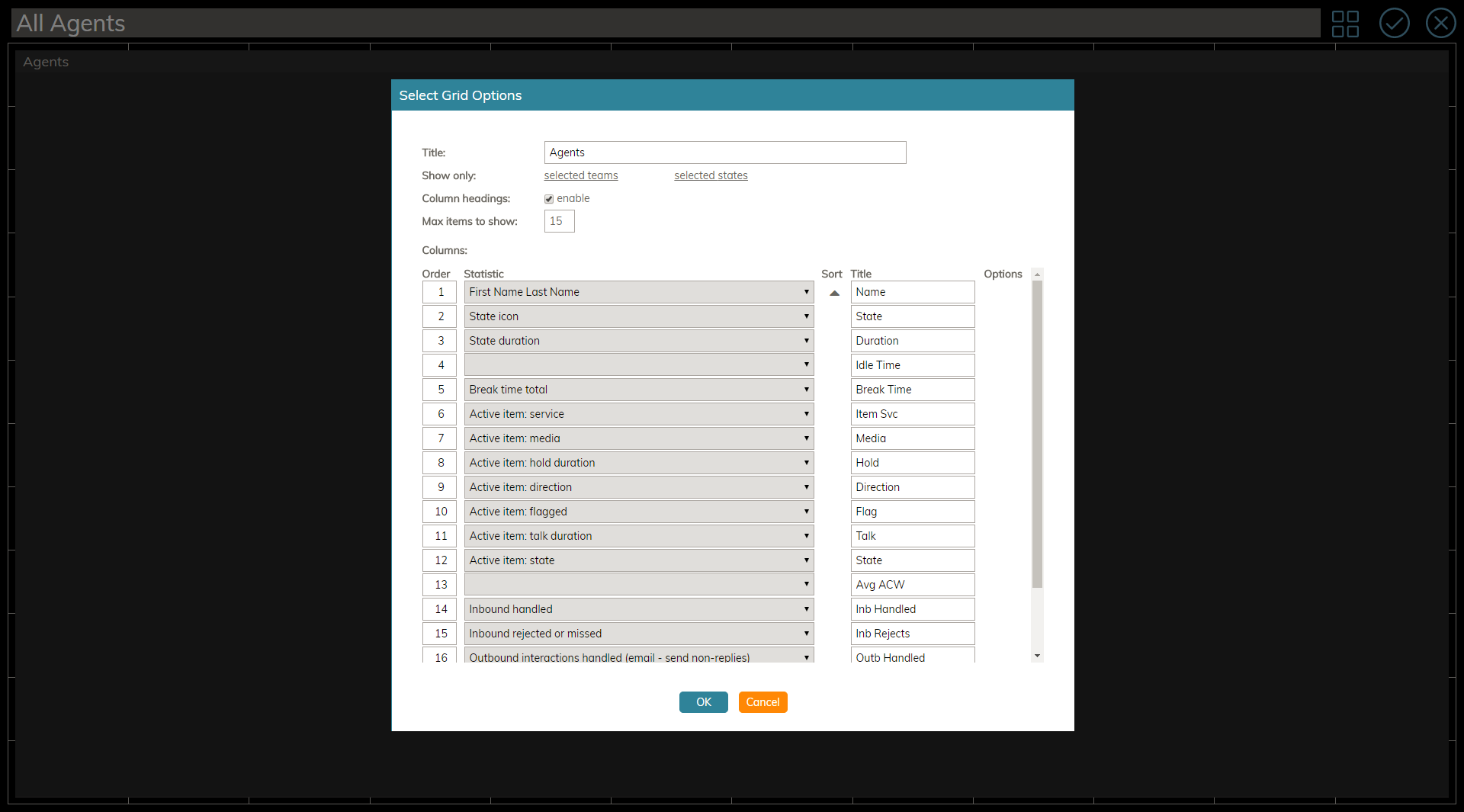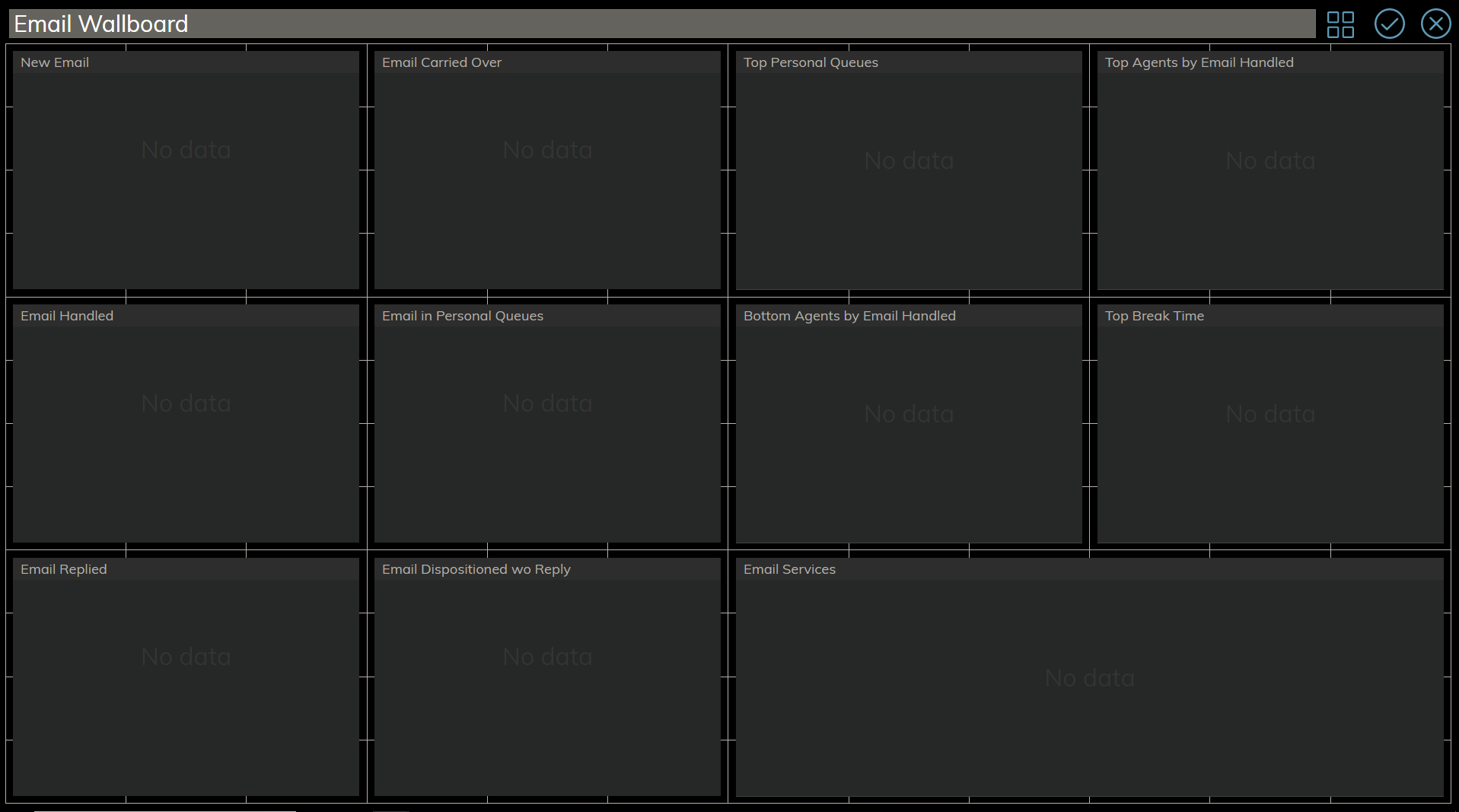Contents
- Introduction
- Wallboard Builder Application
- Multiple Wallboards
- Colors and Style
- Widgets
Creating New Wallboards
If you have the privilege to edit wallboards, you are also enabled to create new wallboards.
Starting from version 3.16.2 of Bright Pattern Contact Center, wallboards can be created either from scratch or from one of five out-of-the-box templates. Because templates are preformatted with widgets and a standard layout, they allow you to build standard wallboards and customize them quickly.
How to Create a New Wallboard
- At the top of the page, click the Menu
 icon.
icon. - From the drop-down list that appears, select New.
. - In the New Wallboard dialog that appears, select the desired wallboard template.
Templates
Templates are available to create the following types of prefab wallboards:
- Empty
- Outbound Campaigns
- Contact Center Overview
- Inbound Wallboard
- All Agents
- Email Wallboard
Empty
The Empty template is a blank wallboard that shows a grid of empty cards. No statistics are preconfigured. This wallboard is the type to select when creating a new wallboard from scratch, when you do not wish to use any other template available.
Outbound Campaigns
The Outbound Campaigns template contains statistics related to the outbound campaigns that your team is assigned to handle.
The following statistics are included:
- Abandoned %
- Agent State Summary
- Campaigns
- Occupancy
- Outbound Calling Rate
- Outbound Calls on Agents
- Outb in Q Now
- Records Completed Today
- Top Agents by Avg Call Duration
- Top Break Time
- Top Successful Agents
Contact Center Overview
The Contact Center Overview template presents a broad overview of your contact center's activities.
The following statistics are included:
- Abandoned, All Queues
- Agent State Summary
- All agents
- Announcements
- Longest ACW
- Longest Calls
- Longest Hold
- Longest Not Ready
- Positive Disposition Counts
- Queued, All Queues
- Queues
- Waiting in All Queues
Inbound Wallboard
The Inbound Wallboard template contains statistics that are relevant to your team's inbound interactions.
The following statistics are included:
- Abandoned %
- ASA
- Busy Agents
- Callbacks in Queue
- Estimated Wait Time
- In IVR
- In Queue/Max Wait
- Longest Hold
- Service Queues
- Top After Call Work
- Top Idle Time Agents
- Top Not Ready Agents
All Agents
The All Agents template presents a list view of selected agents from your team. To edit the preconfigured list of agent statistics, click the Edit icon at the top right of the wallboard template. This opens the Select Grid Options window, where you can select teams to show and sort/filter the agents in the list.
The following statistics are included:
- First Name Last Name
- State icon
- State duration
- Break time total
- Active item:service
- Active item:media
- Active item:hold duration
- Active item:direction
- Active item:flagged
- Active item:talk duration
- Active item:state
- Inbound handled
- Inbound rejected or missed
- Outbound interactions handled (email - send non-replies)
- Next state
- Team name
Email Wallboard
The Email Wallboard template contains statistics that are relevant to your team's email queues.
The following statistics are included:
- Bottom Agents by Email Handled
- Email Carried Over
- Email Dispositioned wo Reply
- Email Handled
- Email in Personal Queues
- Email Replied
- Email Services
- New Email
- Top Agents by Email Handled
- Top Break Time
- Top Personal Queues