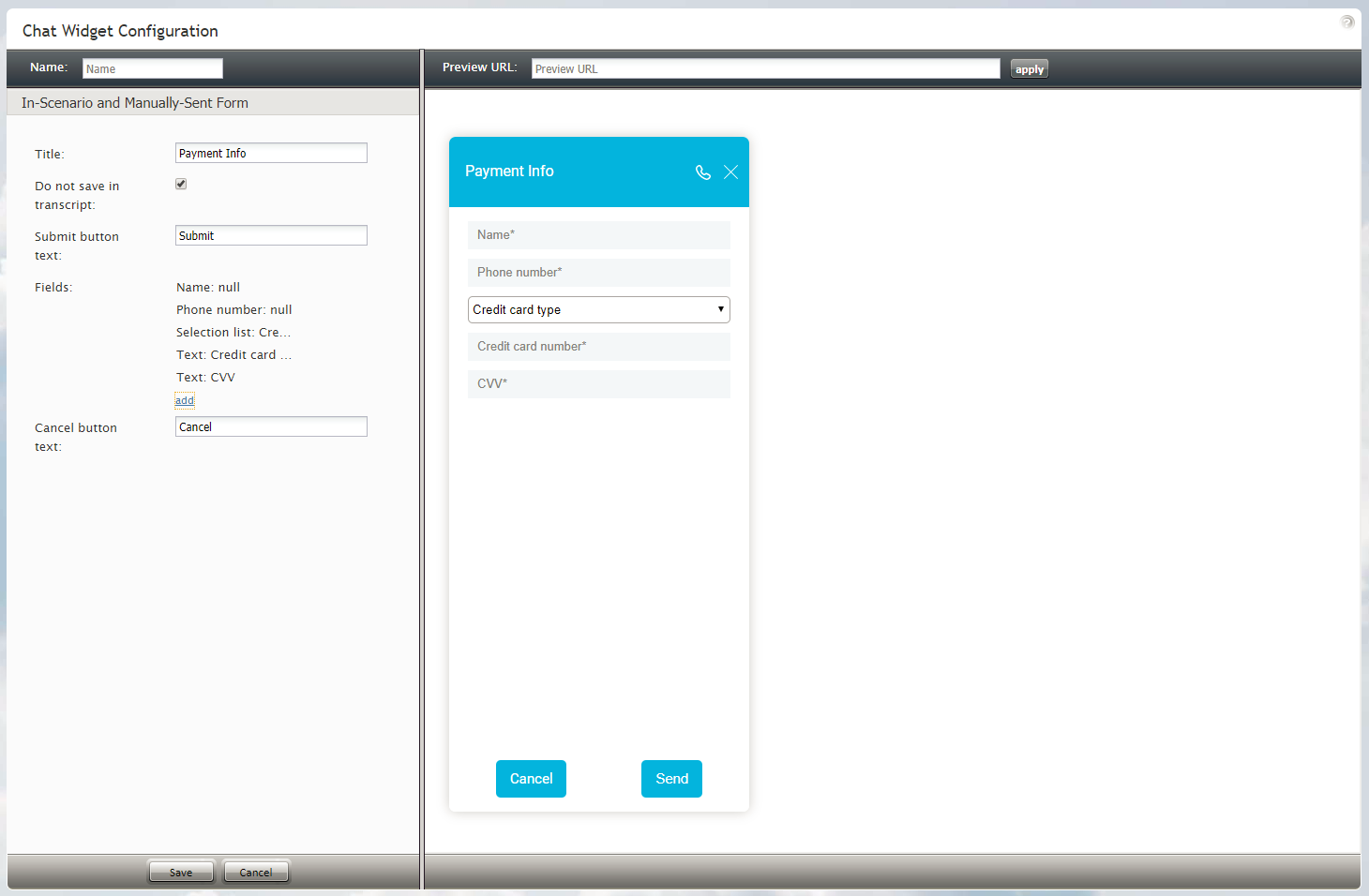Contents
- Introduction
- General Information
- How to Access the Chat Widget Configuration Application
- User Interface Overview
- Working with Form Fields
- Chat Widget Configuration Application
- Chat Widget Styling
- Chat Initiation via Contact Tabs
- Proactive Offer
- On-page Initiation Form
- 1 In-Scenario and Manually-Sent Forms
In-Scenario and Manually-Sent Forms
The Chat Widget Configuration application allows you to build forms into your chat widgets, which customers will complete and submit to your contact center. In-scenario forms are those that are launched and distributed automatically, as configured in your contact center's scenarios. Manually sent forms are forms that are passed to customers for completion on an as-needed basis during chats.
Properties
This section describes the properties of in-scenario and manually sent forms.
Title
Title is the unique name of the form. The title is displayed at the top of the form for customers to see.
Do not save in transcript
Select the Do not save in transcript checkbox to prevent the customer's completed form from being saved in the system's chat transcripts. It is important to select this checkbox if the form you are building prompts the customer to provide sensitive data, such as credit card numbers and social security numbers.
Submit button text
The Submit button text is the text displayed on the button that sends the form (e.g., "Send" or "Click to Submit Form").
Fields
Click add to add fields and text labels to the form.
For more information on adding fields, see section Working with Form Fields.
Cancel button text
Cancel button text is the text shown on the button to cancel sending the form.