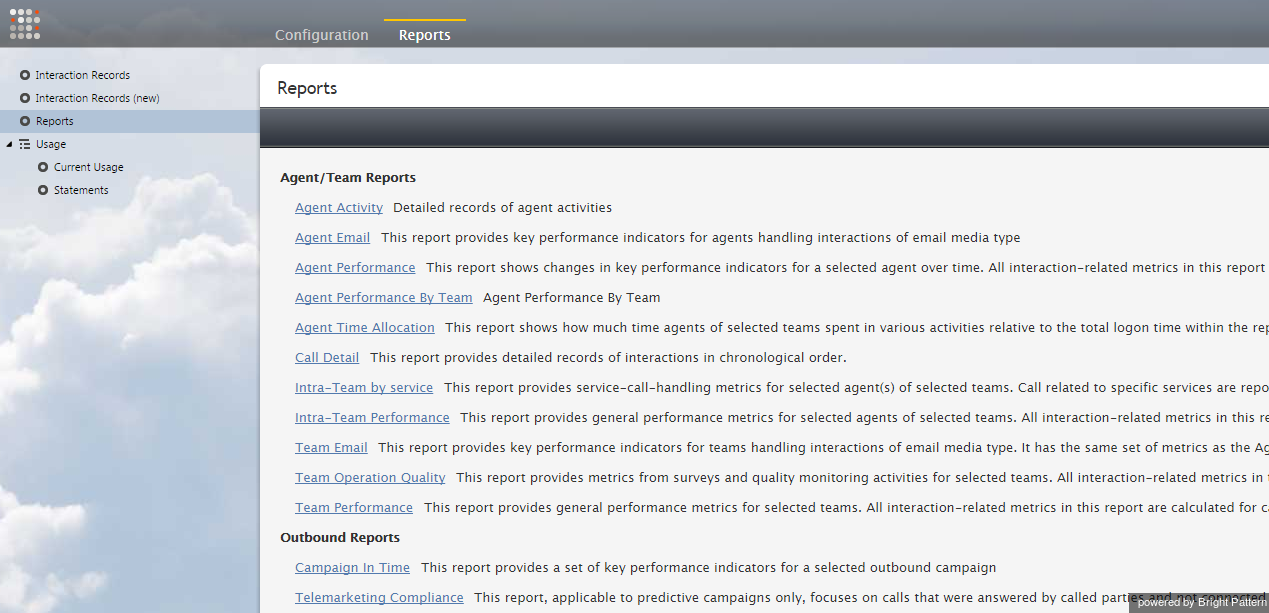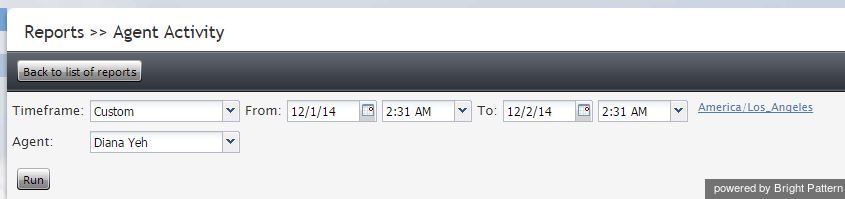Report Generation
When you select option Reports from the menu on the left, the application pane will display the list of available reports. By default, these are the pre-defined reports supplied with ServicePattern. If you have previously created some custom reports using the JasperReports tool and uploaded their definitions into the system, such custom reports will also appear in the list of reports. For more information about stock and custom report definitions, see section Report Templates of the ServicePattern Contact Center Administrator Guide.
The reports are grouped by the type of the contact center resources that they describe. Within each group, the reports are listed in alphabetical order according to the names of the corresponding report definitions. A description is provided for each report. If a description does not fit on the screen, hover over it to see the full text of the description in a tooltip box.
Select the desired type of report from the list. In the view that appears, use the report generation filters to select the resource for which you want to generate the report and to specify the reporting interval. Depending on the report type, you can select multiple resources and apply additional filters.
Click the Run button to generate the report. Report generation may take a few moments. The report will appear in a separate browser tab/window and occupy the entire available browser window space. Thus you can have multiple reports open in your browser at the same time. Generated reports will continue to be available for viewing even when you close the Contact Center Administrator application.
Depending on the amount of data, the generated report may occupy more than one page. Use the page navigation links (first, prev, next, and last) to navigate through the contents of the report.
For descriptions of metrics provided by each report, see sections Detail Reports and Aggregate Reports.
You can export the generated report in one of the following formats: PDF, XLS, CSV, TXT. To export the report, click the corresponding link.
To run the same report for a different resource and/or different reporting interval, simply change the filter setting and click the Run button again.
To return to the list of reports, click the Back to the list of Reports button.
Note that you can also schedule automatic generation of reports and their delivery to specified destinations as e-mail attachments or via FTP. For more information, see section Scheduled Reports of the ServicePattern Contact Center Administrator Guide.