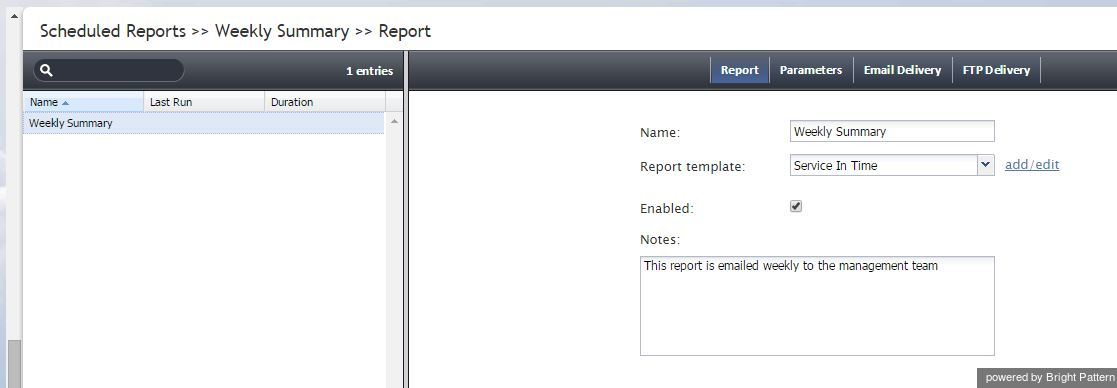Scheduled Reports
ServicePattern supports automatic generation of reports and their delivery to specified destinations as email attachments and/or via FTP.
To define report generation schedules and specify the delivery methods and destinations, select the Scheduled Reports option from the Reporting menu.
The Scheduled Reports screen properties are described in the following table:
| Report tab | |
|---|---|
| Name | Assign a name to this report generation schedule. This parameter is mandatory. |
| Report template | Select the type of report that will be generated. For more information see sections Aggregate Reports and Detailed Reports of the ServicePattern Reporting Reference Guide.
|
| Enabled | Select this checkbox to enable report generation and delivery according to the specified schedule. |
| Notes | Use this field to provide additional information about this report generation schedule, e.g., intended audience. |
| Parameters tab | |
| Recurrence | Select the recurrence pattern. Each pattern has a specific set of parameters that are explained below.
Hourly recurrence is typically used for periodic automated data feed into systems that process statistical data, such as workforce management applications. Note that an hourly report runs when data aggregated for the full previous hour becomes available; thus hourly reports will always be generated with some delay. |
| Run at | This setting is available for all but the Hourly recurrence pattern. It specifies the time of day when the given report will be generated. |
| Repeat every | This setting is available only for the Hourly and Daily recurrence patterns and should normally be used with the Time frame parameter set to Today. It specifies how often the given report will be generated. For the Hourly recurrence, it is set for continuous updates with the period of one hour, a half-hour, or 15 minutes. For the Daily recurrence, it is used to generate reports with the desired frequency between the times specified by settings Run at and Repeat until.
To generate the given report once, select Run once. |
| Repeat until | This setting is available only for the Daily recurrence pattern. It specifies until what time periodic updates for the given report shall be generated. It should normally be used with the Time frame parameter set to Today. |
| Days of the week | These checkbox settings are available only for the Weekly recurrence pattern. Use them to specify the day(s) of the week when the given report will be generated. |
| Run on | This setting is available only for the Monthly recurrence pattern. Use it to specify the day of the month when the given report will be generated. |
| Time frame | Select the desired reporting time frame. For example, if it is your practice to start your day with reviewing results of the previous day, select the Yesterday time frame, set recurrence to Daily, set Run at to 3:00 AM, and set Repeat every to Run once.
To request a report for a specific time interval within a day, select a day time frame (Today and Yesterday) and use the From and To fields to specify the desired interval. This may be convenient if you need to get separate reports for different contact center shifts. To get a report for a shift that begins before, and ends after, midnight, select time frame Yesterday, and set the desired start time in the From field and the desired end time in the To field (you will see +1 day next to the hours as an indicator that is an overnight shift). To request a multi-day report of an arbitrary duration, set the time frame to Last N days and specify the desired number of days. Note that this option lets you obtain a weekly report on any 7-day cycle, as opposed to a calendar week. |
| Time interval | This setting is available only for a subset of the reports that compare metrics over time, i.e., over a number of subintervals within the specified Time frame. (E.g., a daily Disposition in Time report can be requested with an hourly or 30-minute breakdown.) Use this setting to select the desired subinterval length. |
| Agents | For agent report templates, you can select the agent(s) that will be included in the generated reports. |
| Teams | For team report templates, you can select the team(s) that will be included in the generated reports. |
| Scenarios | For scenario report templates, you can select the scenario(s) that will be included in the generated reports. |
| Services | For service report templates, you can select the service(s) that will be included in the generated reports. |
| Email Delivery tab | |
| Deliver report via email | Select this checkbox if the reports generated according to this schedule shall be delivered as email attachments.
Note that the corresponding SMTP settings are configured on the Email Settings > SMTP Configuration page. |
| Sender display name | Specify the name that will appear in the From field of the emails with report attachments. |
| Sender email address | Specify the email address that will appear in the From field of the emails with report attachments. |
| Subject | Specify the text that will appear in the Subject field of the emails with report attachments. |
| Message | Specify the text that will appear in the body of the emails with report attachments. |
| Format | Select the format of the report attachment. |
| Recipients | Click edit to select one or more email recipients. Note that a report recipient must be registered as a user in the contact center configuration and must have an email address specified in his profile. See section Users for more information. |
| FTP Delivery tab | |
| Deliver report via FTP/SFTP | Select this checkbox if the reports generated according to this schedule shall be delivered via a file transfer protocol. |
| Format | Select the format of the report file. |
| Transport Protocol | Select the type of the transfer protocol to be used for report file delivery. |
| FTP URL with file name | Specify the address of the FTP site and file name. The date and time of export will be automatically appended to the file name for each export instance. |
| FTP username | Specify the FTP username. |
| FTP password | Specify the FTP password. |