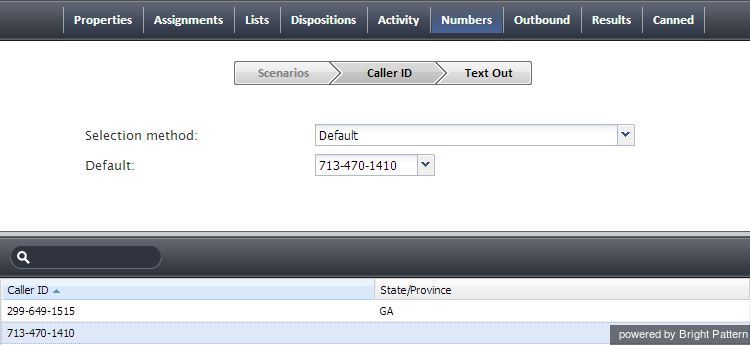Numbers Tab
The Numbers tab is used for configuration of associations between services and access numbers for various purposes.
These associations are defined using the following properties:
| Scenarios tab | |
|---|---|
| List of scenario entries | When you define your services, you can at the same time create related scenario entries, i.e., associate your services with scenarios where they will be used and assign those scenarios to access points. Note that scenario entries can also be created via the following application screens: Access Numbers, Scenarios and Scenario Entries.
Scenario entries associated with the selected service appear in the list of inbound scenario entries regardless of where they were originally created. For each scenario entry, the list will also display the scenario name and the access number. If you decide to create a scenario entry from within the given service, click the “+” sign below the list of inbound scenario entries and define the scenario entry parameters in the property sheet that appears. |
| Scenario entry properties | Properties of the scenario entry selected in the list above. For description of these properties, see section Scenario Entries - Dial-in. You can edit these properties, or define a new entry for the selected scenario, in this view. |
| Caller ID tab | |
| Selection method | Indicates which number will be displayed to the parties when they receive calls associated with this service/campaign in case more than one number is specified in the Caller ID list below. Note that some of the options below make sense for outbound campaigns only.
|
| Default | Specify the default service/campaign caller ID number. Note that the numbers available for selection must first be added to the Caller ID list (see below). This parameter must be specified if the Campaign caller ID property is set to either Default, Random within state, otherwise default, or From list field type “Caller ID”, otherwise default |
| Caller ID list | Lists caller ID numbers with the associated state information.
Click the “+” sign button to add a number to the list. Note that a number used as a service/campaign caller ID must be one of the available access numbers. For campaigns, there is an additional condition that such access number must not be restricted for automated outbound dialing. Access numbers of any destination type (extension, scenario, or unassigned) can be used as caller IDs. Note however that sometimes customers who missed a call may want to call back using the caller ID number; thus, it may be expedient to use an access number associated with scenarios for handling of such callbacks. This is particularly important for blended services where callbacks are expected and should normally be distributed to the same agents who handle the corresponding outbound calls. For each number, you can optionally define state/province information. See description of the Campaign caller ID property for explanation of how state/province information is used. Note that the spelling of state/province information must match the spelling used in the calling lists associated with this campaign. You can define multiple caller ID numbers with the same state/province, and you can add the same caller ID number multiple times with different states/provinces. You can also export caller ID lists for possible use in other campaigns. You can also import caller ID lists defined for other campaigns. At least one number must be defined for an outbound or blended campaign. For inbound services, definition of caller IDs is optional. If no numbers are defined for an inbound service, the caller ID number from the dial-out entry associated with the dialed prefix will be used. |
| Text Out tab | |
| The number to send texts from | The phone number that will be used as a caller ID when sending SMS messages to customers within this service. This must be one of the access numbers dedicated to SMS communications; thus, if you plan to use the SMS function, make sure that you have at least one SMS access number allocated to you by the service provider.
If you assign an SMS caller ID to a service, members of the agent teams associated with this service will be able to send SMS messages to customers' mobile phones. Note that the agents must have privilege Initiate SMS Conversations in order to be able to send SMS texts. A customer who receives an SMS message from an agent may use the assigned caller ID to send a text response. The system will automatically associate such incoming text with the original outgoing message, and deliver it to the agent who sent those original outgoing message. To the agent, this SMS message exchange will be presented as if it were a chat session. Note, however, that such chats (i.e., chat sessions initiated as outbound SMS messages) are not currently reported as chat interactions via any real-time metrics and do not appear in any historical reports. |