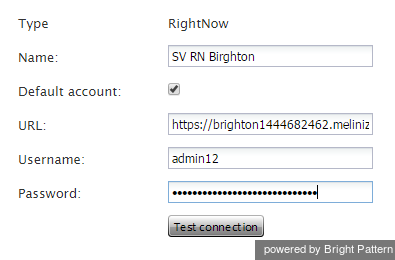From Bright Pattern Documentation
Contents
- Introduction
- Integration Steps
- Prerequisites
- Integrated Desktop, Single Sign-On, Click-to-Call and Activity History
- 1 Access to RightNow Data from Scenarios
Oracle Service Cloud Integration Guide
Access to RightNow Data from Scenarios
Step 1. Open the ServicePattern Contact Center Administrator application, go to Call Center Configuration > Integration Accounts, click Add account, select RightNow, and click OK.
Step 2. Create a Name for this integration account.
Step 3. Copy your RightNow domain URL and paste it to the URL field.
Step 4. Provide username and password for to access the RightNow data via this integration account. Click Apply.
Step 5. Click the Test connection button. You should receive confirmation that the connection between the ServicePattern platform and RightNow data repository is valid.
Step 6. To access RightNow data from scenarios and enable screen-pop, use the following blocks of the ServicePattern Scenario Builder application:
- RightNow Search to obtain RightNow data
- RightNow Create Object to create new records in RightNow
- RightNow Update Object to update existing RightNow records
- RightNow Screen Pop to synchronize delivery of calls and related RightNow records to the agents; records can be retrieved using either object IDs or pre-defined RightNow reports with multiple selection criteria
- Note: You can create multiple RightNow integration accounts for access to different RightNow systems. If you have multiple integration accounts, use scenario block RightNow Select Account to specify the integration account that will be used by RightNow blocks in the given scenario. If this block is not used, all RightNow blocks in the given scenario will use access data from the integration account marked as Default account (see the screenshot).