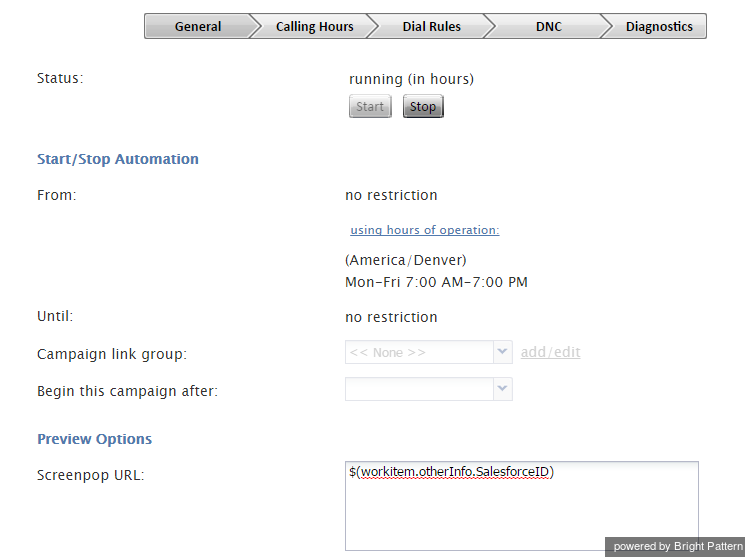From Bright Pattern Documentation
Configuring SFDC Data Screen-pop for Outbound Preview Campaigns
To configure SFDC data screen-pop for an outbound preview campaign:
- Before importing a calling list that will be used in this campaign, make sure it contains identifiers of the SFDC objects that are to be displayed at the Agent Desktop when the corresponding calling records are distributed to the agent for preview. These identifiers shall be obtained from Zendesk, where they are generated for every case, account, and contact.
- When importing this calling list, assign type Other to the field containing the SFDC identifier and give it a descriptive name. e.g., SalesforceID.
- When configuring the general properties of your preview campaign, set the Screenpop URL parameter to $(workitem.otherInfo.[SFDC ID field name]), e.g., $(workitem.otherInfo.SalesforceID).