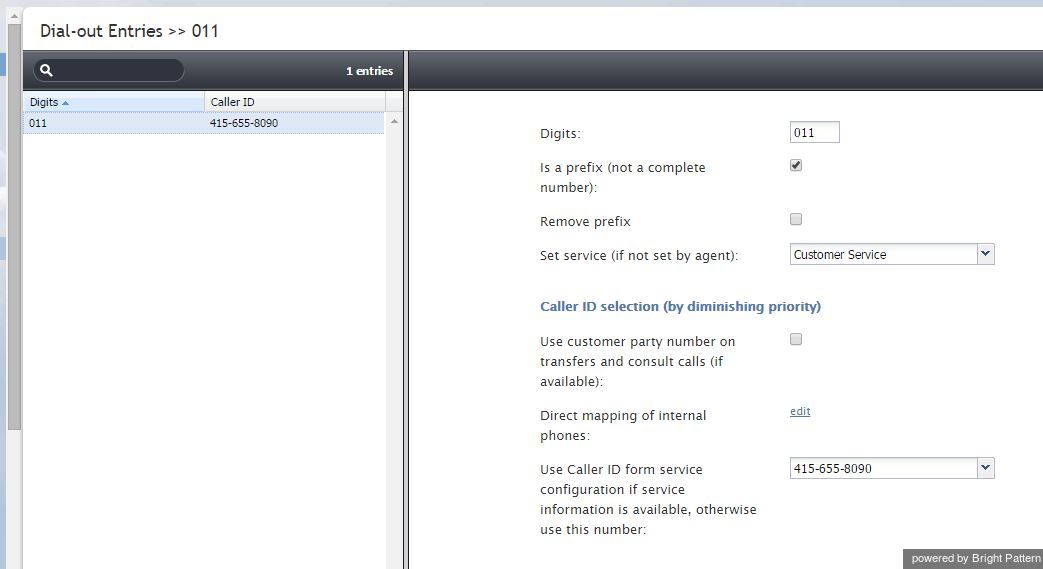Contents
- Introduction
- General Information
- Contact Center Configuration Process
- Initial General Configuration
- Inbound Voice and Chat Service Configuration
- Outbound Campaign Configuration
- Email Service Configuration
- Users and Teams
- Overview
- Users
- Forwarding and Voicemail Operation
- Teams
- Agent Dashboard Metrics
- Roles
- Privileges
- Skill Levels
- Help Screens
- Directory
- Scenario Entries
- Scenarios
- Services and Campaigns
- Services and Campaigns Overview
- Properties Tab
- Assignments Tab
- Lists Tab
- Dispositions Tab
- Activity Tab
- Numbers Tab
- Service Level Tab
- Outbound Tab
- Results Tab
- Archive Tab
- Canned Tab
- Email Tab
- Pre-defined Dispositions
- Outbound - General
- Outbound - Calling Hours
- Outbound - Dial Rules
- Outbound - DNC
- Outbound - Diagnostics
- Activity Forms
- Lists
- Tasks
- Call Center Configuration
- General Settings
- Integration Accounts
- Knowledge Base
- Calendars
- Hours of Operation
- State Calling Hours
- Auxiliary Skills
- Audio Treatments
- Shared Voice Segments
- Voicemail
- Omni-Channel Routing
- Chat Settings
- Email Settings
- Quality Management
- Reporting
- Security
- Appendices
Dial-out Entries
Dial-out entries define how outbound calls are made from the extensions of your contact center. The system recognizes a call as an outbound call by analyzing the first digit (or a set of digits) of the dialed number. Dial-out entries are also used to indicate services that will be associated with such outbound calls by default and to configure caller ID(s) for these calls.
- Note: Before configuring your caller IDs, be sure to check all legal requirements and restrictions for what can be sent as a caller ID in the jurisdictions where you operate.
To configure a dial-out entry, select the Dial-out Entries option from the Directory menu.
The Dial-out Entries screen properties are described in the following table:
| Dial-out Entries screen | |
|---|---|
| Digits | A set of digits which, when dialed from an extension of your private telephone network will indicate that an outbound call is requested. Can contain a leading plus (+) sign indicating international calling. This parameter is mandatory and must be unique within the contact center. |
| Is a prefix | Indicates whether the above number is a prefix used only within your private telephone network, as opposed to being part of the PSTN number. |
| Remove prefix | Indicates whether the digit(s) specified in parameter Digits shall be removed before transmitting the dialed number outside of your private telephone network. |
| Insert prefix | A set of digits to be prepended to the number before transmitting the dialed number outside of your private telephone network. Can contain a leading plus (+) sign indicating international calling. |
| Set service | Service associated with the specified Number. Association of outbound calls with services is optional and is useful when you want to be able to count separately calls made with respect to different services, e.g., for reporting and/or billing purposes.
Note that an outbound call can also be associated with a service via selection of the desired service directly from the Agent Desktop. In case of a conflict, the service explicitly selected by the agent overrides the service defined by this setting. For more information, see section How to Make an Outbound Call of the ServicePattern Agent Guide. |
| Use customer number on transfers and consult calls | Indicates whether customer’s number of original service calls, if available, will be used as the Caller ID for associated outbound calls (i.e., external consultation calls, two-step and blind transfers, and calls forwarded to external destinations via scenarios) made via this dial-out entry. If this option is enabled, the Caller ID of the original call will be relayed regardless of whether such an original call is inbound, regular outbound, or a campaign call.
Note that this option must be explicitly enabled by your service provider before it can be used in your contact center. If this option is not enabled by the service provider, the Caller ID will be set according to one of the methods below. |
| Direct mapping of internal phones | Allows you to select the extensions for which their personal caller ID’s will be displayed, when making outbound calls via this dial-out entry. Usually these are the DID extensions with direct external access numbers assigned to them. To select such extensions, click edit.
This option will be disregarded for the cases where the above setting applies. |
| Use Caller ID form service configuration if service information is available, otherwise use this number | The number that will be displayed to called parties when they receive a call made through this dial-out entry unless a service was selected manually for this call (see description of property Set service above).
If a service was selected manually for an outbound call, one of the numbers specified as a caller ID for the selected service will be displayed. For more information, see section Services and Campaigns - Numbers Tab. This option will be disregarded for the cases where either of the above two settings applies. |