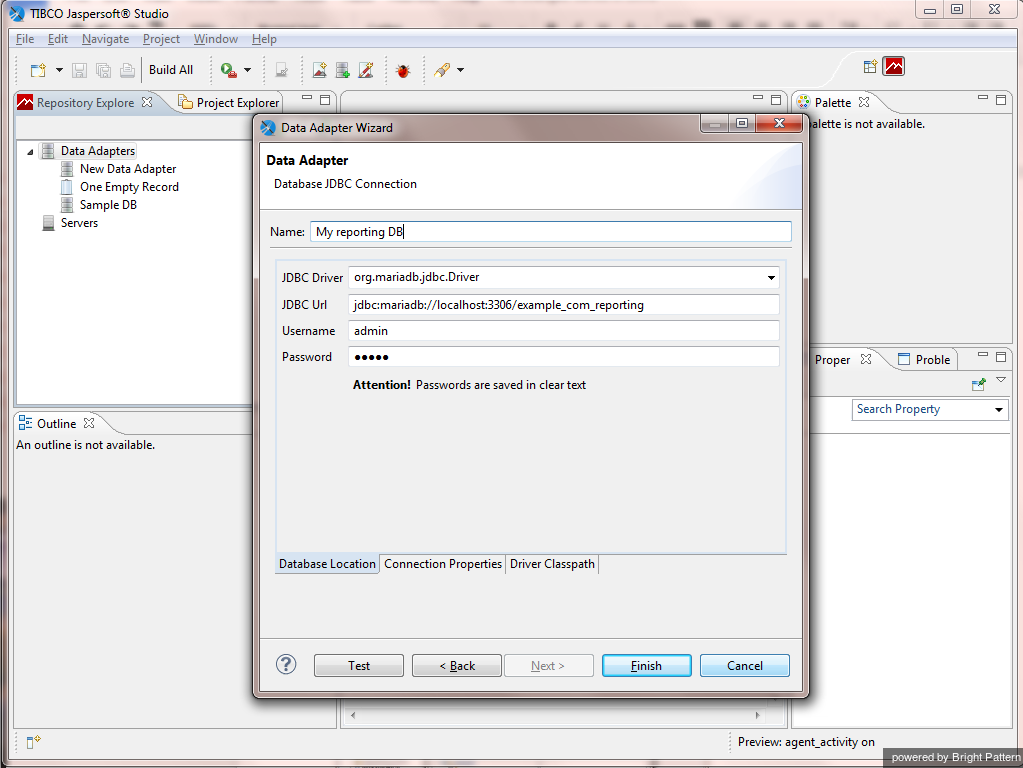From Bright Pattern Documentation
Creating Data Adapter
In Repository Explorer > Data Adapters, right-click and select Create Data Adapter, and specify the following:
- JDBC Driver: org.mariadb.jdbc.Driver
- JDBC Url: jdbc:mariadb://<your database server host name>:3306/< your reporting database name>
- Username: username for access to your Reporting Database
- Password: password for access to your Reporting Database
For database server host name, database name, and username, open the Contact Center Administrator application and navigate to Reporting Settings.
Click Finish.