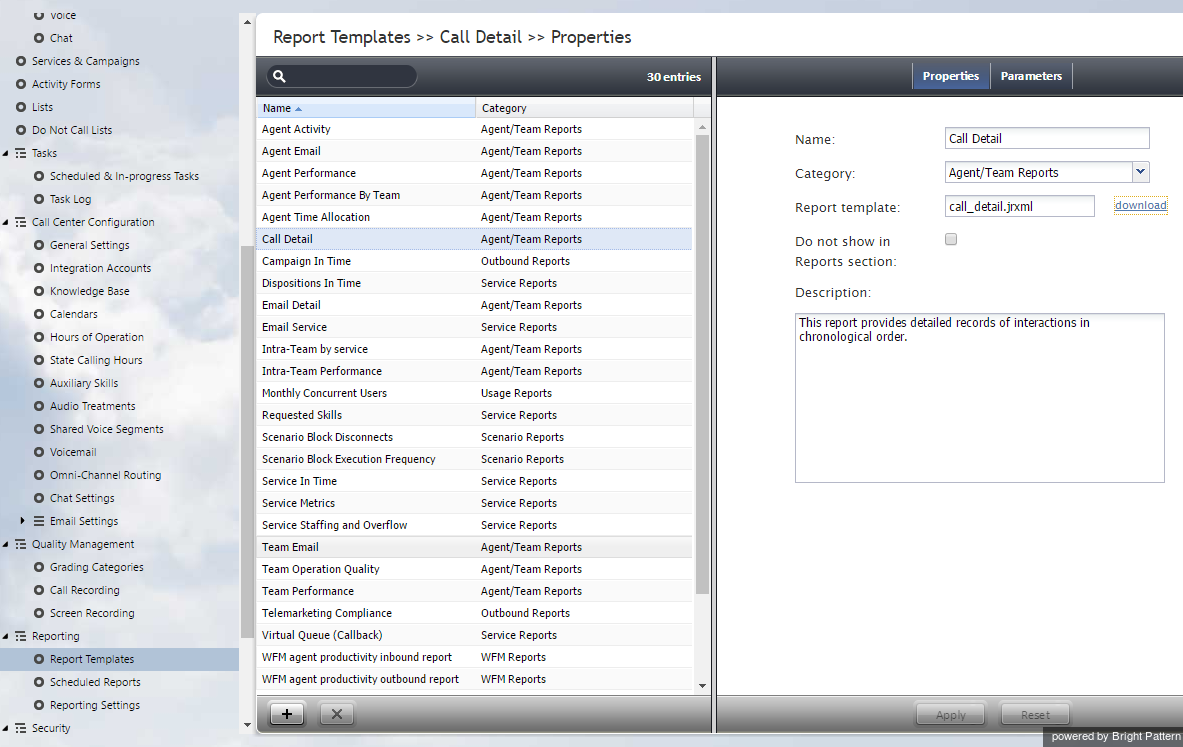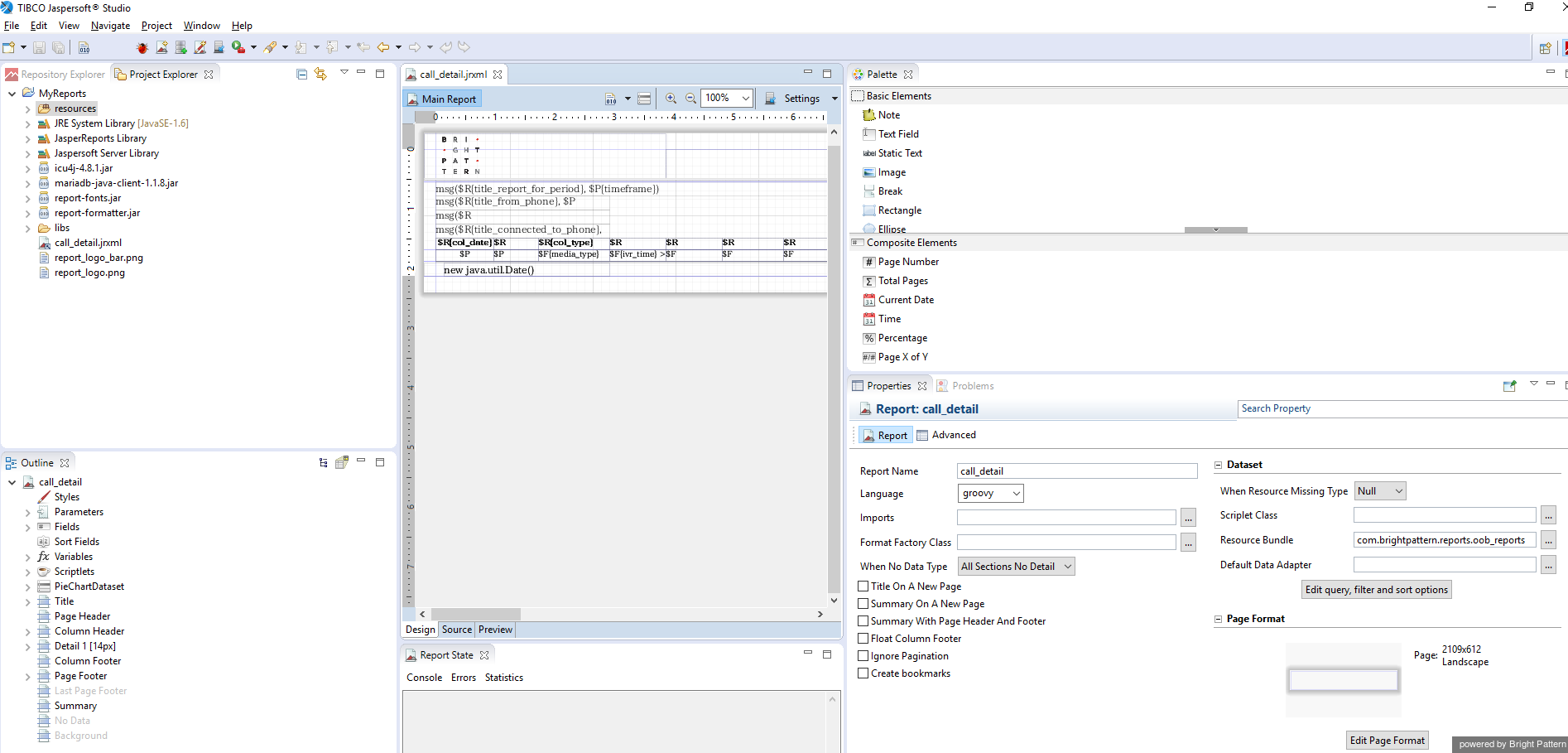From Bright Pattern Documentation
Downloading Report Templates
Bright Pattern's Contact Center Administrator application provides a number of report templates that you are welcome to use. Report templates provide an easy launch point to create custom reports in Jaspersoft Studio.
To work with report templates, first download them from the Contact Center Administrator application.
- From Contact Center Administrator's Configuration menu, navigate to Reporting > Report Templates.
- Select the template(s) that you wish to modify.
- In the Properties tab, beside the report template file name, click download.
When the file is opened in Jaspersoft Studio, the report template appears as shown.