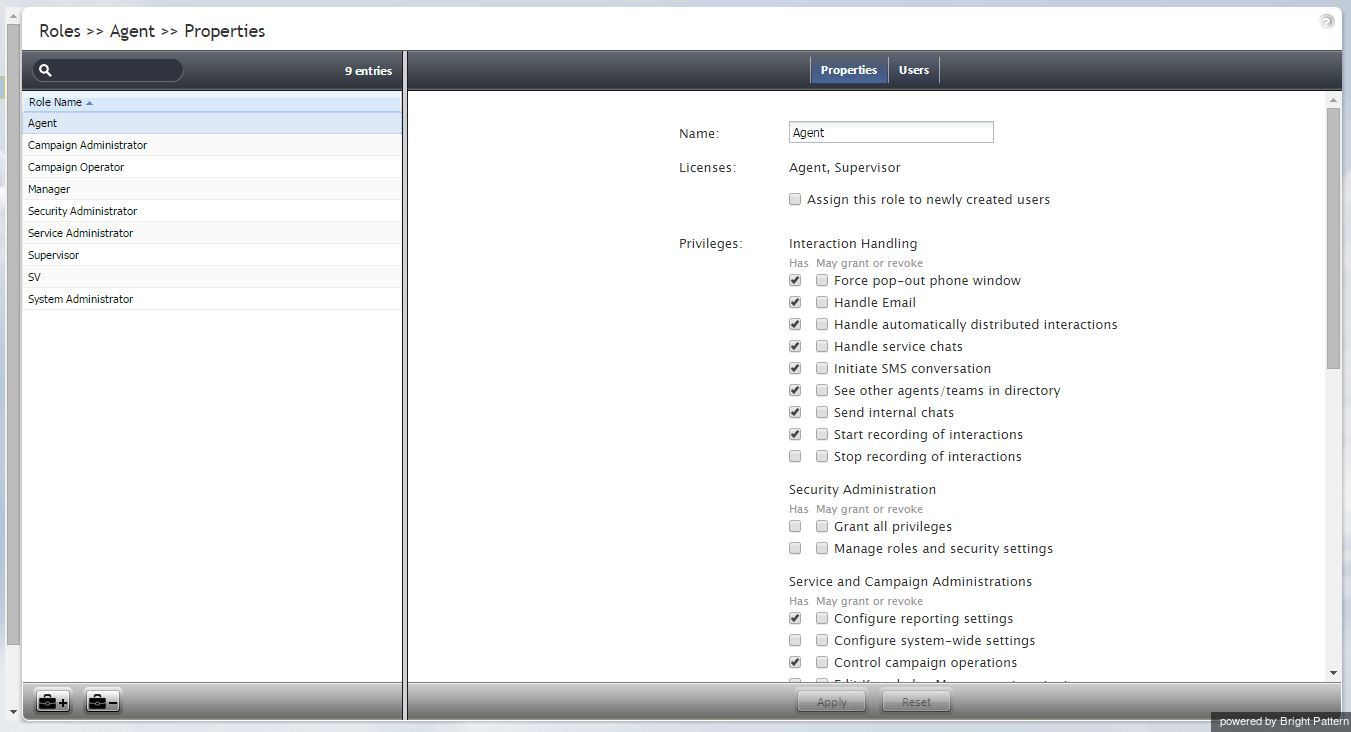Contents
- Introduction
- General Information
- Contact Center Configuration Process
- Initial General Configuration
- Inbound Voice and Chat Service Configuration
- Outbound Campaign Configuration
- Email Service Configuration
- Users and Teams
- Overview
- Users
- Forwarding and Voicemail Operation
- Teams
- Agent Dashboard Metrics
- 1 Roles
- Privileges
- Skill Levels
- Help Screens
- Directory
- Scenario Entries
- Scenarios
- Services and Campaigns
- Services and Campaigns Overview
- Properties Tab
- Assignments Tab
- Lists Tab
- Dispositions Tab
- Activity Tab
- Numbers Tab
- Service Level Tab
- Outbound Tab
- Results Tab
- Archive Tab
- Canned Tab
- Email Tab
- Pre-defined Dispositions
- Outbound - General
- Outbound - Calling Hours
- Outbound - Dial Rules
- Outbound - DNC
- Outbound - Diagnostics
- Forms
- Lists
- Tasks
- Call Center Configuration
- General Settings
- Integration Accounts
- Knowledge Base
- Calendars
- Hours of Operation
- State Calling Hours
- Auxiliary Skills
- Audio Treatments
- Shared Voice Segments
- Voicemail
- Omni-Channel Routing
- Chat Settings
- Email Settings
- Quality Management
- Reporting
- Security
- Appendices
Roles
A role is a combination of privileges (i.e., permissions) that allow a user to access specific functionality within Bright Pattern Contact Center. Roles, therefore, define the type of work that users are allowed to do in the contact center. For example, in order to design call distribution scenarios, a user must have a role that has the Manage Scenarios privilege. A user may have any number of roles assigned simultaneously.
Bright Pattern Contact Center provides a number of preconfigured roles that are available upon the initial solution installation. It is recommended that you review these roles first to see if they sufficiently reflect your contact center organization. If any changes are desired, you can modify the default privilege set of any preconfigured role, delete some of the preconfigured roles, and/or create some additional roles.
To work with roles, select the Roles option from the Users & Teams menu.
Screen Properties
Roles
The Roles screen properties are described as follows.
Name
Name is the role name. This name must be unique within the contact center.
Licenses
This property is reserved for future use.
Assign this role to newly created users
Assign this role to newly created users indicates whether the given role will be assigned automatically to every new user registered in your configuration. For example, if you want all or most of your users to be able to handle service interactions, you can select this property for the default role Agent and all new users automatically will get the corresponding permission. Remember that you can always remove a role assigned by default manually.
Privileges
Privileges defines the privileges granted with this role. A privilege is permission to access specific functionality within Bright Pattern Contact Center.
Note that there are two columns:
- Has defines whether users who have this privilege can access the corresponding functions.
- May grant or revoke defines whether users can assign roles containing such privileges to other users or to revoke them from other users.
For detailed descriptions of all privileges, see section Privileges. Note that access to some functions may require a combination of privileges.
Note: The BPO Client group of privileges exists to support BPO call center operations, where BPO clients may want to have access to some system functions, such as quality monitoring. This access will be limited to the services that the BPO contact center handles for the given client. Any privilege in this group will be provided only with respect to the services where the corresponding user is assigned as a reviewer. For more information, see section Services and Campaigns - Assignment Tab. If you assign a certain role to new users by default (see setting Assign this role to newly created users), you may have to remove that role explicitly from your BPO clients to prevent them from using system functions other than the ones implied by their BPO client role.
Users tab
List of users
List of users shows all the users who currently have the selected role assigned to them. First name, last name, extension number, and team membership are displayed for each user. Double click a specific user row to manage settings of this user.
To assign the selected role to multiple users, click the Assign users button.