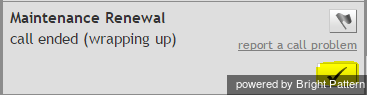How to Wrap Up After Call Work
Depending on the type of service you provide and your contact center practices, after a service interaction (call or chat) has terminated, the system may automatically change your state to After Call Work (ACW). You can use the time in this state to finish any work associated with the service interaction that has just ended.
After finishing the after call work for the current customer interaction, you have the following options:
- Click the Complete button. This will finish processing the current interaction. If this was the only interaction at your desktop, you will be automatically switched to the next state, which may be Ready or Not Ready, depending on the system settings and/or the state you may have previously requested. However, if you have other active interactions at your desktop, you may remain in the After Call Work state and continue working on the other interactions. Thus, when you handle multiple interactions simultaneously, it is recommended that you use the Complete button to finish interaction processing in the After Call Work state.
- If you are ready to receive another service interaction, you can click the User Status Indicator/Selector and select Ready from the drop-down menu. You will be switched to the Ready state regardless of how many interactions you may have had at your desktop. Processing of all such interactions will be finished.
- If you wish to make yourself temporarily unavailable to receive new service interactions, click the User Status Indicator/Selector and select Not Ready (or a specific reason) from the drop-down menu. You will be switched to the Not Ready state regardless of how many interactions you may have had at your desktop. Processing of all such interactions will be finished.
You may be required to enter a disposition before finishing interaction processing. For more information, see How to Enter Dispositions and Notes.
Depending on the system settings, if you do not make yourself either Ready or Not Ready manually within the time allocated for after call work, the system may eventually switch you to the Ready or Not Ready state automatically.
Also, depending on your system settings, if there are other calls waiting in queue while you are in the After Call Work state, you may receive visual and audio notification of this fact.
Note: If you use a custom form in the Context Information Area for processing of data related to a specific call, the Complete button may appear on that form.