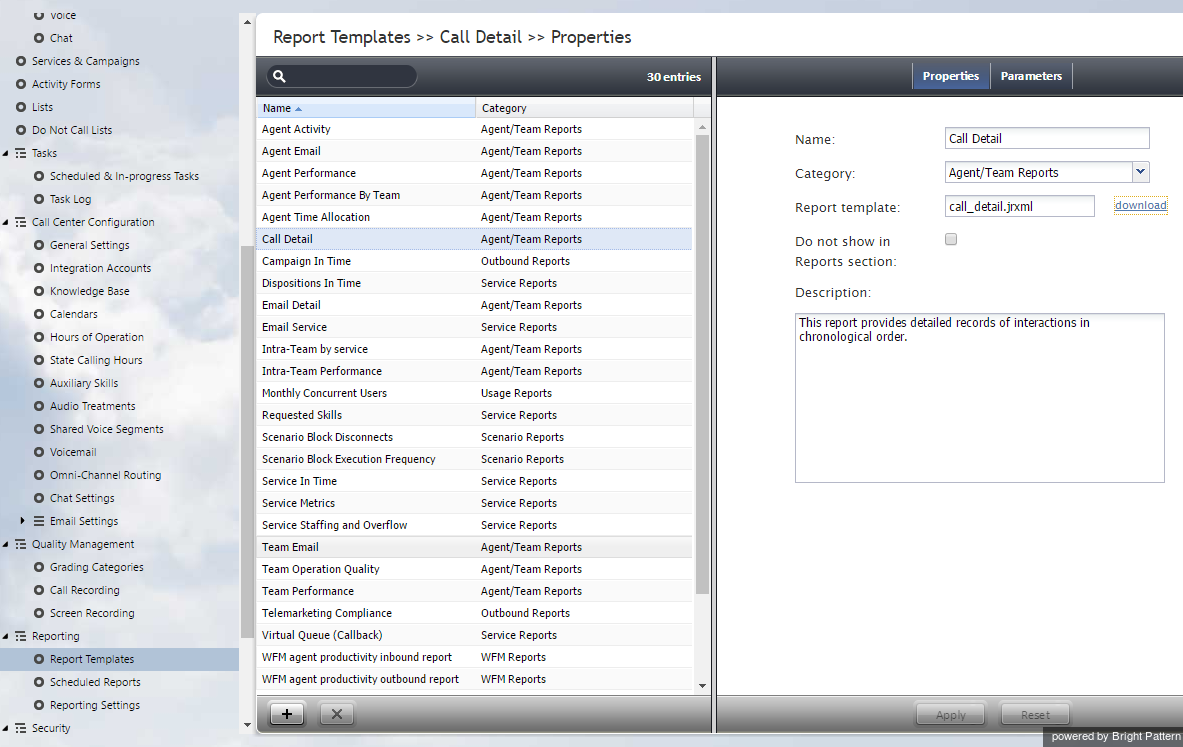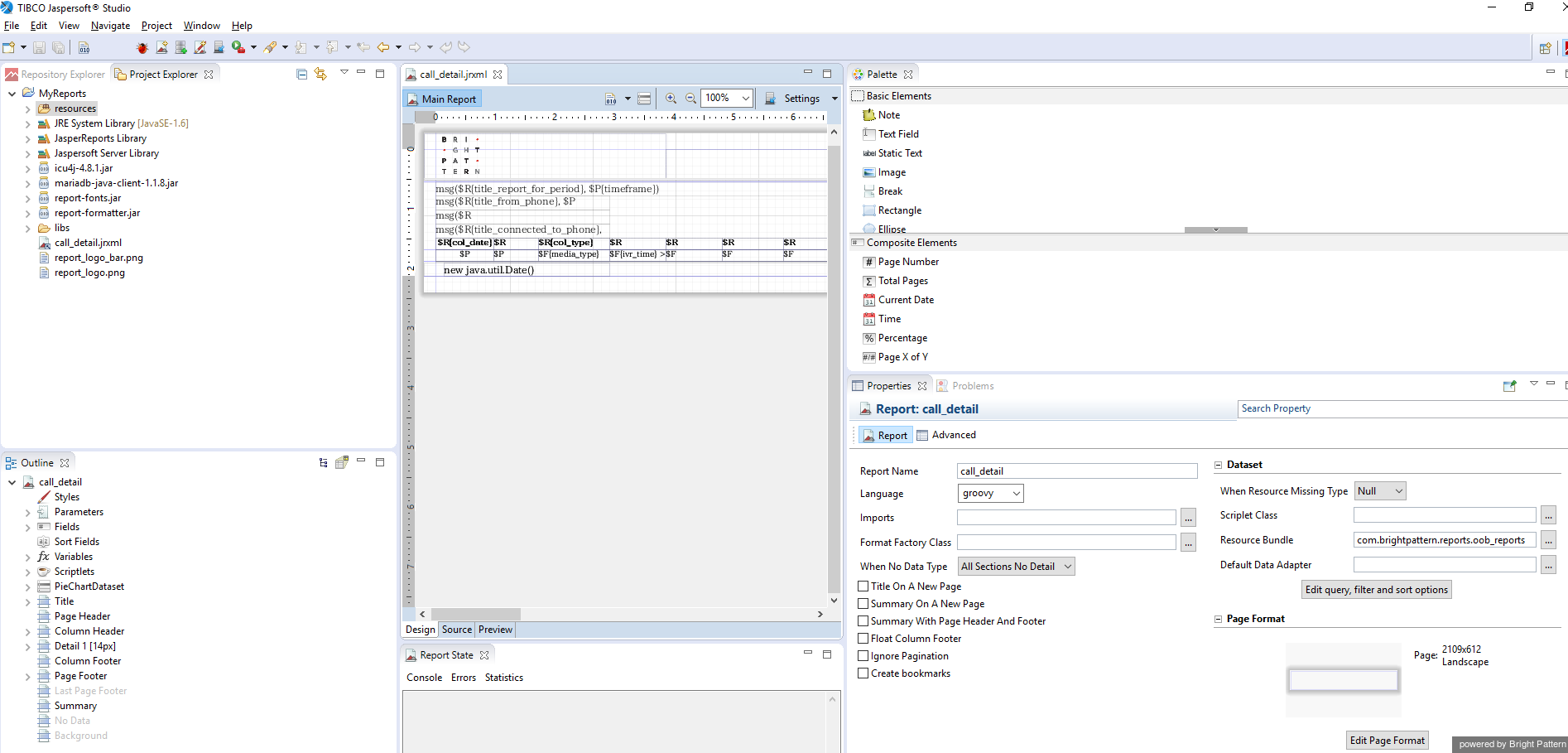From Bright Pattern Documentation
| Line 3: | Line 3: | ||
Note that report templates are available in either ''.jrxml'' or ''.bpxml'' format. Only CSV reports have the ''.bpxml'' file extension. The capability to export a large volume of data as a CSV report (''.bpxml'') is currently provided for two report types only: Agent Activity (CSV) and Call Detail (CSV). | Note that report templates are available in either ''.jrxml'' or ''.bpxml'' format. Only CSV reports have the ''.bpxml'' file extension. The capability to export a large volume of data as a CSV report (''.bpxml'') is currently provided for two report types only: Agent Activity (CSV) and Call Detail (CSV). | ||
| − | |||
== How to Download Report Templates == | == How to Download Report Templates == | ||
# From Contact Center Administrator's ''Configuration'' menu, navigate to ''Reporting > [[contact-center-administrator-guide/ReportTemplates|Report Templates]]''. | # From Contact Center Administrator's ''Configuration'' menu, navigate to ''Reporting > [[contact-center-administrator-guide/ReportTemplates|Report Templates]]''. | ||
| − | # Select the template(s) that you wish to modify. | + | # Select the template(s) that you wish to modify.<br /><br /> |
| − | # In the Properties tab, beside the report template file name, click '''download'''.<br /><br />[[File:Report-Templates.png| | + | # In the Properties tab, beside the report template file name, click '''download'''.<br /><br />[[File:Report-Templates.png|800px|thumbnail|center|Contact Center Administrator > Reporting > Report Templates]]<br /><br /> |
# When the file is opened in Jaspersoft Studio, the report template appears as shown.<br /><br />[[File:Report-Template-Jaspersoft.png|800px|thumbnail|center|A .jrxml report template file in Jaspersoft Studio]] | # When the file is opened in Jaspersoft Studio, the report template appears as shown.<br /><br />[[File:Report-Template-Jaspersoft.png|800px|thumbnail|center|A .jrxml report template file in Jaspersoft Studio]] | ||
| Line 15: | Line 14: | ||
| − | |||
</translate> | </translate> | ||
Latest revision as of 17:18, 29 August 2018
Contents
- Introduction
- Configuring Jaspersoft Studio
- Prerequisites
- Downloading Libraries and Localization Resources
- Importing Libraries
- Importing Localization Resources
- Customizing JRXML Report Templates
- 1 Downloading Report Templates
- Importing and Modifying Report Templates
- Previewing and Saving Modified Report Templates
- Uploading Modified Report Templates
- Customizing BPXML Report Templates
- Appendix
Custom Reporting Tutorial
Downloading Report Templates
Bright Pattern's Contact Center Administrator application provides a number of report templates. Report templates provide an easy launch point to create custom reports in Jaspersoft Studio.
Note that report templates are available in either .jrxml or .bpxml format. Only CSV reports have the .bpxml file extension. The capability to export a large volume of data as a CSV report (.bpxml) is currently provided for two report types only: Agent Activity (CSV) and Call Detail (CSV).
How to Download Report Templates
- From Contact Center Administrator's Configuration menu, navigate to Reporting > Report Templates.
- Select the template(s) that you wish to modify.
- In the Properties tab, beside the report template file name, click download.
- When the file is opened in Jaspersoft Studio, the report template appears as shown.