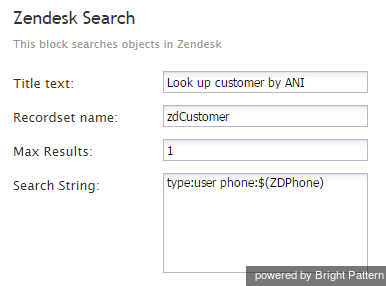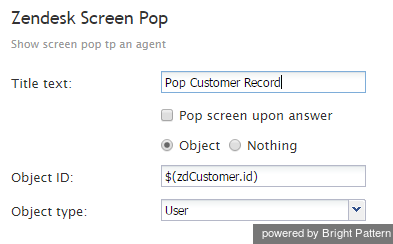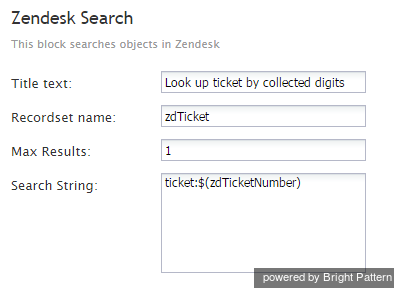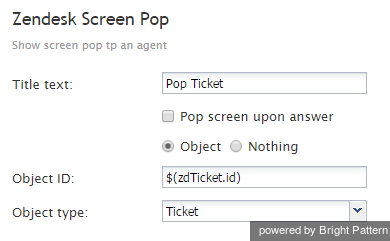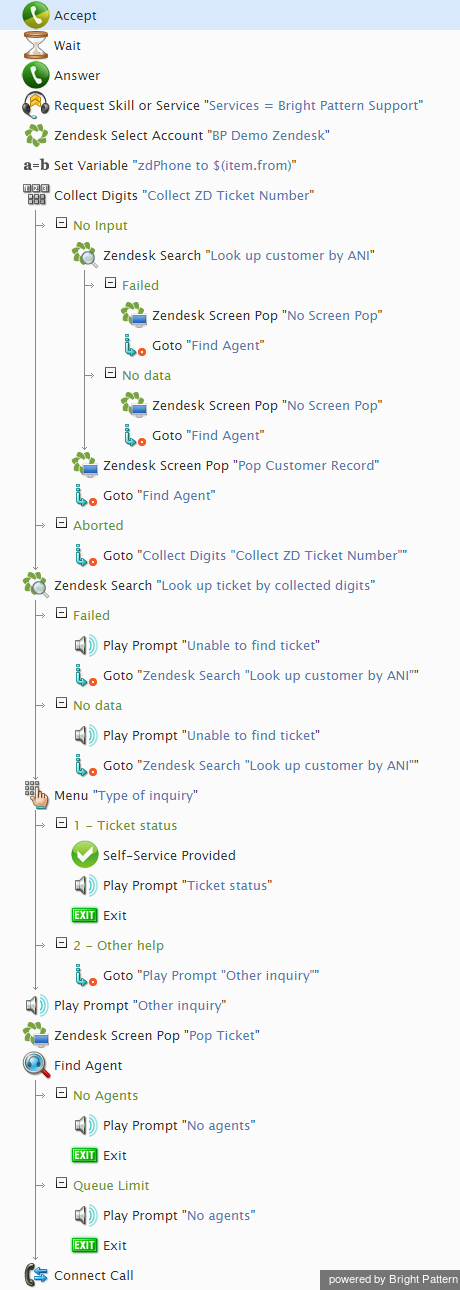From Bright Pattern Documentation
Contents
- Introduction
- Integration Steps
- Prerequisites
- Integrated Desktop, Click-to-Call and Activity History
- Single Sign-On
- Access to Zendesk Data from Scenarios
- 1 Scenario Example
Zendesk Integration Guide
Scenario Example
To illustrate use of contact center Zendesk integrations' scenario blocks, let's consider a simple scenario involving look-ups to recognize the customer and screenpop of their Zendesk data.
Below is the description of the basic scenario flow:
- A customer calls Bright Pattern Support. (For simplicity, service hours verification is omitted, and agent skill requirements are identified by the dialed number.)
- The customer is greeted via a Collect Digits block with the following prompt: Welcome to Bright Pattern support. If you are calling about an existing case and have the case number, please enter it now followed by the pound sign. Otherwise please remain on the line.;
- If the customer does not enter any digits, a Zendesk Search block is used to recognize the customer by ANI (Caller ID).
- If the customer record is found, a Zendesk Screen Pop block is used to pop the customer record in the Zendesk application of the agent that this call will be distributed to. The call is then sent to the service queue.
- If the ticket number is entered, a Zendesk Search block is used to look up the ticket information.
- A Menu block is then used with the following prompt: Thank you. We have found the ticket with subject ; $(zdTicket.subject); For status of this ticket, press 1. For any other inquiries, press 2 or stay on the line.;
- If the self-service is selected, a Play Prompt block is used to inform the customer about the current ticket status: The current status of this ticket is; $(zdTicket.status); Thank you for your inquiry. Good bye.; The call is then marked as self-served and released.
- If the customer needs agent's help, a Zendesk Screen Pop block is used to pop the ticket in the Zendesk application of the agent that this call will be distributed to. The call is then sent to the service queue.
The diagram below shows what a complete scenario will look like when designed in the Scenario Builder application.