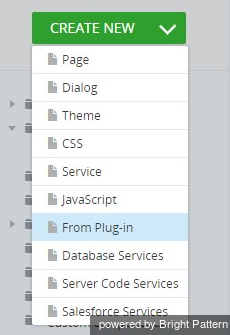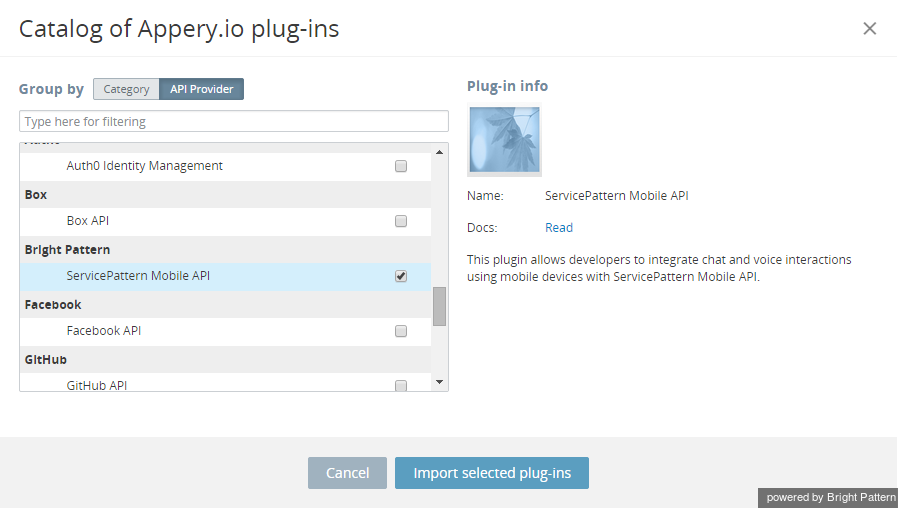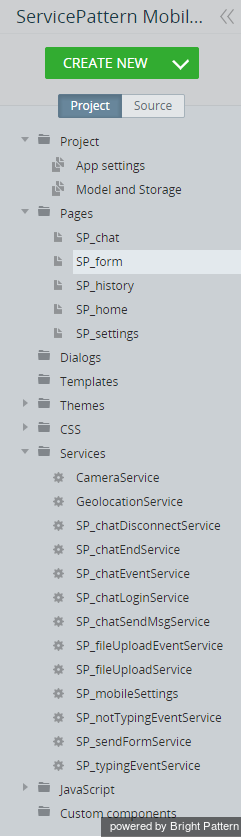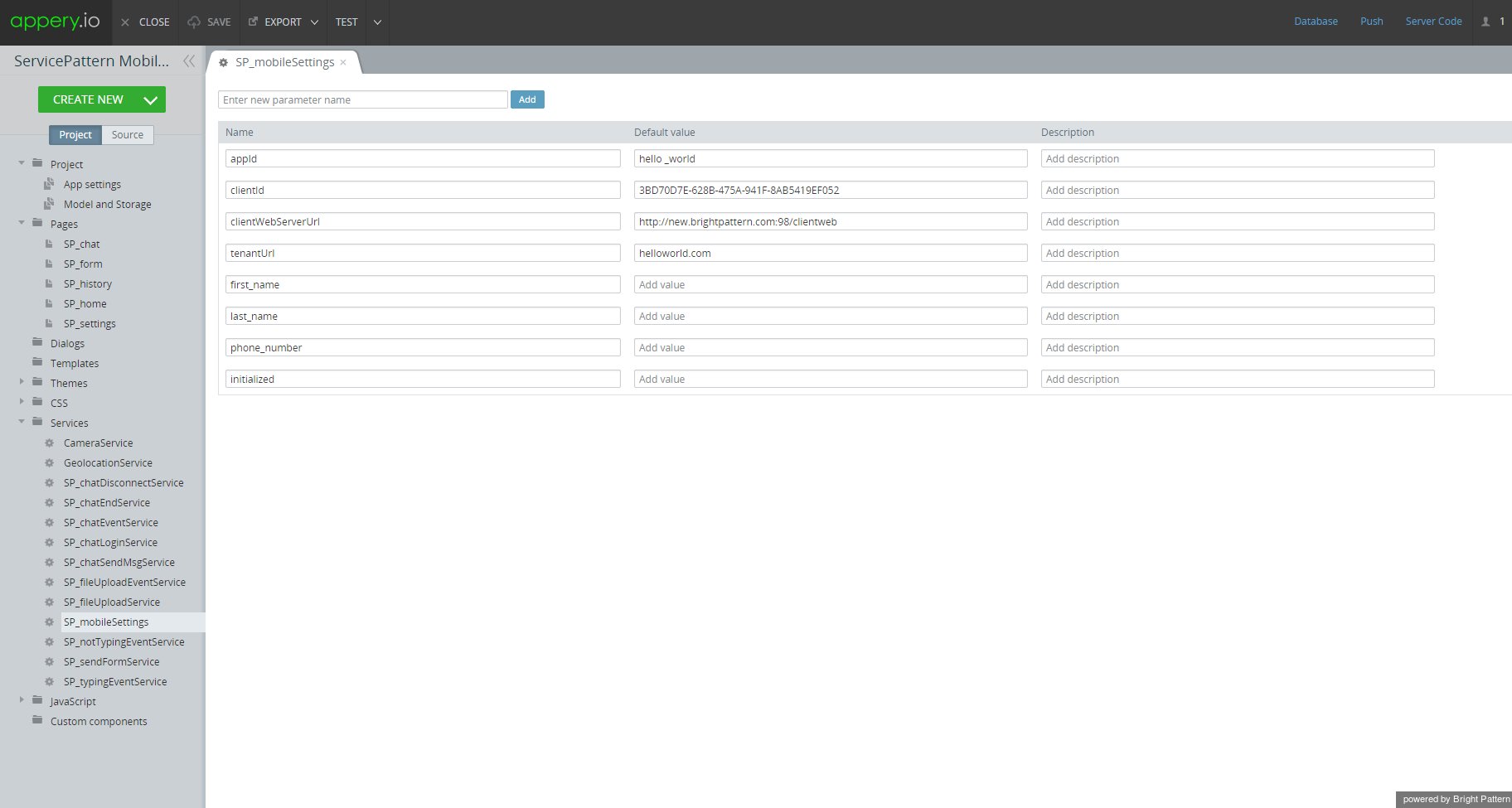From Bright Pattern Documentation
Contents
- Introduction
- Tutorial
Mobile API Plugin for Appery.io Tutorial
Importing the Plug-in
- Click Create New > From Plug-in.
- Select the Bright Pattern > ServicePattern Mobile API checkbox.
- Click Import selected plug-ins. You should see a list of pages and services similar to this one:
- Click Services > SP_mobileSettings.
- In the Contact Center Administrator application, copy the Unique identifier of your ServicePattern Mobile/Web scenario entry and paste it to appId.
- Set clientId to a unique value.
- Set the clientWebServerUrl value to be the URL of your ServicePattern Client Web Server. You can obtain this URL from your service provider.
- Set the tenantUrl value to be your particular tenant URL in ServicePattern. (Tenant URL corresponds to the domain name of your contact center that you see in the upper right corner of the Contact Center Administrator application after login.)