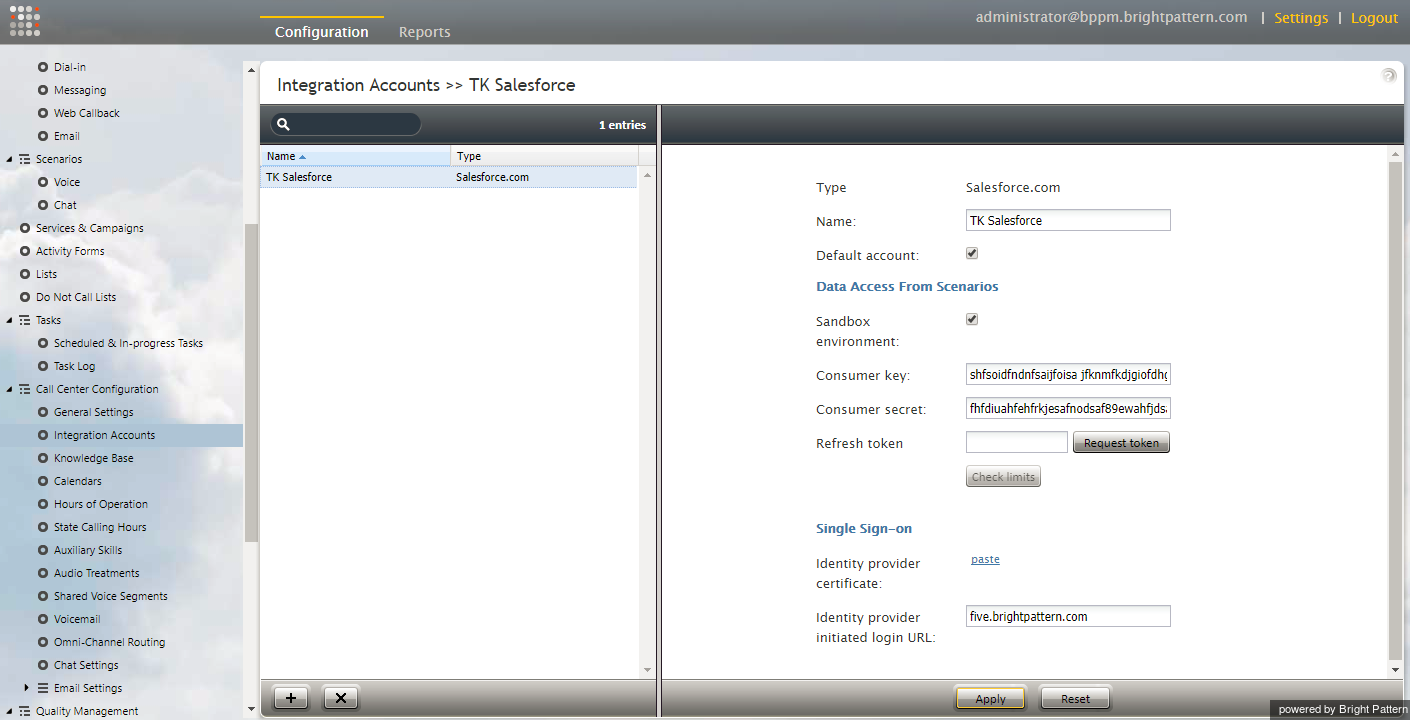From Bright Pattern Documentation
Contents
- Introduction
- Integration Steps
- Prerequisites
- Importing a Call Center Definition File
- Installing a Managed Package
- Configuring Call Center Parameters
- Enabling Single Sign-On
- Enabling SFDC Data Access from Scenarios
- Importing Calling Lists and Exporting Campaign Results
- Customizing SFDC Activity Objects
- Configuring SFDC Data Screen Pop for Outbound Preview Campaigns
- Frequently Asked Questions
- Searching for a contact using the Salesforce.com Search block
- Locating or Creating Screen Pop URLs for an SFDC Object
- Preventing the Salesforce.com screen pops from opening another tab
- Enabling the Service Console (or Service Cloud)
- Pausing and Resuming Recordings
- 1 How to Remove SFDC Integration
Salesforce.com Integration Guide
How to Remove SFDC Integration
Removing Salesforce.com (SFDC) integration involves deleting the Salesforce.com integration account from Bright Pattern's Contact Center Administrator application and, optionally, deleting the connected app from Salesforce.com.
To remove the SFDC integration account, follow these steps:
- Log in to the Bright Pattern Contact Center Administrator application.
- From the main menu, under Call Center Configuration, select Integration Accounts.
- From the list of accounts, select the SFDC integration account you wish to remove.
- Click the X button at the bottom of the screen to remove the integration account.
- A dialog will open, asking you to confirm deletion. Click OK.
For more information on integration accounts, see the Contact Center Administrator Guide, section Integration Accounts.
Optional: Uninstall in Salesforce
- In Saleforce.com, navigate to Manage Connected Apps.
- Click the call center you wish to uninstall (i.e., "BrightPattern").
- Click Uninstall at the top of the Connected App Detail page to uninstall your connected app.