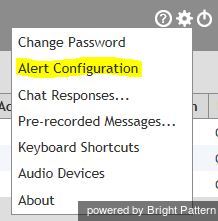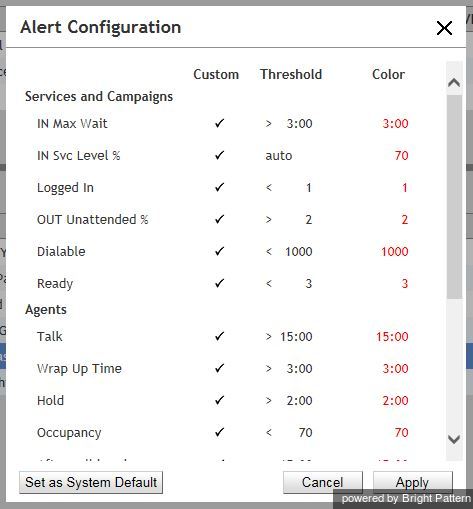Real-Time Metric Alerts
You can set thresholds for some of the above metrics and be visually alerted whenever the current values of the corresponding metrics reach those thresholds.
For each metric you can select a color and choose whether the text or the background of the corresponding cell will be highlighted with this color.
To set a threshold value:
- Click the Settings in the upper right corner of the Agent Desktop.
- Select Alert Configuration from the drop-down menu.
- Click the name of the statistic for which you would like to set or change the threshold.
- Enter the desired threshold value.
- Select the color of the text or the background (or both) as it shall appear when the actual metric value reaches the specified threshold.
- Click Apply.
Once a threshold condition for a particular metric is set, the actual real-time value of this metric will be highlighted with a selected color whenever the threshold is reached. When the actual value drops below the threshold, the alert will be cleared, i.e., the metric value will again be displayed with the regular color.
Depending on your privileges, you may be able to make the thresholds that you define available system-wide, i.e., to all other supervisors in your contact center. Note that they may still be able to customize these thresholds for their own desktops. To apply your thresholds system-wide, click the Set as System Default button.