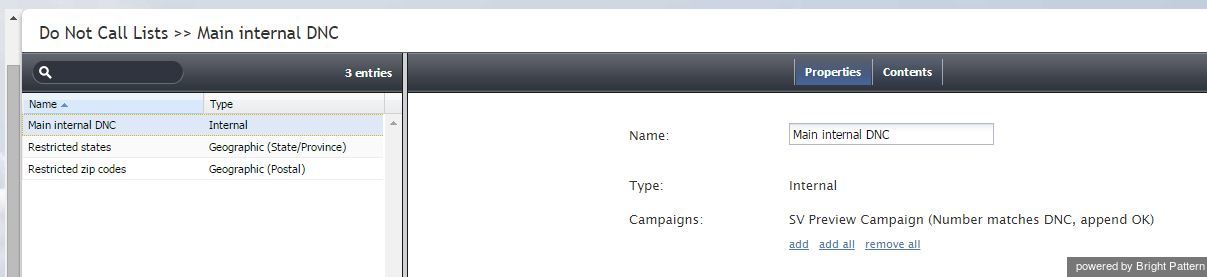Contents
- Introduction
- General Information
- Contact Center Configuration Process
- Initial General Configuration
- Inbound Voice and Chat Service Configuration
- Outbound Campaign Configuration
- Email Service Configuration
- Users and Teams
- Overview
- Users
- Forwarding and Voicemail Operation
- Teams
- Agent Dashboard Metrics
- Roles
- Privileges
- Skill Levels
- Help Screens
- Directory
- Scenario Entries
- Scenarios
- Services and Campaigns
- Services and Campaigns Overview
- Properties Tab
- Assignments Tab
- Lists Tab
- Dispositions Tab
- Activity Tab
- Numbers Tab
- Service Level Tab
- Outbound Tab
- Results Tab
- Archive Tab
- Canned Tab
- Email Tab
- Pre-defined Dispositions
- Outbound - General
- Outbound - Calling Hours
- Outbound - Dial Rules
- Outbound - DNC
- Outbound - Diagnostics
- Activity Forms
- Lists
- Tasks
- Call Center Configuration
- General Settings
- Integration Accounts
- Knowledge Base
- Calendars
- Hours of Operation
- State Calling Hours
- Auxiliary Skills
- Audio Treatments
- Shared Voice Segments
- Voicemail
- Omni-Channel Routing
- Chat Settings
- Email Settings
- Quality Management
- Reporting
- Security
- Appendices
Do Not Call Lists
Do Not Call (DNC) lists contain data about destinations that may not be called during outbound calling campaigns. At the configuration stage, one or more DNC lists may be associated with a campaign. When the campaign is started, records from the campaign’s calling lists are checked against the DNC data, and, if a match is found, the number or the entire record is skipped.
For more information about associating DNC lists with campaigns, see description of the DNC screen of the outbound campaign settings.
To view and edit DNC lists, select the Do Not Call Lists option from the root menu.
When you click the button with the “+” sign to configure a new DNC list, you will first be prompted to select the list type. The set of properties that you will have to configure will depend in part on the DNC list type.
Note that you can import your existing data for DNC lists of all types except Geographic (State/Province). To import list data, click the import button ![]() and select a file to upload.
and select a file to upload.
The Do Not Call Lists screen properties are described in the following table:
| Properties tab | |
|---|---|
| Name | Name of this DNC list. Mandatory and must be unique within the contact center. |
| Type | Type of this DNC list. Mandatory and once specified cannot be changed. The following types of DNC lists are supported:
|
| List field to match | Select the calling list field that will be used as identifier of customer records that must not be dialed. This property is displayed only for DNC lists of Record Exclusion type and contains list fields from all available calling list formats. |
| Country | The country whose postal codes or state/provinces this DNC list shall contain. This property is displayed for DNCs of types Geographic (Postal), Geographic (State/Province), and Area Codes. |
| Campaigns | Campaigns associated with this DNC list. Such association is typically established as part of campaign configuration. However, if you need to associate a new DNC list with an existing campaign, it may be more convenient to do it directly from this screen.
To do so, click add, select the desired Campaign from the drop-down menu, and specify the Disposition that will be attached to the call attempts (in case of number match) or to completed records (in case of record match). If the campaign is part of a campaign link group, the selected DNC list can be automatically applied to all other campaigns in the link group. To indicate that the list shall apply to all campaigns in the link group, select the add all linked campaigns checkbox. When associating an internal DNC list, note that by default it will be possible to add new numbers to this list during the given campaign (e.g., upon request of the called party). If you wish to block this capability, deselect the append OK checkbox. To associate a DNC list with all campaigns, click add all and select the desired disposition. To remove all previously established associations, click remove all. Note that numbers are added to internal DNC lists in the context of active campaigns that the corresponding calls are associated with. Therefore:
|
| States/Provinces: | The states/provinces whose phone records must be excluded from outbound campaigns associated with this DNC. This property is displayed for DNCs of type Geographic (State/Province) only. To add a state/province to this list, click add. |
| Periodic Import | Parameters for periodic list import. These parameters apply to DNC lists of type Record Exclusion only.
To set up automatic periodic updates for this list, click edit. In the dialog that appears:
Once the above parameters are defined, select the Enabled checkbox to activate periodic import. You can also run import with the above settings at any time by clicking Run import now. |
| Periodic Reset | Parameters for daily list data reset. These parameters apply to DNC lists of type Record Exclusion only.
To enable periodic reset, select the Reset list data daily checkbox, and specify the desired Reset time. |
| Contents tab | |
| List view | Shows the entire content of the DNC list. Read-only. Note that the view will be different depending on the DNC list type.
|
| Log tab (for DNC lists of type Record Exclusion only) | |
| Timestamp | Time stamp of the operation. |
| File | Name of the imported/reset file |
| Operation | Type of the operation |
| Number of records | Total number of successfully imported/reset records during this operation. |
| Operator | Username of the user who performed this operation. |
| Notes | Operation result. |
DNC list data is deleted from the calling list database automatically when the corresponding DNC list object is deleted from configuration. Current data of the DNC lists of type Record Exclusion is also deleted when the list is reset or updated with new content via periodic import (where applicable) with the update policy set to replace list data.