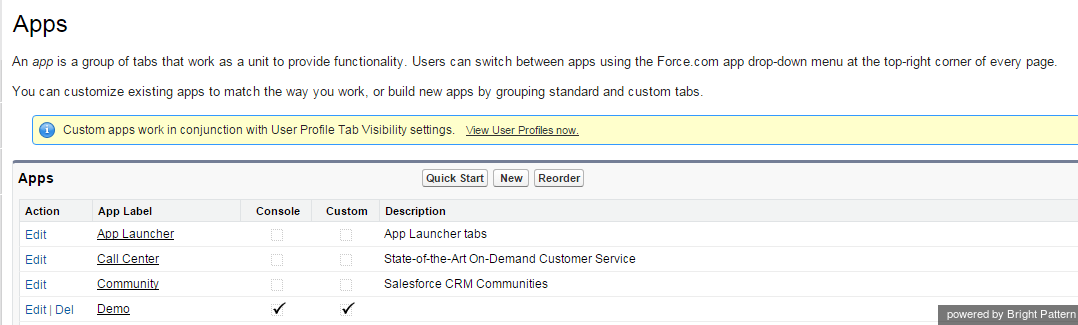From Bright Pattern Documentation
Contents
- Introduction
- Integration Steps
- Prerequisites
- Installing a Managed Package
- Configuring Call Center Parameters
- Enabling Single Sign-On
- Enabling Access to SFDC Data from Scenarios
- Importing Calling Lists and Exporting Campaign Results
- Customizing SFDC Activity Objects
- Configuring SFDC Data Screen Pop for Outbound Preview Campaigns
- Frequently Asked Questions
- Searching for a contact using the Salesforce.com Search block
- Locating or Creating Screen Pop URLs for an SFDC Object
- 1 Enabling the Service Console (or Service Cloud)
Salesforce.com Integration Guide
Enabling the Service Console (or Service Cloud)
- From Administrator (or Administration Setup), select App Setup > Create > Apps.
- Create a new app or select an existing app, and check Console.