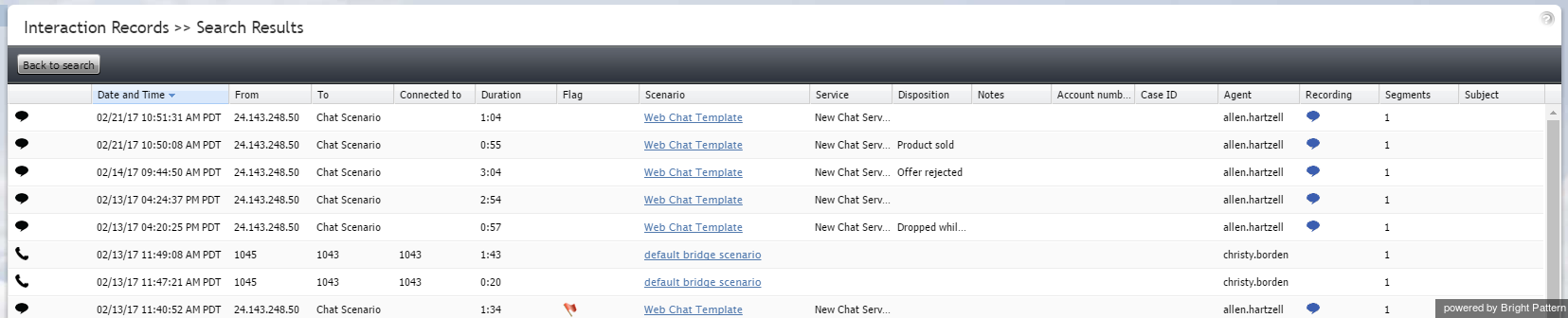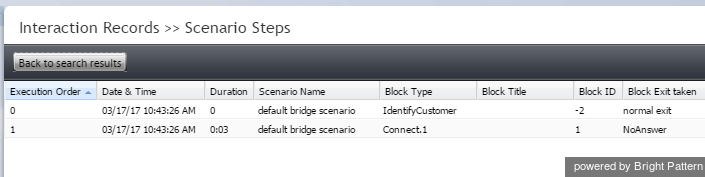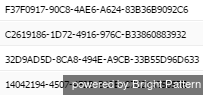Contents
- Introduction
- Access to Reports and Records
- Interaction Records
- Quality Management
- General Information About Quality Management
- Call Recordings
- Chat Transcripts
- Email Messages
- Screen Recordings
- Agent Timeline
- Detail Reports
- Aggregate Reports
- General Information About Aggregate Reports
- Agent Email Report
- Agent Performance Report
- Agent Time Allocation Report
- Campaign in Time Report
- Monthly Concurrent Users Report
- Dispositions in Time Report
- Email Service Report
- Intra-Team by Service Report
- Intra-Team Performance Report
- Requested Skills Report
- Scenario Block Disconnects Report
- Scenario Block Frequency Report
- Service in Time Report
- Service Metrics Report
- Service Staffing and Overflow Report
- Team Email Report
- Team Operation Quality Report
- Team Performance Report
- Telemarketing Compliance Report
- Virtual Queue (Callback) Report
- Carrier Usage
- Campaign Results
- Recordings Details
Search Results
Your interaction records search will return a detailed list of data relating to the search criteria specified. This data may be used for a variety of purposes, such as for agent evaluation, training, viewing interaction metrics, understanding scenario actions taken, accessing recordings, and more.
Column Descriptions
The search results are given in a table of data. Each column may be sorted by mousing over the column header name and clicking the "down" arrow. The data columns are described as follows, in the order shown in the results.
Interaction Icons
The far left column displays an icon that indicates the type of interaction:
Date and Time
For inbound interactions, Date and Time displays the date and time when the interaction entered the system. For internal and outbound interactions, this column displays the date and time when the interaction was initiated. The time is given in the Universal Coordinated Time (UTC) time zone.
From
- For chats and emails, From displays the IP address of the originating computer.
- For inbound calls, From displays the caller ID.
- For outbound and internal calls, From displays the extension from which the call was dialed.
- For chats, From displays the IP address of the originating computer.
To
The To column displays the original destination of the interaction.
- For inbound calls, To displays the number originally dialed by the caller.
- For chats, To displays the name of the Mobile/Web scenario entry.
- For emails, To displays the recipient email address.
Connected to
Connected to displays the name or email address (if known) of the party that received the call, chat, or email. If unknown, nothing is displayed.
Duration
For calls and chats, Duration displays the total duration of the interaction from the moment it entered the system or was initiated, until it was released. Time is given in the Universal Coordinated Time (UTC) time zone.
Note that for reporting purposes, transferred interactions produce multiple records (called segments) where the first record shows Duration as an empty string and the last record shows the total interaction duration.
Flag
If the interaction was flagged by the agent who handled the interaction or by the supervisor who reviewed the interaction, a small flag icon ![]() is shown in this column.
is shown in this column.
Scenario
Scenario displays the name of the first scenario that was used to process this interaction. The scenario name is given as a link, which, when clicked, directs you to the Scenario Steps page that lists each action taken during the scenario.
The Scenario Steps provide the following information for the scenario at hand:
- Execution Order - The numbered order in which the scenario step occurred
- Date & Time - The date (month/day/year) and the time (in the Universal Coordinated Time (UTC) time zone) in which the scenario step occurred
- Duration - The total length of the scenario step; time is given in the Universal Coordinated Time (UTC) time zone
- Scenario Name - The name of the scenario entry used
- Block Type - The shorthand name of the scenario block used (i.e., IdentifyCustomer, RequestInput, SetProperty, etc.)
- Block Title - The title of the block, if a variable or function is used to specify values in the scenario block
- Block ID - The numeric identifier of the scenario block
- Block Exit taken - The type of conditional exit taken for the scenario (note that this is one of the most useful scenario steps provided, as it shows why an interaction was ended)
Service
Service is the name of the voice, chat, or email service associated with this interaction. Note that for reporting purposes, if the interaction was recategorized or transferred to a different service, each such event will produce a new record with a new service name.
Disposition
The Disposition column displays the disposition (if any) assigned to this interaction by the agent.
Notes
This column displays any free-text notes provided by the agent for this interaction. Notes convey additional information about an interaction that may not be obvious from the disposition.
Account number
Account numbers are customer identifiers that can sometimes be used as calling record keys. If an account number is associated with the interaction, that number will be displayed in this column.
Case ID
For email interactions, Case ID specifies the number of the case with which the email is associated. You can also view the case ID by double-clicking the global interaction ID (see below) and looking at the case history for the interaction.
Agent
Agent is the username of the agent who handled the interaction.
Recording
If a call recording or a chat transcript (for chats) is attached to the interaction, the recording will be displayed as a small icon ![]() . Click the icon link to either listen to or view the transcript of the recorded interaction.
. Click the icon link to either listen to or view the transcript of the recorded interaction.
Segments
Interactions with the same customer or user may have multiple segments (i.e., parts of the interaction). For example, an inbound call may be accepted by one agent and then transferred to another, giving the interaction two segments for the same interaction. The Segments column displays the total number of segments, even if there is only one.
Subject
For email interactions, Subject is the subject line of the email message.
Call Problem
Call Problem displays useful information regarding the quality of the call (i.e., static, dropped calls, silence, etc.).
Global Interaction ID
Global interaction ID (GIID) is a UUID-formatted number assigned to every interaction processed within Bright Pattern Contact Center.
You can double-click the GIID to view the Case History of the interaction.
Case History includes the following data columns:
- Interaction icons - Icons that indicate the type of interaction (i.e., notes, customer email, agent reply, etc.)
- Date and Time - The date and time when the interaction entered the system or was initiated; time is given in the Universal Coordinated Time (UTC) time zone.
- From - The name of the interaction recipient (if known)
- To - The name of the original destination of the interaction (if known)
- Disposition - The disposition (if any) assigned to this interaction by the agent
- Text - For chats and emails, the first line of text for the interaction