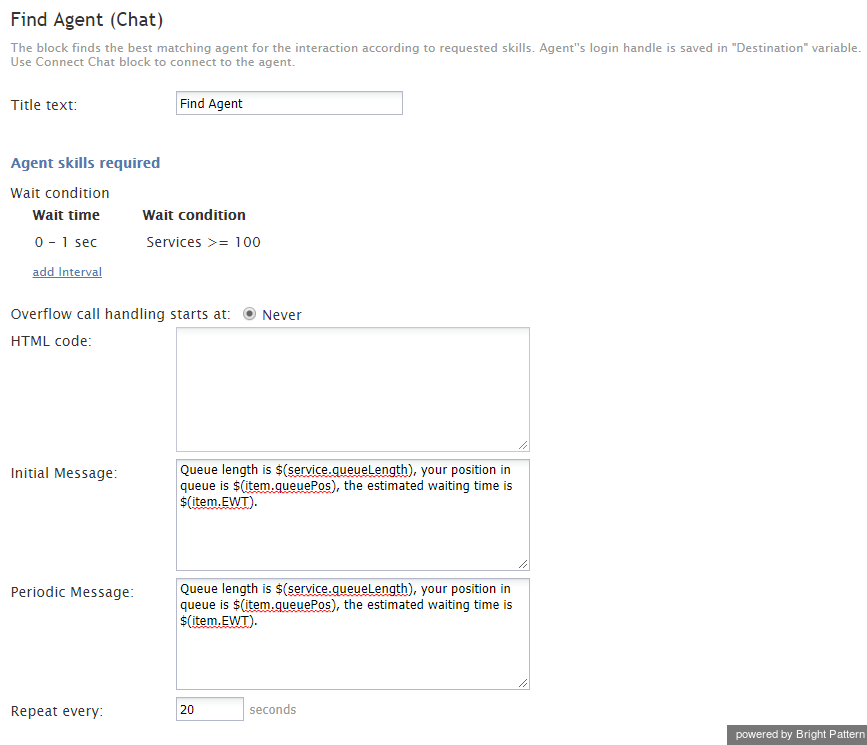Find Agent
In the Scenario Builder application, the Find Agent scenario block finds an agent qualified to handle a given interaction. When the agent becomes available, the block creates a variable called $(destination) and sets it to the agent’s phone number (for voice) or username (for chat).
Important:
The Connect Call or Connect Chat block should be used immediately after the Find Agent block to connect the interaction to the identified agent.
For example, the scenario should proceed in the following way:
- The scenario collects data from a caller.
- Based on the collected data, the scenario determines the qualifications necessary to handle the call.
- The scenario uses the Find Agent block to find an agent with the necessary qualifications (e.g., Peter at extension 151).
- That agent’s extension is stored internally in the $(destination) variable. In this example, the variable is set to 151.
- The scenario uses the Connect Call block to distribute the call to the number stored in the $(destination) variable.
Note that the block properties will be different depending on whether it is used in a voice or a chat scenario.
Conditional Exits
The Find Agent block may take one of the following conditional exits: No Agents, Queue Limit, Escape Digit, Callback, or Timeout.
No Agents
The No Agents exit is taken if no agents with matching skills are logged in (or when the last such agent logs out before the call is routed.)
Queue Limit
Your service provider may have set up a limit for the number of items you can have queued for distribution to agents simultaneously (for all services combined). If an interaction processed by the given scenario exceeds this limit upon entering the queue, the Queue Limit exit will be used. Note that a repeated attempt to place the interaction in the same queue will result in the termination of the scenario.
Escape Digit
The caller presses the escape digit to exit the queue. The Escape Digit exit will be displayed only if the Escape button setting is defined (see below). This exit applies to voice scenarios only.
Callback
The Callback exit will be taken if the Virtual Queue option is offered to and is accepted by the caller. This exit applies to voice scenarios only.
Time Out
The Time Out exit will appear only if you define one or more escalation intervals for Agent skills required, provided that the last interval is finite. The Time Out exit will be taken if the last interval expires before any agents with matching skills become available. Note that if the last matching agent logs out before the timeout expires, the No Agents exit will be taken.
Prompts
The Find Agent block can play any of the following prompts for the caller: Music on hold, Initial Prompt, EWT Announcement, Virtual Queue availability announcement, or Periodic reminder.
Music on hold
The scenario plays the Music on hold prompt while the call is in queue. If not defined, the default Music on hold and in queue treatment will be played. The Keep playing hold music while ringing on agent parameter controls when the music is stopped.
Initial Prompt
If defined, this optional Initial Prompt will be played to the caller as soon as the call is placed in queue (i.e., before the Music on hold starts).
EWT Announcement
The voice scenario plays the EWT Announcement when providing the estimated wait time (EWT). The scenario uses the system to read the actual EWT. For example, the prompt announces The estimated wait time is, and then the system announces the EWT, such as eight minutes.
Virtual Queue availability announcement
The Virtual Queue availability announcement prompt is played to callers to offer them an option of requesting a callback instead of waiting in the queue. See the description of the Virtual Queue option for details.
Periodic reminder
The scenario will periodically play the Periodic reminder prompt to the call in queue at the frequency you set in the Periodic reminder - repeat every field. If you do not set this prompt, the reminder does not play. You can use the EWT Announcement prompt as a reminder prompt.
Keep playing hold music while ringing on agent
The scenario plays the Music on hold prompt while the call is in queue. If not defined, the default Music on hold and in queue treatment will be played. The Keep playing hold music while ringing on agent parameter controls when the music is stopped.
Play random segment
The Play random segment option offers variety of queue audio treatments for voice calls, allowing you to vary the audio treatments played while waiting in the queue.
Settings
Title text
Title text is the name of the instance of the block. Enter a name in the text field and click the Update button at the bottom of the Edit pane. The new name of the block appears in the flowchart.
Agent skills required
You can select the agent skills required for handling the interaction.
Wait condition
The agent selection rule is expressed as a sequence of escalation intervals with different agent selection criteria defined for each. The term "escalation" implies that each subsequent interval will normally have less stringent selection criteria, thus increasing the probability of finding an agent available to attend to the waiting interaction.
If there are multiple conditions specified in the escalation interval, ALL conditions must match for an agent to be considered. A set of conditions in each interval is independent from conditions in other intervals.
add Interval
Any number of escalation intervals can be defined within the expression. The last interval can be finite or infinite (leave the end time empty to use an infinite interval). To specify an interval, first define its length. Then click add to define your agent selection condition for this interval, which are as follows.
- Skill from skill group – This condition matches the interaction to qualified agents according to skill requirements specified in the preceding Request Skill or Service blocks. This is the condition that is normally used for skill-based routing. You can define multiple skill groups within the same interval. A minimum acceptable skill level must be assigned to each skill group.
- Specific skill – This condition matches the interaction to qualified agents according to an explicitly specified skill. This option can be used instead of the option Skill from skill group in simple scenarios without IVR-based service/skill selection. You can define multiple skills within the same interval. A minimum acceptable skill level must be assigned to each skill group.
- Specific skill from variable – This condition matches the interaction to the skill in the specified variable. It can be used as a logical extension of the Specific agent option. If a specific agent does not become available within the first interval, the interaction can then be routed to a group of agents who share a particular property with that specific agent (e.g., work in the same office). Such a property can be represented by an auxiliary skill. You can obtain this skill and store it in the specified variable using the property Skill name of the Get User Configuration block. This option will ignore any skills requested by the interaction and any agents’ skills except the one identified by this variable.
- Specific agent – This condition matches the interaction to the specified agent (e.g., the agent who handled the previous interaction with the same customer). The variable’s value must be the agent’s global identifier in the system configuration (see property User ID of the Get User Configuration block). This option is available for the first interval only. If the specified agent is logged out, the next interval will be tried immediately. This option will ignore any the skills requested by the interaction and any skills possessed by the specified agent.
Overflow call handling starts at
This setting defines at which escalation interval the identified agent will be considered an overflow destination, unless his skills/levels match the skill/level requirements of the preceding escalation intervals.
HTML code
HTML code defines the HTML page that the customer will use during the chat session. This setting applies to chat scenarios only.
Initial Message
For chat scenarios only (see image below), the initial message (i.e., first periodic message) is sent in 5 seconds after the interaction enters the queue, and subsequent periodic messages are sent according to the configured timeout, until the interaction leaves the queue.
Periodic Message
For chat scenarios only (see image below), the periodic message is used to send a periodic regular text message in the same way that the Send Message block does. For example, the periodic message could include variables that provide the customer information about EWT or placement in queue.
Escape button
The Escape button is the key on the telephone keypad (0-9, *, or #) that a caller can press to exit the queue. When the caller presses the escape button, the scenario executes the Escape Digit conditional exit. Typically in such situations, the scenario sends the caller to a voicemail or terminates the call. This setting applies to voice scenarios only.
Keep call in queue
If selected, the scenario will keep the call in queue even if there are no agents currently logged on. If not selected, the No Agents conditional exit will be used. This setting applies to voice scenarios only and finite intervals only. It does not apply to the condition Specific agent.
Virtual Queue option
The Virtual Queue option allows the callers to request a callback instead of waiting for an agent in the queue. Calls that requested callbacks will be waiting in a virtual queue. The decision to offer the callback option is made based on the call’s estimated wait time (EWT) in queue. If a caller selects this option, the Callback exit is taken. This exit would normally lead to a Request Callback block where the caller’s original inbound call will be disconnected while his position in the service queue will be preserved. The callback is made when it is the caller’s “turn” to be routed to an agent. Note that the callback option must also be enabled in the general properties of the corresponding service.
To enable the Virtual Queue option, select the enable if EWT is greater than checkbox and specify the threshold EWT; the Virtual Queue option will be offered only if the Estimated Waiting Time for a given call exceeds this threshold value. Specify the Callback button (i.e., the phone key that the caller will have to press to select the Virtual Queue option) to request a callback instead of waiting in the queue. If the Virtual Queue option is selected, the Callback conditional exit will be executed, allowing the scenario to collect the callback data and place the call in the virtual queue (see block Request Callback). The Virtual Queue option applies to voice scenarios only. For more information, see the Virtual Queue Tutorial.
Periodic reminder - repeat every
This setting allows you to specify the number of seconds you want the scenario to wait between playing the Periodic Reminder prompt. Set this field only if you want the scenario to play the Periodic Reminder prompt. Enter 0 if you want to disable this feature. This setting applies to voice scenarios only.
Keep playing hold music while ringing on agent
If selected, the Music on hold will continue after the Find Agent blocks exits; the prompt is stopped only when the subsequent Connect Call block actually connects the caller to the destination (destination answers). Otherwise, the caller will hear the ring-back tone from the moment the call is delivered to the agent and until the agent answers. This option only works if the block actually finds an agent; for all conditional exits, the hold music stops immediately. This setting applies to voice scenarios only.