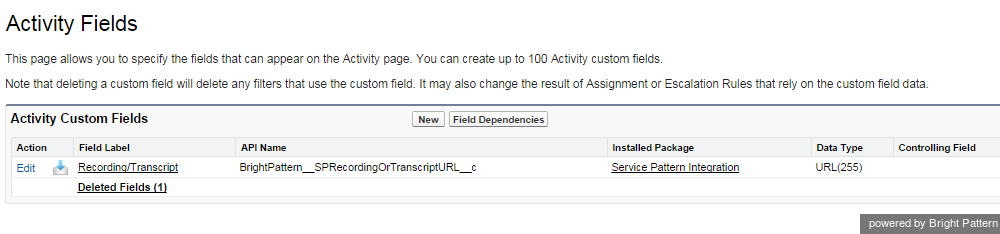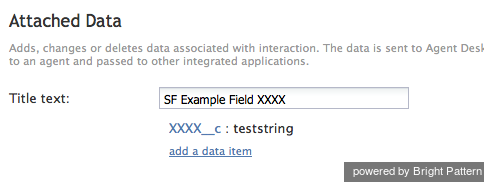Contents
- Introduction
- Integration Steps
- Prerequisites
- Installing a Managed Package
- Configuring Call Center Parameters
- Enabling Single Sign-On
- Enabling Access to SFDC Data from Scenarios
- Importing Calling Lists and Exporting Campaign Results
- 1 Customizing SFDC Activity Objects
- Configuring SFDC Data Screen-pop for Outbound Preview Campaigns
- Frequently Asked Questions
- Searching for a contact using the Salesforce.com Search block
- Locating or creating the screen-pop URLs for an SFDC Object
- Preventing the Salesforce.com screenpops from opening another tab
- Enabling the Service Console (or Service Cloud)
Customizing SFDC Activity Objects
The Salesforce Activity History is a list of associated tasks or the history of activities that have been carried out on that object. For example, the activity history section on a contact record may contain a list of actions the sales rep has taken in working that lead -- emails sent, calls made, etc. In addition to the pre-defined Activity History Objects, these fields can also be extended with customized activities to track against objects.
To customize an Activity Object follow these steps:
Step 1. Use Customize > Activities > Activity Custom Fields to create custom fields.
Add a new field, set the label name and assign the field name.
Upon saving a new custom field, SFDC will automatically add suffix “__c” to it. In order to supply interaction data to this field, use the field name including suffix “__c” in ServicePattern scenario block Attached Data.
EXAMPLE: to populate Custom Activity field XXXX it is required to have a Scenario Block Attached Data XXXX__c
Sample of the predefined Recording URL (Custom Activity Field), note the naming convention:
Activity Field data may be updated via the Attached Data block in a Scenario referencing the Activity Field API Name.
- Note: To populate regular (not custom) Activity Fields with any data from the scenario, just use the field name without the “__c” suffix
Step 2. Use Customize > Activities > Task Page Layouts to create or modify page layouts to include new custom fields.
Add a new field by dragging and dropping the new field into the Task Page Layout. Modify the layout as required. Then save the new layout.
Predefined fields include (Label/Field Name = Parameter):
- Due Date/ActivityDate = Calendar Date of Activity
- Call Object Identifier/CallObject = SFDC Call Center Name
- Call Type/CallType = Transaction Direction: Inbound, Outbound, Internal, etc.
- Call Duration/CallDurationInSeconds = ServicePattern Transaction Talk time (seconds)
- Call Result/CallDisposition = ServicePattern Disposition
- Comments/Description = ServicePattern Notes
- Subject/Subject = ServicePattern Service, format: SFDC Contact or Call Type: ServicePattern Service Name
- Status/Status = Transaction Status: Completed, Delivery Pending, Not Started, etc.
- Custom Field:
- SPRecordingOrTranscriptURL__c = ServicePattern Interaction Recording URL