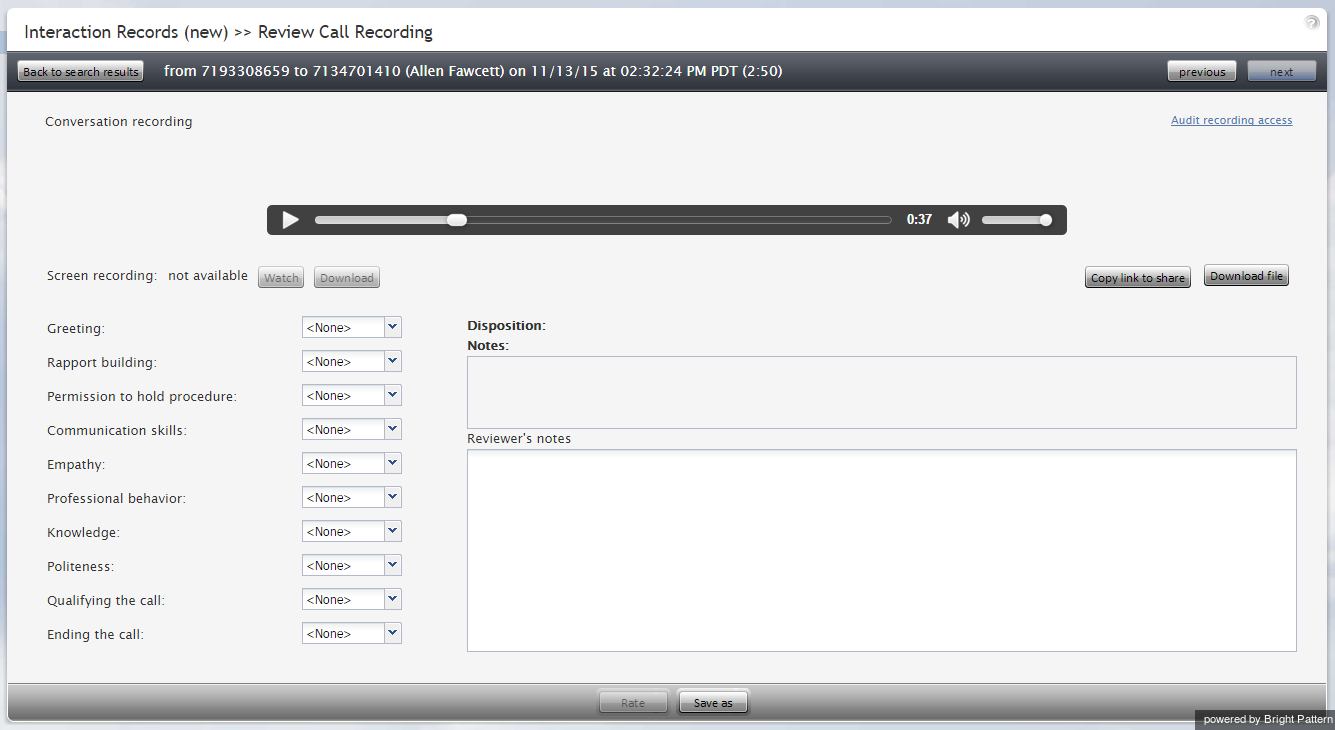Contents
- Introduction
- Access to Reports and Records
- General Information About Access to Reports and Records
- Report Generation
- Interaction Records Search
- List of Interaction Records Search Criteria
- Global Interaction Identifier
- Agent Activity Search
- Quality Management
- General Information About Quality Management
- 1 Call Recordings
- Chat Transcripts
- Email Messages
- Screen Recordings
- Detail Reports
- Aggregate Reports
- General Information About Aggregate Reports
- Agent Performance Report
- Agent Time Allocation Report
- Intra-Team by Service Report
- Intra-Team Performance Report
- Team Operation Quality Report
- Team Performance Report
- Scenario Block Disconnects Report
- Scenario Block Frequency Report
- Requested Skills Report
- Service in Time Report
- Service Metrics Report
- Service Staffing and Overflow Report
- Virtual Queue (Callback) Report
- Campaign in Time Report
- Dispositions in Time Report
- Telemarketing Compliance Report
- Email Service Report
- Agent Email Report
- Team Email Report
- Concurrent Users Report
- Carrier Usage
- Campaign Results
- Recordings Details
Call Recordings
To listen to a call recording, click the audio icon ![]() for the corresponding interaction record. The Review Call Recording page will open with standard audio controls.
for the corresponding interaction record. The Review Call Recording page will open with standard audio controls.
- Note: Depending on the type of media player used, the audio controls may appear only when you hover over the Conversation recording area. When using Review Call Recording function for the first time in your browser, you may need to install the media player plug-in (extension). Also, depending on the internet security settings of your browser application, you may need to explicitly confirm your permission to use the media player on this page.
If the agent entered a disposition or provided any free-form notes for this call they will be displayed on this page as well.
Click the play button to listen to the recording.
If any categories for agent performance evaluation have been defined in your contact center configuration, you can grade the agent performance during the selected call on a scale of one to nine in any of those categories. You can also enter some free-form comments about this call recording.
Click the Rate button to save the data you have entered. Your grades and comments for this call recording will be stored and made available to other users who may subsequently review this call record.
Note that the same call recording is provided for all call segments, but you can grade performance of each agent who handled the call separately. Use the next and previous buttons to navigate between segments. Absence of any call grading categories on the Review Call Recording page for a particular call segment means that during that segment the call was connected to an IVR application.
To download the grades, reviewer’s notes, and the recording to your computer, click Save As.
To share a link to the call recording with other reviewers, click Copy link to share. The link to this page will be copied to the clipboard. You can then paste this link to an email or text message to other people in your organization. Note that in order to access the recording these people must have privilege Listen to call recordings and chat transcripts.