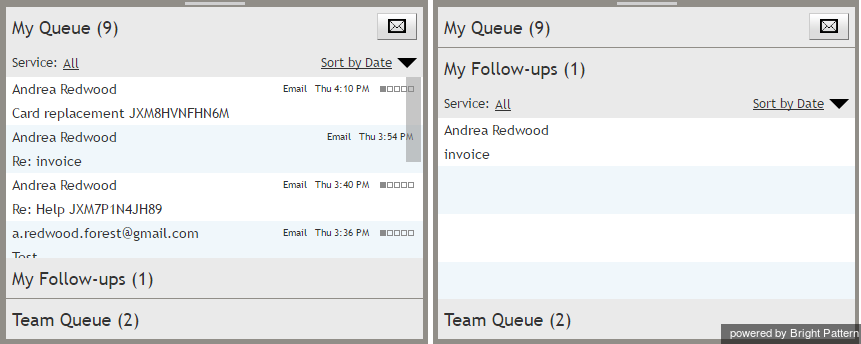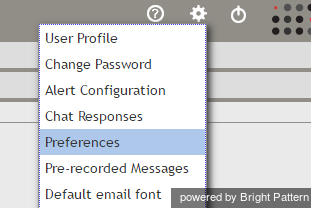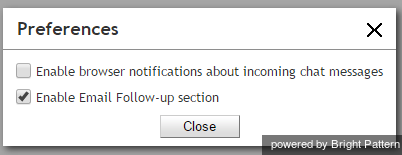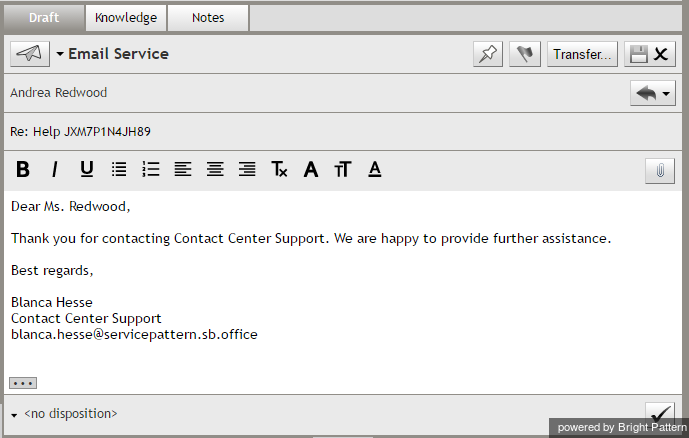How to Use My Follow-ups to Send a Follow-up Outbound Email
Depending on the type of service you provide, a single reply may not always be sufficient to fulfill the customer request. For example, the initial reply may simply inform the customer that the request has been received and advise the customer of the estimated processing time, while the actual request fulfillment will be communicated via one or more follow-up emails. Such follow-up emails are placed in My Follow-ups.
My Follow-ups is a section of the Active Communications List that contains emails that have been marked for follow-up. An email is marked for follow-up when the agent sets a non-final disposition and when the agent clicks the pin button ![]() within the email preview or the opened email.
within the email preview or the opened email.
Because the pin button is available in both Preview mode and Opened Email mode, it is possible to follow-up without taking the email item from a queue. The pin button is, by default, checked when replying or dispositioning emails. The pin becomes unchecked and hidden when a final disposition is selected.
Note: Only emails that do not have a final disposition can be marked for follow-up. For more information on dispositions, see section Dispositions and Notes of the Agent Guide.
All emails marked for follow-up appear in My Follow-ups, which is located in between the My Queue and Team Queue sections of the Active Communications List. The sections open and close like an accordion, as shown.
Enabling My Follow-ups
To view the My Follow-ups section in the Active Communications List as well as to view the follow-up pin button, the Enable Email Follow-up section personal setting must be checked in Settings. From the Settings menu, select Preferences.
In Preferences, select the checkbox for Enable Email Follow-up section.
When checked, both the My Follow-ups section and follow-up pin button are shown. Note that by default, Enable Email Follow-up section is checked. If you do not wish to view My Follow-ups, uncheck the box.
Using My Follow-ups
The My Follow-ups queue shows the properties (i.e., name, subject line, etc.) of the first received email. To view the email message body in the Context Information Area, select/click an email item in the queue. The email message will appear in the Context Information Area for viewing only.
To reply to an email marked for follow-up, either double-click the email item or click the Reply button [ Reply-Email-Button.png] at the bottom right corner of the Reply Editor. The email message will appear in the Reply Editor as a draft. Note that the pin button is visible only if the email has been marked with a non-final disposition. For more information on sending replies, refer to section How to Compose a Reply of the Agent Guide.
If multiple agents pin the same email, it will appear in the My Follow-ups section of all the agents who pinned it. When a final disposition is selected by one agent, the email becomes unpinned and disappears from the My Follow-ups section of all agents who pinned it.
Supervisors opening an agent’s My Queue section see only My Queue items, not My Follow-ups.
Note: Follow-up emails can also be sent by navigating to Cases in the Active Communications List. For more information, see section How to Use Cases to Send a Follow-up Outbound Email of the Agent Guide.