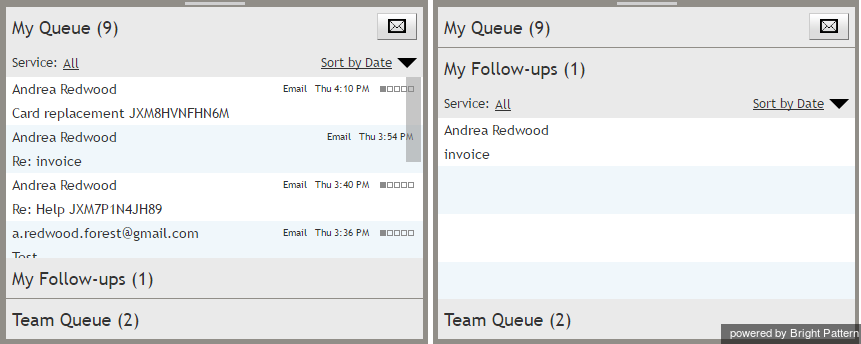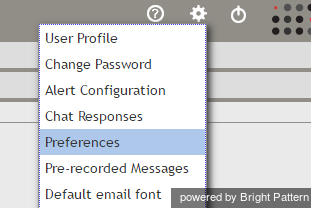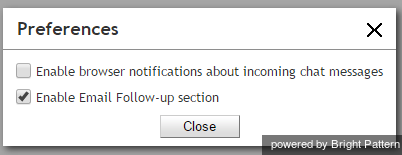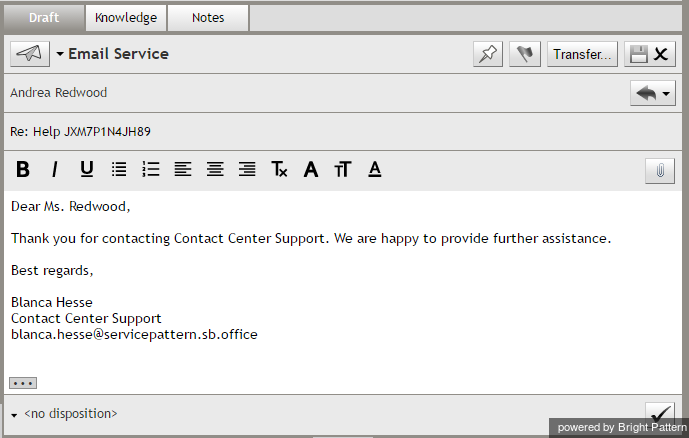Contents
- Introduction
- Starting Your Working Session
- Starting Agent Desktop
- Selecting a Phone Device
- Logging into Agent Desktop
- Installing and Updating the Agent Desktop Helper Application
- User Interface Overview
- Changing Your Agent Desktop Appearance
- Understanding Screen-pop
- Configuring Your User Profile
- Configuring Your Voicemail
- Listening to Voicemail Messages
- Call Forwarding
- Using the Calendar
- Getting Help
- Understanding and Handling Your States
- How to Interpret Your Current State Information
- How to Make Yourself Ready
- How to Make Yourself Not Ready
- Handling Calls
- How to Answer an Incoming Call
- How to Reject an Incoming Call
- How to Make an Internal Call
- How to Make an Outbound Call
- How to Send Numeric Information
- How to Use the Directory
- How to Redial a Previously Dialed Number
- How to Use Favorite Contacts
- How to Mute a Call
- How to Release a Call
- How to Wrap Up After Call Work
- Dispositions and Notes
- How to Hold and Retrieve a Call
- How to Make a Consultation Call
- How to Transfer a Call
- How to Host a Conference
- How to Participate in a Conference
- How to Place a Call in a Service Queue
- How to Connect a Voice Application to Your Call
- How to Use Prerecorded Messages
- How to Record a Call
- How to Stop or Pause Call Recording
- Voice Signatures
- How to Schedule a Follow-up Activity
- How to Send SMS Messages
- Participating in an Outbound Campaign
- General Information About Outbound Campaigns
- How to Review a Calling Record
- How to Reject a Calling Record
- How to Reschedule a Call Attempt
- Handling Service Chats
- How to Accept a Chat Request
- How to Reject a Chat Request
- Chat Messages
- How to Send and Receive Pictures and Documents
- How to Transfer Your Chat Session
- How to Create and Edit Canned Chat Responses
- How to End a Chat Session
- How to Send a Secure Form
- Handling Multiple Chat Sessions
- Co-browsing
- Handling Mobile Interactions
- Handling Email
- General Information About Handling Email
- Understanding Email Cases and Threads
- How to Accept an Email
- How to Retrieve an Email from the Team Queue
- How to Retrieve an Email from My Queue
- Overview of the Email Working Area
- How to Review an Incoming Email
- How to Mask Sensitive Data
- How to Close an Email without Replying
- How to Change an Assigned Email Service
- How to Transfer an Email
- How to Forward an Email
- How to Change Default Email Font
- How to Compose a Reply
- 1 How to Use My Follow-ups to Send a Follow-up Outbound Email
- How to Use Cases to Send a Follow-up Outbound Email
- How to Send a New Outbound Email
- How to Save an Email as a Draft
- How to Search Email Cases
- Knowledge Base
- General Information About Knowledge Base
- How to Use a Knowledge Base Article
- Contributing Content to the Knowledge Base
- Other Useful Functions
- Dashboard
- Wallboard
- Keyboard Shortcuts
- Ways to Request Assistance
- How to Use Internal Chat
- How to Report a Call Quality Problem
- How to Send Agent Desktop Application Logs to Your Administrator
- Ending Your Working Session
- Error Messages
How to Use My Follow-ups to Send a Follow-up Outbound Email
Depending on the type of service you provide, a single reply may not always be sufficient to fulfill the customer request. For example, the initial reply may simply inform the customer that the request has been received and advise the customer of the estimated processing time, while the actual request fulfillment will be communicated via one or more follow-up emails. Such follow-up emails are placed in My Follow-ups.
My Follow-ups is a section of the Active Communications List that contains emails that have been marked for follow-up. An email is marked for follow-up when the agent sets a non-final disposition and when the agent clicks the pin button ![]() within the email preview or the opened email.
within the email preview or the opened email.
Because the pin button is available in both Preview mode and Opened Email mode, it is possible to follow-up without taking the email item from a queue. The pin button is, by default, checked when replying or dispositioning emails. The pin becomes unchecked and hidden when a final disposition is selected.
Note: Only emails that do not have a final disposition can be marked for follow-up. For more information on dispositions, see section Dispositions and Notes of the Agent Guide.
All emails marked for follow-up appear in My Follow-ups, which is located in between the My Queue and Team Queue sections of the Active Communications List. The sections open and close like an accordion, as shown.
Enabling My Follow-ups
To view the My Follow-ups section in the Active Communications List as well as to view the follow-up pin button, the Enable Email Follow-up section personal setting must be checked in Settings. From the Settings menu, select Preferences.
In Preferences, select the checkbox for Enable Email Follow-up section.
When checked, both the My Follow-ups section and follow-up pin button are shown. Note that by default, Enable Email Follow-up section is checked. If you do not wish to view My Follow-ups, uncheck the box.
Using My Follow-ups
The My Follow-ups queue shows the properties (i.e., name, subject line, etc.) of the first received email. To view the email message body in the Context Information Area, select/click an email item in the queue. The email message will appear in the Context Information Area for viewing only.
To reply to an email marked for follow-up, either double-click the email item or click the Reply button [ Reply-Email-Button.png] at the bottom right corner of the Reply Editor. The email message will appear in the Reply Editor as a draft. Note that the pin button is visible only if the email has been marked with a non-final disposition. For more information on sending replies, refer to section How to Compose a Reply of the Agent Guide.
If multiple agents pin the same email, it will appear in the My Follow-ups section of all the agents who pinned it. When a final disposition is selected by one agent, the email becomes unpinned and disappears from the My Follow-ups section of all agents who pinned it.
Supervisors opening an agent’s My Queue section see only My Queue items, not My Follow-ups.
Note: Follow-up emails can also be sent by navigating to Cases in the Active Communications List. For more information, see section How to Use Cases to Send a Follow-up Outbound Email of the Agent Guide.