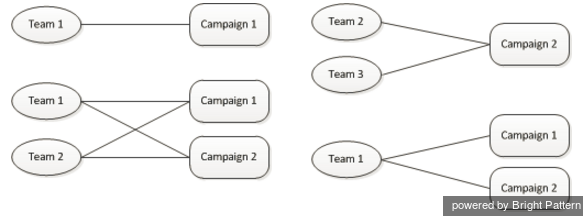Contents
- Introduction
- General Information
- Contact Center Configuration Process
- Initial General Configuration
- Inbound Voice and Chat Service Configuration
- Outbound Campaign Configuration
- Email Service Configuration
- Users and Teams
- Overview
- Users
- Forwarding and Voicemail Operation
- Teams
- Agent Dashboard Metrics
- Roles
- Privileges
- Skill Levels
- Help Screens
- Directory
- Scenario Entries
- Scenarios
- Services and Campaigns
- Services and Campaigns Overview
- Properties Tab
- 1 Assignments Tab
- Lists Tab
- Dispositions Tab
- Activity Tab
- Numbers Tab
- Service Level Tab
- Outbound Tab
- Results Tab
- Archive Tab
- Canned Tab
- Email Tab
- Pre-defined Dispositions
- Outbound - General
- Outbound - Calling Hours
- Outbound - Dial Rules
- Outbound - DNC
- Outbound - Diagnostics
- Forms
- Lists
- Tasks
- Call Center Configuration
- General Settings
- Integration Accounts
- Knowledge Base
- Calendars
- Hours of Operation
- State Calling Hours
- Auxiliary Skills
- Audio Treatments
- Shared Voice Segments
- Voicemail
- Omni-Channel Routing
- Chat Settings
- Email Settings
- Quality Management
- Reporting
- Security
- Appendices
- Countries, Calling Codes, and Time Zones
- System Requirements
- Agent Desktop Helper Application
- Licenses
- Glossary
Assignments Tab
Associations between the service and your contact center personnel are configured in the Assignments tab. Settings for these associations are described as follows.
Teams
Teams is a list of the agents teams that may handle interactions associated with this service. To assign a team, click add and select it from the drop-down menu.
In Bright Pattern Contact Center, every service is represented by its own unique skill, called service skill, which is created automatically when the service is defined. When you assign a team to a service, all agents of this team can have this skill automatically assigned to them. You will be prompted to confirm such automatic assignment and specify the desired level. Skill levels of individual agents within the team can be adjusted manually later.
When you assign a service to a team, supervisors of that team will be able to monitor this service in real time via their desktop applications.
To remove previously assigned teams, hover over their names. When you remove a team from a service, the default service skill will be removed from all members of this team.
For outbound campaigns, teams can also be assigned and removed via the Agent Desktop application by a user designated as an operator for this campaign.
Note that when teams are assigned to multiple enabled campaigns, the cumulative load of such campaigns must be distributed evenly among those teams. Thus, if a team you are assigning to campaign A is currently already assigned to campaign B, you should check if campaign B has any other teams assigned to it, and if that is the case, assign those teams to campaign A as well. The same verification must be performed when removing teams from campaigns. The following diagrams show examples of valid and invalid team assignments to campaigns.
If the above rule of team assignment to campaign is not observed, campaign configuration will be deemed invalid and the system will provide the following message on the Outbound > Diagnostics page for that campaign: Inconsistent assignment of teams to enabled campaigns.
Examples of valid assignments of teams to campaigns are shown.
Examples of invalid assignments of teams to campaigns are shown.
Administrators
Administrators lists the users who can change the service configuration. To add a user, click add, and select the user from the drop down menu. Only the users who have the privilege Manage Services and Campaigns will be available for selection. (For more information, see sections Users and Roles.) If an assigned service administrator loses that privilege, that administrator's name will be shown in red color in this list.
Operators
Operators lists the users who can operate the given campaign in real time (e.g., start and stop the campaign, add and remove teams). Listing operators is essential for services of outbound and blended-voice type only. To add a user, click add, and select the user from the drop down menu. Only the users who have the privilege Control Campaign Operations will be available for selection. (For more information, see sections Users and Roles.) If an assigned service operator loses that privilege, the service operator's name will be shown in red color in this list.
Reviewers
Reviewers lists the users who can have access to functions listed in the BPO Client group of privileges. To add a user, click add, and select the user from the drop down menu. Only the users who have a role with any privileges in the BPO Client group will be available for selection. (For more information, see sections Users and Roles.) If an assigned service reviewer loses that privilege, the service reviewer's name will be shown in red color in this list.