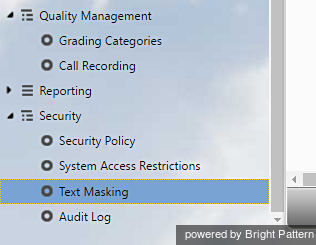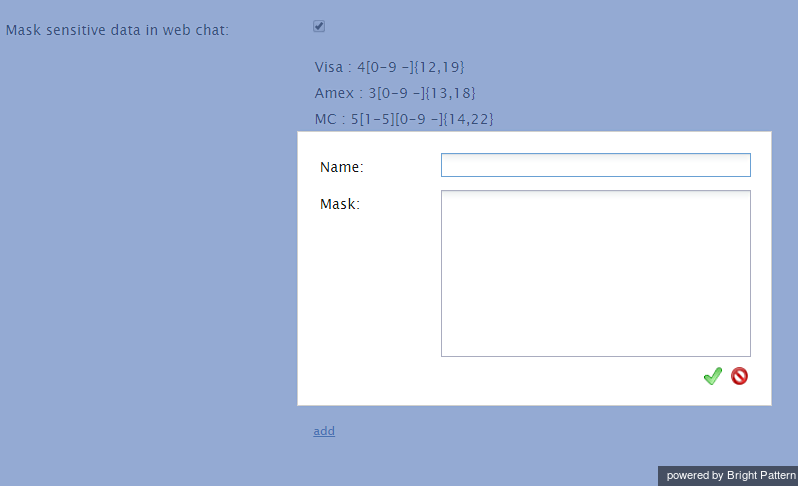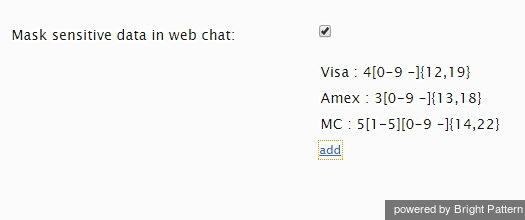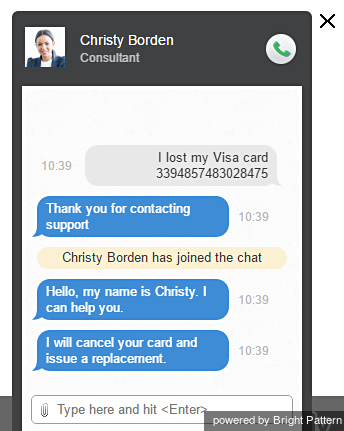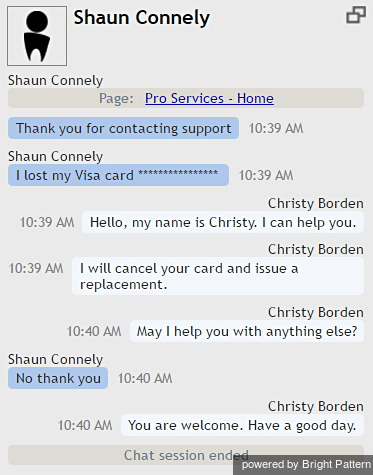Contents
- Introduction
- General Information
- Contact Center Configuration Process
- Initial General Configuration
- Inbound Voice and Chat Service Configuration
- Outbound Campaign Configuration
- Email Service Configuration
- Users and Teams
- Overview
- Users
- Forwarding and Voicemail Operation
- Teams
- Agent Dashboard Metrics
- Roles
- Privileges
- Skill Levels
- Help Screens
- Directory
- Scenario Entries
- Scenarios
- Services and Campaigns
- Services and Campaigns Overview
- Properties Tab
- Assignments Tab
- Lists Tab
- Dispositions Tab
- Activity Tab
- Numbers Tab
- Service Level Tab
- Outbound Tab
- Results Tab
- Archive Tab
- Canned Tab
- Email Tab
- Pre-defined Dispositions
- Outbound - General
- Outbound - Calling Hours
- Outbound - Dial Rules
- Outbound - DNC
- Outbound - Diagnostics
- Forms
- Lists
- Tasks
- Call Center Configuration
- General Settings
- Integration Accounts
- Knowledge Base
- Calendars
- Hours of Operation
- State Calling Hours
- Auxiliary Skills
- Audio Treatments
- Shared Voice Segments
- Voicemail
- Omni-Channel Routing
- Chat Settings
- Email Settings
- Quality Management
- Reporting
- Security
- Appendices
- Countries, Calling Codes, and Time Zones
- System Requirements
- Agent Desktop Helper Application
- Licenses
- Glossary
Text Masking in Chat
Depending on the type of services that your contact center provides, incoming chats may contain some sensitive data that could pose Internet security risks. Examples of such data include payment card numbers, access codes, and clients’ personal health information. Handling of such data may be governed by various laws, industry security standards, as well as internal policies of your organization. Thus, while reviewing incoming mail, you may be expected to identify such data and make sure it is masked before the email is further processed and stored. (Data masking is the process of hiding original data by replacing it with random characters.)
With version 3.13, it is possible to mask sensitive data not only in emails, but also in chats.
To mask a fragment of an incoming chat, you must first set up the functionality in the Contact Center Administrator. From the Configuration menu, navigate to Security > Text Masking.
In the properties pane that appears, check the box for Mask sensitive data in web chat. This enables text masking. Then click add to add values.
- Name is the name of your mask. This name can be anything you like.
- Mask is the string of values that will identify the contents of the sensitive data and replace it with a string of X's or asterisks.
The masks require regex syntax. In this example, three mask settings are given:
- Visa: 4[0-9 -]{12,19}
- Amex: 3[0-9 -]{13,18}
- MC: 5[1-5][0-9 -]{14,22}
These masks will hide Visa, American Express (Amex), and MasterCard (MC) numbers that are provided by customers in incoming chats. Note that the name (Visa, Amex, MC, etc.) of each mask does not affect the mask settings.
Click Apply to save your changes. Saving these masks will cause any such sensitive data in chats to be "masked" in subsequent chats on the Agent Desktop application.
In this example, a customer initiates a chat in order to request a new credit card. The customer gives the credit card number in the chat, which is visible to the customer only.
From the Agent Desktop application, agent Christy Borden participates in the chat but does not see the card number. The sensitive data has been replaced by a string of asterisks (*************). This masking ensures that when the chat conversation is saved, or when the chat transcript is provided to the customer or other users via email, that the customer's confidential information is hidden.