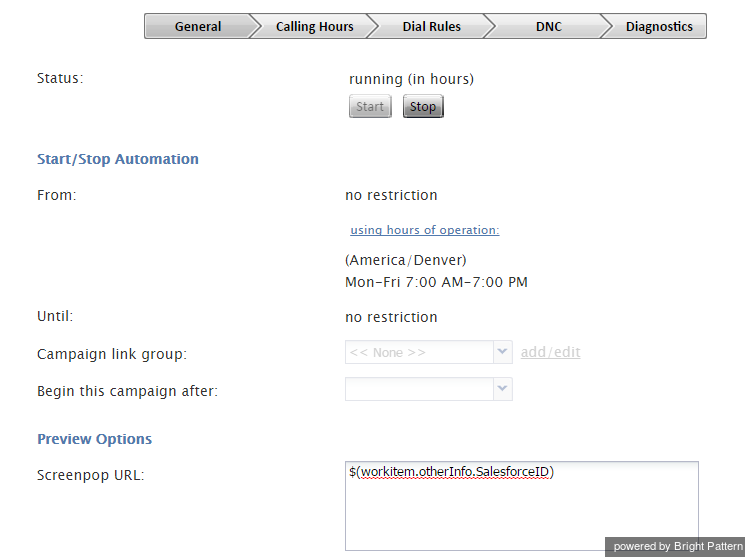From Bright Pattern Documentation
Contents
- Introduction
- Integration Steps
- Prerequisites
- Installing a Managed Package
- Configuring Call Center Parameters
- Enabling Single Sign-On
- Enabling Access to SFDC Data from Scenarios
- Importing Calling Lists and Exporting Campaign Results
- Customizing SFDC Activity Objects
- 1 Configuring SFDC Data Screen Pop for Outbound Preview Campaigns
- Frequently Asked Questions
- Searching for a contact using the Salesforce.com Search block
- Locating or Creating Screen Pop URLs for an SFDC Object
- Enabling the Service Console (or Service Cloud)
Salesforce.com Integration Guide
Configuring SFDC Data Screen Pop for Outbound Preview Campaigns
Screen pop is the feature that distributes specific data to agents' screens during interactions. When enabled for agents working with Salesforce.com (SFDC), screen pop literally "pops" SFDC data such as calling records to the Agent Desktop application of the agent, who then previews the information before beginning interactions.
To configure SFDC data screen pop for an outbound preview campaign, follow these steps:
- Before importing a calling list that will be used in this campaign, make sure it contains identifiers of the SFDC objects that are to be displayed in the Agent Desktop when the corresponding calling records are distributed to the agent for preview. These identifiers shall be obtained from Salesforce, where they are generated for every case, account, and contact.
- When importing this calling list, assign type Other to the field containing the SFDC identifier and give it a descriptive name (e.g., SalesforceID).
- When configuring the general properties of your preview campaign, set the Screenpop URL parameter to $(workitem.otherInfo.[SFDC ID field name]). For example, set it to $(workitem.otherInfo.SalesforceID).