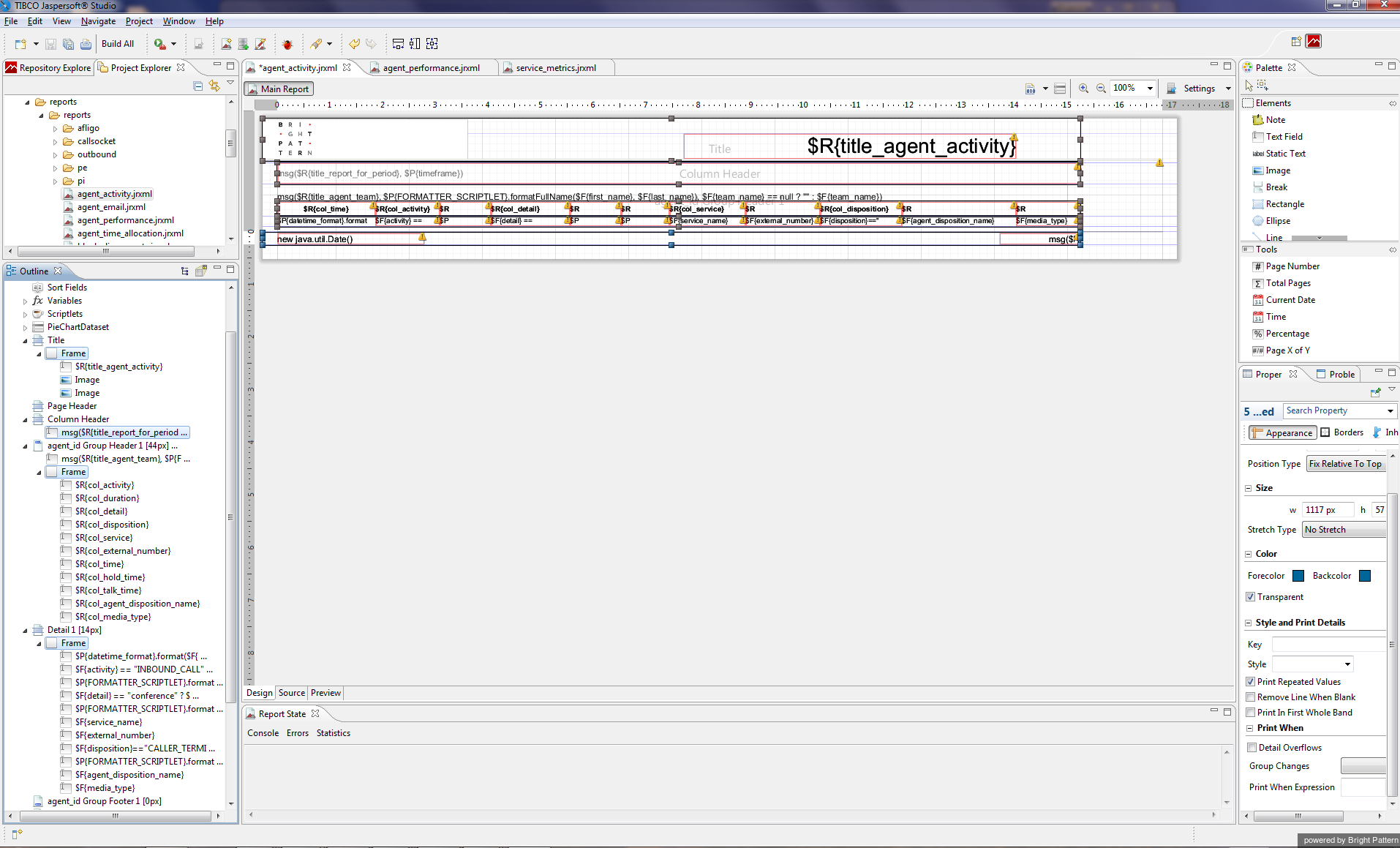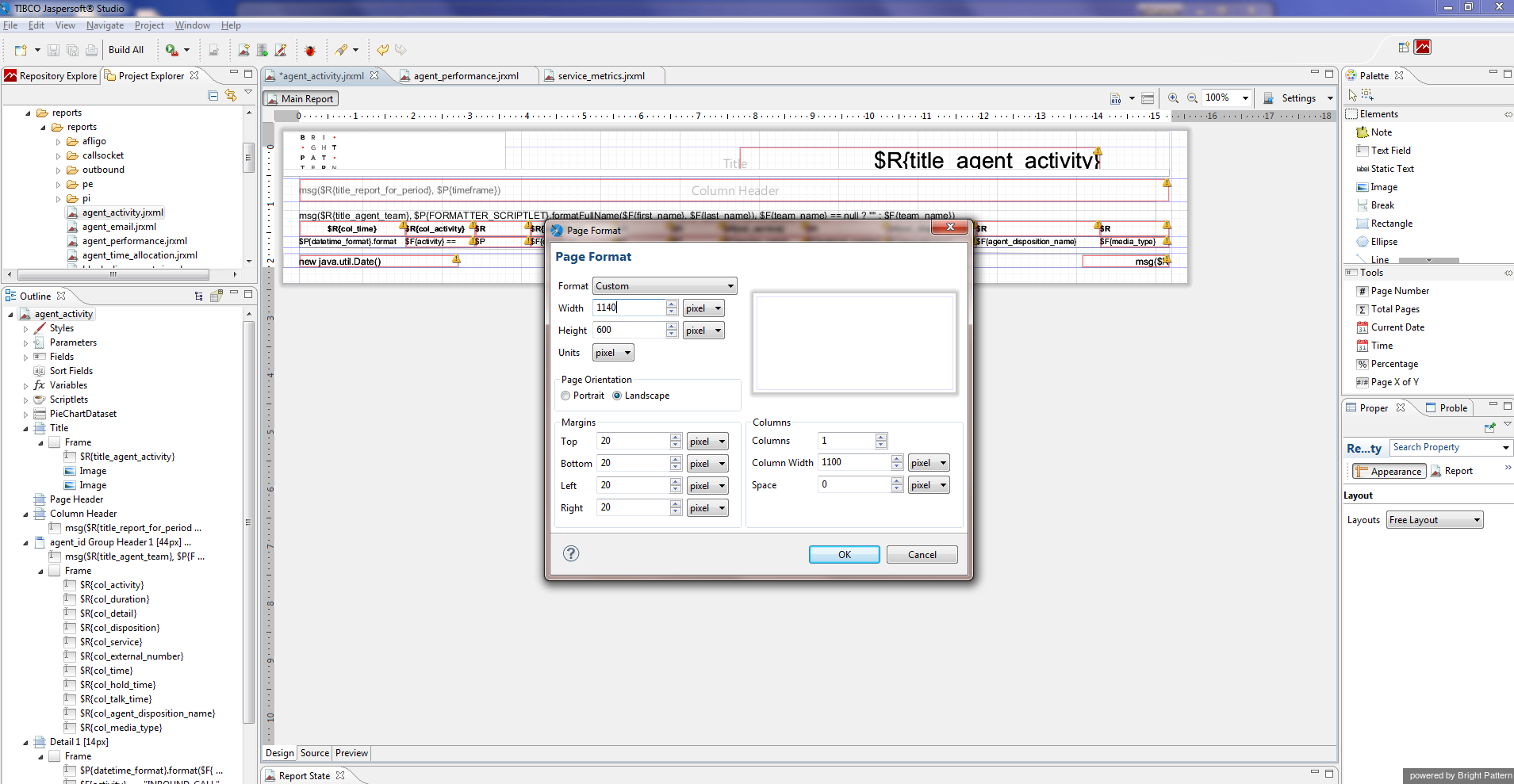From Bright Pattern Documentation
Contents
- Introduction
- Creating Custom Report Templates
- Prerequisites
- Downloading Libraries and Localization Resources
- Importing Libraries
- Creating Data Adapter
- Importing Localization Resources
- Downloading Report Templates
- 1 Importing and Modifying Report Templates
- Previewing and Saving Modified Report Templates
- Uploading Modified Report Templates
Custom Reporting Tutorial
Importing and Modifying Report Templates
To import the report templates:
- In the MyReports project, create a folder called reports
- Right-click the reports folder and select Import… > File System
- Choose the folder where you have stored the report template files downloaded during the previous step
- Select these files and click Finish
You can now use the visual editor of the Jaspersoft Studio to modify the imported report templates, e.g., remove some of the existing metrics or add new ones.
A simple example below shows how to remove column Case from the out-of-the-box Agent Activity Report.
- Open file agent_activity.jrxml
- Select elements $R{col_case_id} in the group header frame, and $F{case_number} in the detail frame of the last column.
- Click Delete to remove these elements.
- Select the report frames and reduce their widths by dragging the elements to the right position.
- Right-click in the design view and select Page Format. Reduce the width of the report.