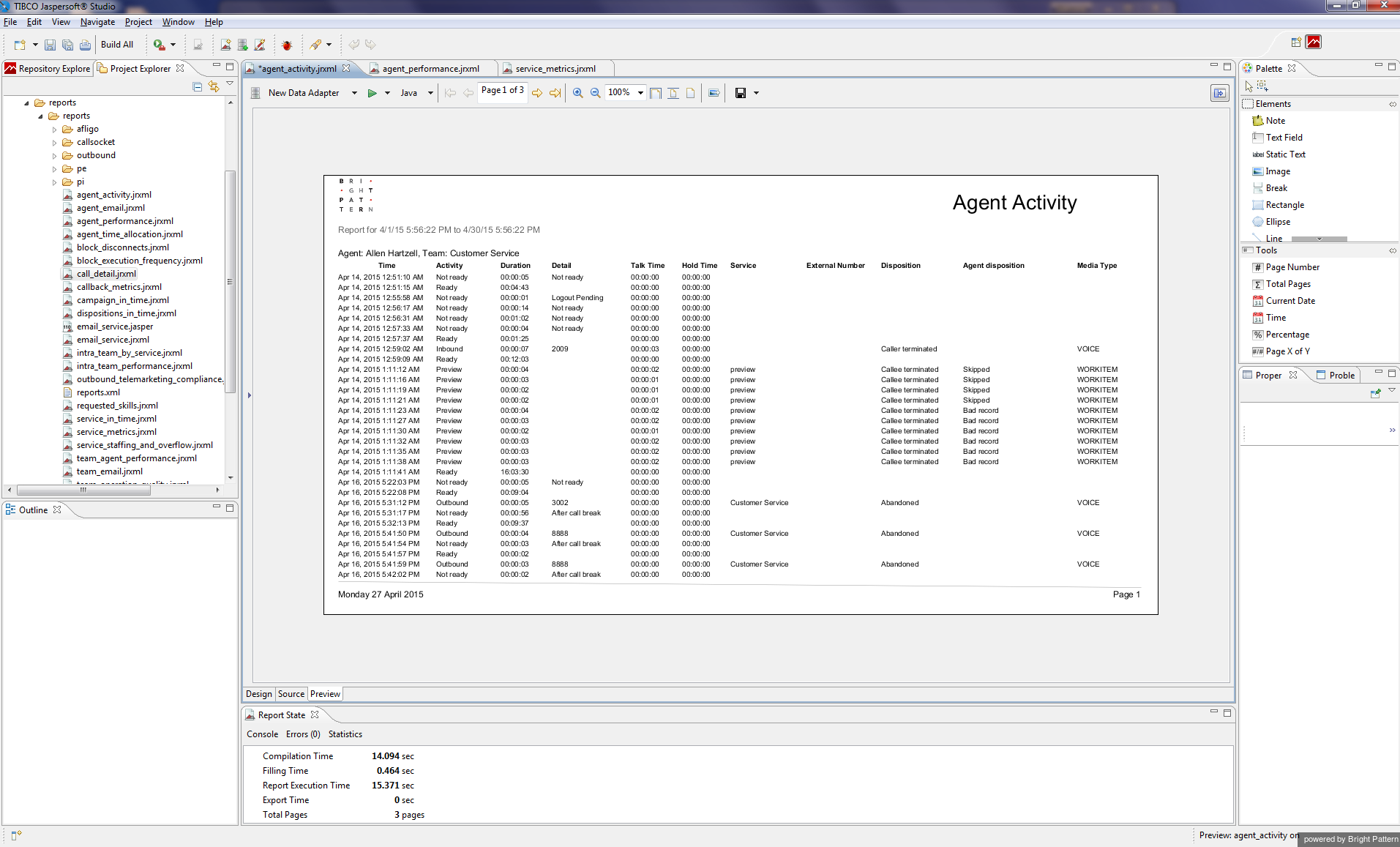From Bright Pattern Documentation
Contents
- Introduction
- Creating Custom Report Templates
- Prerequisites
- Downloading Libraries and Localization Resources
- Importing Libraries
- Creating Data Adapter
- Importing Localization Resources
- Downloading Report Templates
- Importing and Modifying Report Templates
- 1 Previewing and Saving Modified Report Templates
- Uploading Modified Report Templates
Custom Reporting Tutorial
Previewing and Saving Modified Report Templates
To preview a modified report:
- Select the Preview tab
- Enter the report parameters and select the data source.
- Click Run.
- Note: If you see an exception at this point regarding JRAbstractScriplet, restart the Jaspersoft Studio and repeat the above step.
Your modified report will be displayed in the preview area. If necessary, return to the Design view for further editing. Otherwise save the template with a new name.