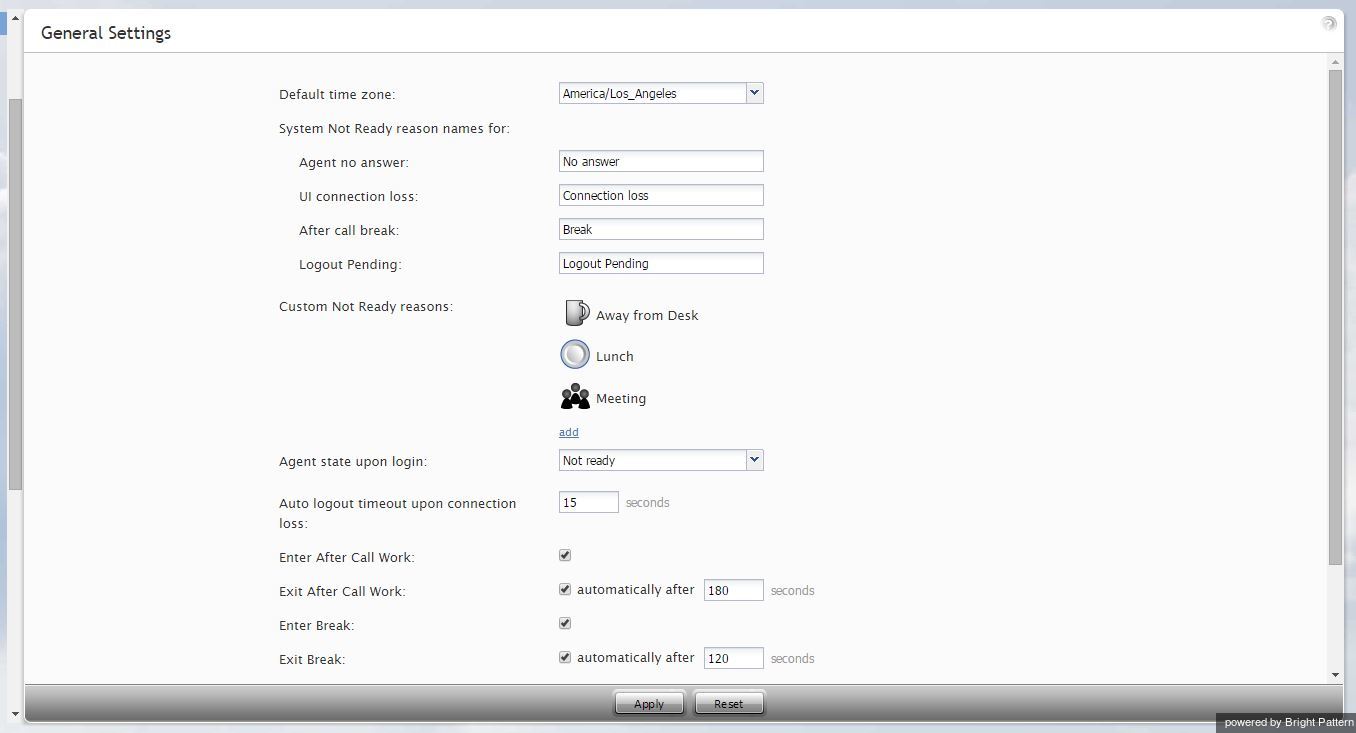Contents
- Introduction
- General Information
- Contact Center Configuration Process
- Initial General Configuration
- Inbound Voice and Chat Service Configuration
- Outbound Campaign Configuration
- Email Service Configuration
- Users and Teams
- Overview
- Users
- Forwarding and Voicemail Operation
- Teams
- Agent Dashboard Metrics
- Roles
- Privileges
- Skill Levels
- Help Screens
- Directory
- Scenario Entries
- Scenarios
- Services and Campaigns
- Services and Campaigns Overview
- Properties Tab
- Assignments Tab
- Lists Tab
- Dispositions Tab
- Activity Tab
- Numbers Tab
- Service Level Tab
- Outbound Tab
- Results Tab
- Archive Tab
- Canned Tab
- Email Tab
- Pre-defined Dispositions
- Outbound - General
- Outbound - Calling Hours
- Outbound - Dial Rules
- Outbound - DNC
- Outbound - Diagnostics
- Activity Forms
- Lists
- Tasks
- Call Center Configuration
- 1 General Settings
- Integration Accounts
- Knowledge Base
- Calendars
- Hours of Operation
- State Calling Hours
- Auxiliary Skills
- Audio Treatments
- Shared Voice Segments
- Voicemail
- Omni-Channel Routing
- Chat Settings
- Email Settings
- Quality Management
- Reporting
- Security
- Appendices
General Settings
General settings define various aspects of your operations that apply to your entire contact center as opposed to any individual entity. When you specify a certain parameter at this level, the specified value will be applied to all corresponding resources of your contact center. Note that some of the same settings can also be defined at lower levels such as teams, services, and/or users. The values defined at such lower levels always supersede these general settings defied at the contact center level.
To view and edit the general settings, select the General Settings option from the Call Center Configuration menu. Note that all of these settings are optional.
The General Settings screen properties are described in the following table:
| General Settings screen properties | |
|---|---|
| Default time zone | Time zone that will be used by default when you define time-based parameters of your contact center resources such as service hours. Note that you will be able to change this default time zones setting when defining time-based parameters of individual contact center resources. Note also that changing this default time zone parameter will not affect any of the previously defined time-base parameters of your contact center. |
| System Not Ready reason names for | Allows you to define custom names for the Not Ready agent state for various conditions when the system automatically applies this state to agents. The Not Ready state indicates that the agent is logged in but is temporarily unavailable to handle customer interactions.
If defined, such custom names will be displayed instead of the generic Not Ready in the corresponding situations for the agents themselves, for the supervisors monitoring agents’ performance, and in the agent activity reports. |
| Agent no answer | The agent is set to Not Ready because he has rejected an incoming service interaction or failed to answer it within a pre-defined amount of time. Default name No answer. The No Answer timeout is specified in the Connect Call scenario block. The default value is 10 seconds. |
| UI connection loss | The agent is set to Not Ready because the connection between his Agent Desktop application and the system has been lost. Default name Connection loss. |
| After call break | The agent is set to Not Ready because he has finished handling of an interaction and must have a mandatory break time. (See setting Enter Break below.) Default name After call break. |
| Logout Pending | The agent is set to Not Ready because he has requested to be logged out of the system while handling an interaction (e.g., when his working shift is almost over). In this case, the system will let the agent finish processing of the current interaction and will then switch him to Not Ready for a brief moment before logging him out.
Note that if the only active interactions are emails, the logout will be immediate. All actively processed emails will be stored as drafts in agent’s personal queue. |
| Custom Not Ready reasons | Allows you to define a custom name and select an icon for the Not Ready agent state depending on the reason the agent makes himself Not Ready manually. If such reasons are defined, agents will have to select one of these reasons, instead of the generic Not Ready, when making themselves unavailable to handle customer interactions.
ServicePattern provides a number of default Not Ready reasons. To delete or edit any of the existing reasons, hover over their names. To define additional Not Ready reasons, click add. Up to 40 custom Not Ready reasons can be created. |
| Agent state upon login | The state that will be applied to the agents of your contact center when they log into their Agent Desktops. You can select any of the custom Not Ready reasons defined above or make the agent Ready. Note that if you select Ready for this setting, the agents may start receiving customer interactions as soon as they log in. Otherwise, they will have to manually make themselves Ready before they begin receiving any service calls. |
| Auto logout timeout upon connection loss | Specifies how long the system will wait for the Agent Desktop application to reconnect, from the moment a connection loss is detected, before the agent is logged out automatically. |
| Enter After Call Work | Specifies whether After Call Work is used in your contact center. If selected, agents will enter the After Call Work state after finishing any type of service call. Note that you can override this setting at the service level. |
| Exit After Call Work | Sets the maximum time in the After Call Work state for the agents of your contact center. This setting is essential only if option Enter After Call Work is selected. If you wish to restrict the After Call Work time, select the checkbox and set the desired timeout in seconds. Deselect this option to allow the agents to remain in After Call Work until they exit this state manually. Note that you can override this setting at the team level. |
| Enter Break | Specifies whether the agents of your contact center will be allowed any rest time when they finish handling of a service call including after-call work. Select this option to enable a mandatory break. |
| Exit Break | Sets the maximum time in the Break state after finishing a service call for the agents of this team. This setting is essential only if option Enter Break is selected. If you wish to restrict the mandatory break time, select the checkbox and set the desired timeout in seconds. Deselect this option to allow the agents to remain in the Break state until they exit this state manually. Note that you can override this setting at the team level. |
| Non-call cases URL | URL of the web page that will be displayed for agents upon delivery of a service interaction, unless another URL is specified at the team level, or provided via the Web Screenpop block of the applied scenario or via the settings of a preview campaign. |
| Display name format | The format for displaying users’ names in reports and in the Agent Desktop application. |
| External number inactivity timeout | This settings is essential for agents who connect to the system using phone device option An external phone. The setting specifies in how many minutes agents’ external phone connection will be disconnected automatically in absence of any active calls on them. This enables re-use of a once-established physical connection for subsequent voice calls. If you prefer agents’ external phone connections to be released as soon as the remote party hangs up, set this timeout to zero. |