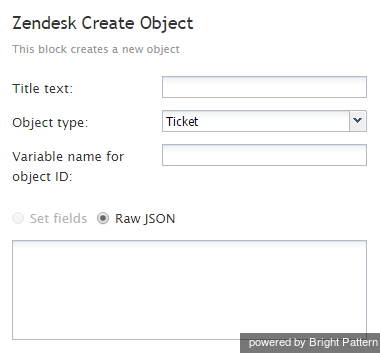Contents
- Introduction
- Scenario Builder Application
- Scenario Blocks
- Accept
- Add to Calling List
- Answer
- Attached Data
- Collect Digits
- Comment
- Connect Call
- Connect Chat
- DB Execute
- Exception Handler
- Exit
- Fetch URL
- Find Agent
- Get Next Record
- Get Statistics
- Get User Configuration
- Goto
- If
- Internal Message
- Log
- Menu
- Play Prompt
- Record
- Request Callback
- Request Input
- Request Skill or Service
- RightNow Create Object
- RightNow Screen Pop
- RightNow Search
- RightNow Select Account
- RightNow Update
- Salesforce.com Delete
- Salesforce.com Insert
- Salesforce.com Screenpop
- Salesforce.com Search
- Salesforce.com Select Account
- Salesforce.com Update
- Save Survey Response
- Self-Service Provided
- Search Directory
- Send Message
- ServiceNow Create Object
- ServiceNow Screen Pop
- ServiceNow Search
- ServiceNow Select Account
- ServiceNow Update Object
- Set Agent State
- Set Disposition
- Set Priority
- Set Prompt Language
- Set Variable
- Start Another Scenario
- Stop Prompt
- Voicemail
- Wait
- Web Screen Pop
- 1 Zendesk Create Object
- Zendesk Screen Pop
- Zendesk Search
- Zendesk Select Account
- Zendesk Update Object
- Variables and Expressions
- Voice Segment Types
- Scenario Example
Zendesk Create Object
The Zendesk Create Object scenario block creates a specified object in the Zendesk database. Objects that can be created are tickets and users. For more information, see the following articles on creating tickets and creating users.
Note that to populate the custom fields in Zendesk activity history records, the Attached Data block must be used.
Conditional Exits
The Zendesk Create Object block will take the Failed conditional exit if the create operation has failed.
Settings
Title text
Title text is the name of the instance of the block. Enter a name in the text field and click the Update button at the bottom of the Edit pane. The new name of the block appears in the flowchart.
Object type
Object type is the type of the Zendesk object to be created. An object can be either a ticket or a user.
Variable name of object ID
This is the name of the variable that will be used as an identifier for the Zendesk object to be created. The variable name of object ID will be set only if the Zendesk Create Object block succeeds.
Set fields
This setting is reserved.
Raw JSON
Raw JSON is where object properties are specified in JSON format.
The code and the body of the received HTTP response will be stored in local variables $(integrationResultCode) and $(integrationResultBody), respectively. For troubleshooting purposes, use the EMail or Internal Message block to obtain the content of responses indicating a failed attempt to create an object. For more information, see the description of the variable $(integrationResultBody).