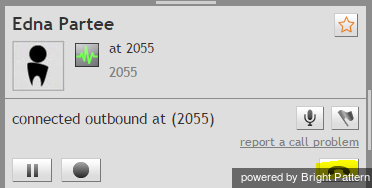How to Release a Call
At the end of the conversation, a call can be released by either yourself or by the other party on the call. If the other party terminates the call, you do not need to do anything in order to release this call on your side.
If you intend to release the call from your side, click the End call button or the ![]() icon that appears when you mouse over this call in Active Communications List.
icon that appears when you mouse over this call in Active Communications List.
You may also use the Alt-Q keyboard shortcut to release the current call.
If after-call work is used for the service associated with the release call, the Contact Info Panel will show the status of this call as Wrap-up and the User Status Indicator/Selector will indicate that you are in the After Call Work state. Otherwise, you will be immediately switched to Ready or Not Ready, depending on the system settings and/or the state you may have previously requested.