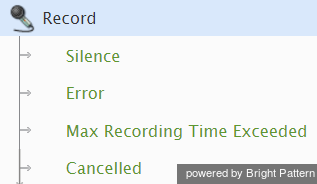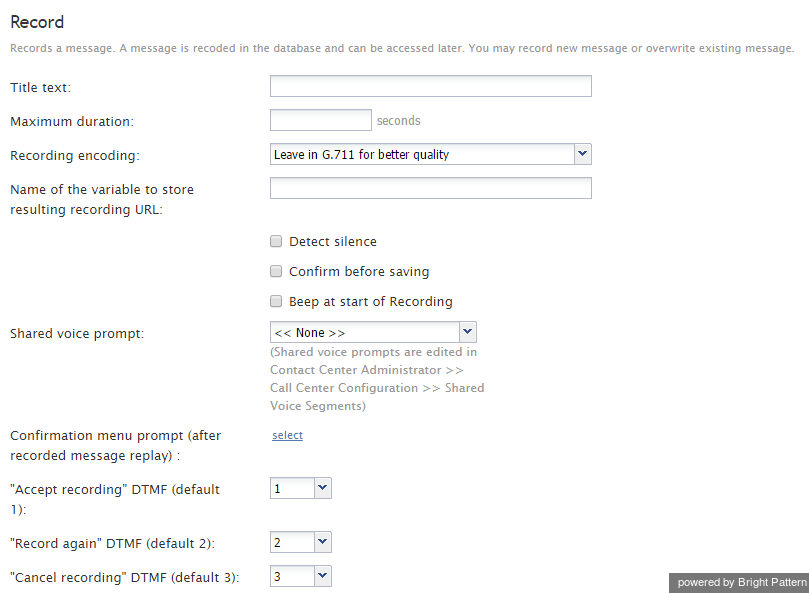Record
The Record scenario block provides a way for a scenario to record a message over the phone and store it as a shared voice segment for subsequent use in other scenarios. Such a shared voice segment must first be created via the Contact Center Administrator application and then selected as the value of property Shared voice prompt of this block.
This block will record the message in the “current” scenario language. The default current language is English - United States. To change the current language, use the Set Prompt Language block. To record one voice segment in two different languages in the same scenario, you can set the first desired language, use the Record block, then set the second language, and use the Record block again with the same setting of the Shared voice prompt property.
Note: Before Bright Pattern Contact Center version 3.7.7, a combination of the Record and EMail scenario blocks were used to implement recording and distribution of voicemail messages. In version 3.7.7, the Voicemail block was introduced to combine the above functions and support various storage and playback options specific to voicemail. Starting from version 3.8, Bright Pattern Contact Center Software also supports a built-in voicemail function.
Conditional Exits
The Record block may take one of the following conditional exits: Silence, Error, Max Recording Time Exceeded, or Cancelled.
Silence
The Silence conditional exit executes when silence is detected. The Detect Silence checkbox must be selected, and the Cancel on initial silence of parameter must be specified.
Error
The Error conditional exit executes when a block error occurs.
Max Recording Time Exceeded
This conditional exit executes when the Maximum duration is exceeded.
Cancelled
The Cancelled conditional exit executes if the recording is cancelled by the user.
Prompts
The Record block plays the Confirmation menu prompt after replaying the recorded message. This prompt will normally offer the following options: accept the recording, record again, and cancel recording.
The user will be expected to select the desired option by pressing the phone key specified for each option (by default, these are digits 1, 2, and 3, respectively).
Settings
Title text
Title text is the name of the instance of the block. Enter a name in the text field and click the Update button at the bottom of the Edit pane. The new name of the block appears in the flowchart.
Maximum duration
Maximum duration specifies the maximum duration of the recording in seconds.
Recording encoding
Recording encoding is the type of encoding method being used. Select G.711 (default) for the best quality, or GSM6.10 for a smaller file.
Name of the variable to store resulting recording URL
This parameter specifies the name of the scenario variable that will store the full HTTP URL of the recording.
Detect silence
If selected, the Record block will analyze the voice stream in order to reject empty messages and determine the end of message. The Detect silence option requires more processing power.
Cancel on initial silence of
The Record block will use the Silence exit if no voice energy is detected during the specified number of seconds.
Silence cut-off
This parameter enables the block to stop recording after the specified number of seconds of continuous silence is detected following a period of voice energy.
Confirm before saving
If selected, the Record block will play the recording back to the caller and ask the caller to confirm or re-record the message before it is saved.
Beep at start of recording
If selected, the Record block will provide a tone indicating the beginning of the recording.
Shared voice prompt
Shared voice prompt is the name of the shared voice segment where the recorded message will be stored.