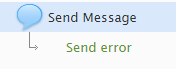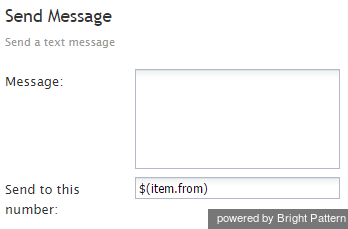Send Message
The Send Message scenario block is used to send a text message to a chat customer or to a mobile customer via SMS.
Conditional Exits
The Send Message block may take the Send Error conditional exit if the attempt to send a text message returned an error. This conditional exit may be used for SMS messages only.
Settings
Media type
When used in a chat scenario, the Send Message block can be used to send either a chat or an SMS message. For the Media type setting, select either CHAT or SMS.
Message
Message is the text of the message to be sent to the customer. Variables in the $(varname) format can be used in the message text.
Send to this number
If sending an SMS message, specify the number to which the text message will be sent. Variables in the $(varname) format can be used.