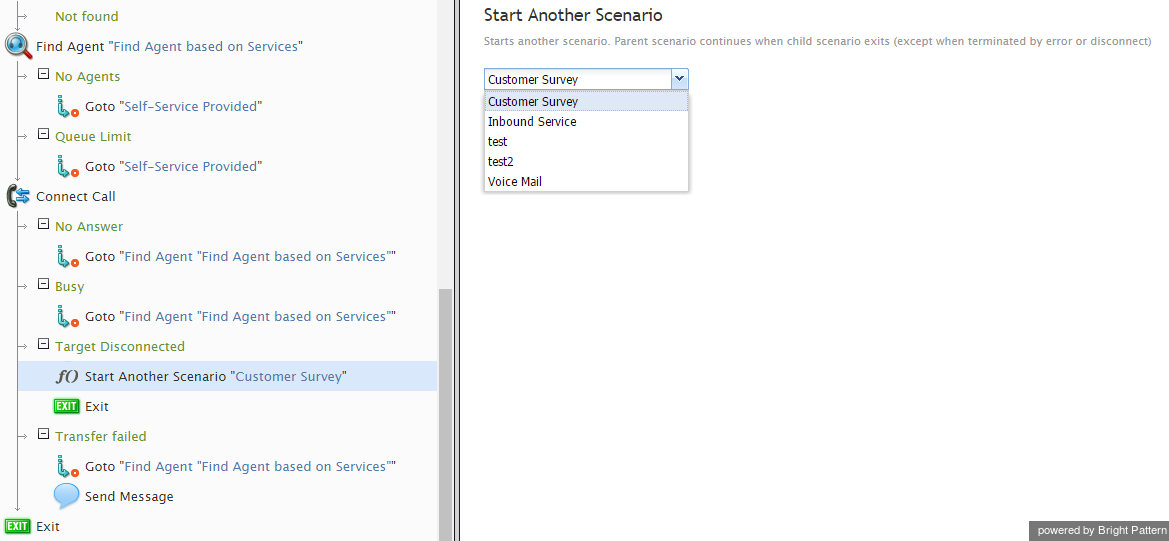From Bright Pattern Documentation
Start Another Scenario
The Start Another Scenario block starts the specified scenario from within the given (parent) scenario. Variables defined in the parent scenario carry over to the sub scenario. After the sub scenario finishes executing, control returns to the parent scenario (except when terminated by error or disconnect). The parent scenario will resume by executing the next block in the flowchart.
To configure the block, select the desired sub scenario in the drop-down list. The label of the block in the flowchart will display Start Another Scenario “[scenario name]”. In the scenario shown, you can see that the Start Another Scenario block is used if the call is disconnected.