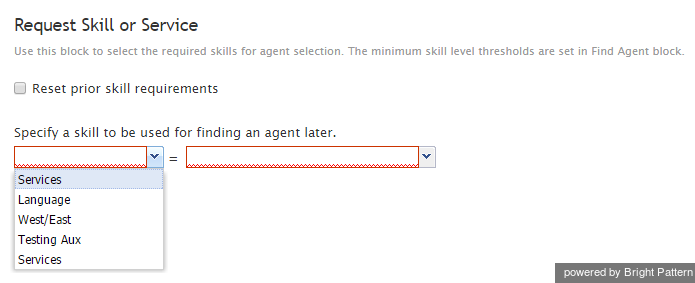From Bright Pattern Documentation
Request Skill or Service
The Request Skill or Service scenario block sets the skill requirements for the given interaction. Note that the minimum skill levels are set in the Find Agent block.
Settings
The Request Skill or Service scenario block has two drop-down lists. The first one lists the skill groups currently configured in the system. The second one lists the skills configured for the selected skill group.
Settings should be configured as follows:
- In the first drop-down list, select the skill group containing the skill that an agent must have in order to be considered qualified to handle this interaction.
- In the second drop-down list, select the skill that an agent must have in order to be considered qualified to handle the interaction. The label of the Request Skill block will appear in the flowchart in this format: Request Skill or Service “[skill group]=[skill]”
- To remove all possible prior skill requirements for this interaction and to use only the skills specified in this block, select the Reset prior skill requirements checkbox.