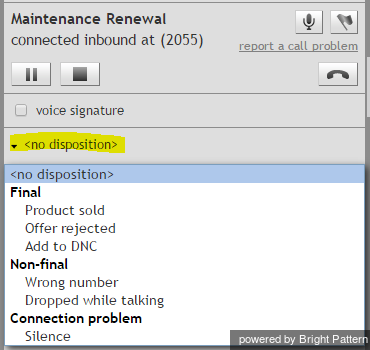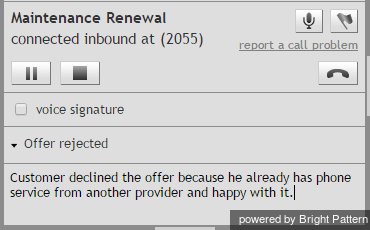Contents
- Introduction
- Starting Your Working Session
- Starting Agent Desktop
- Selecting a Phone Device
- Logging into Agent Desktop
- Installing and Updating the Agent Desktop Helper Application
- User Interface Overview
- Changing Your Agent Desktop Appearance
- Understanding Screen-pop
- Configuring Your User Profile
- Configuring Your Voicemail
- Listening to Voicemail Messages
- Call Forwarding
- Using the Calendar
- Getting Help
- Understanding and Handling Your States
- How to Interpret Your Current State Information
- How to Make Yourself Ready
- How to Make Yourself Not Ready
- Handling Calls
- How to Answer an Incoming Call
- How to Reject an Incoming Call
- How to Make an Internal Call
- How to Make an Outbound Call
- How to Send Numeric Information
- How to Use the Directory
- How to Redial a Previously Dialed Number
- How to Use Favorite Contacts
- How to Mute a Call
- How to Release a Call
- How to Wrap Up After Call Work
- 1 Dispositions and Notes
- How to Hold and Retrieve a Call
- How to Make a Consultation Call
- How to Transfer a Call
- How to Host a Conference
- How to Participate in a Conference
- How to Place a Call in a Service Queue
- How to Connect a Voice Application to Your Call
- How to Use Prerecorded Messages
- How to Record a Call
- How to Stop or Pause Call Recording
- Voice Signatures
- How to Schedule a Follow-up Activity
- How to Send SMS Messages
- Participating in an Outbound Campaign
- General Information About Outbound Campaigns
- How to Review a Calling Record
- How to Reject a Calling Record
- How to Reschedule a Call Attempt
- Handling Service Chats
- How to Accept a Chat Request
- How to Reject a Chat Request
- Chat Messages
- How to Send and Receive Pictures and Documents
- How to Transfer Your Chat Session
- How to Create and Edit Canned Chat Responses
- How to End a Chat Session
- How to Send a Secure Form
- Handling Multiple Chat Sessions
- Co-browsing
- Handling Mobile Interactions
- Handling Email
- General Information About Handling Email
- Understanding Email Cases and Threads
- How to Accept an Email
- How to Retrieve an Email from the Team Queue
- How to Retrieve an Email from My Queue
- Overview of the Email Working Area
- How to Review an Incoming Email
- How to Mask Sensitive Data
- How to Close an Email without Replying
- How to Change an Assigned Email Service
- How to Transfer an Email
- How to Forward an Email
- How to Change Default Email Font
- How to Compose a Reply
- How to Use My Follow-ups to Send a Follow-up Outbound Email
- How to Use Cases to Send a Follow-up Outbound Email
- How to Send a New Outbound Email
- How to Save an Email as a Draft
- How to Search Email Cases
- Knowledge Base
- General Information About Knowledge Base
- How to Use a Knowledge Base Article
- Contributing Content to the Knowledge Base
- Other Useful Functions
- Dashboard
- Wallboard
- Keyboard Shortcuts
- Ways to Request Assistance
- How to Use Internal Chat
- How to Report a Call Quality Problem
- How to Send Agent Desktop Application Logs to Your Administrator
- Ending Your Working Session
- Error Messages
Dispositions and Notes
Dispositions are custom interaction results defined by your contact center management. When handling a service interaction, you may be required to select one of the dispositions that define the outcome of the interaction. If dispositions are defined for the services that you provide, the Contact Info Panel of your Agent Desktop will display the Disposition Selector for every associated service interaction.
If you are required to set dispositions, you will receive detailed instructions for their use from your system administrator. Learn more about dispositions and how they are managed in the Contact Center Administrator Guide.
In addition to dispositions, you can also enter free-form text notes to provide more information about the outcome of the interaction.
How to Enter Dispositions and Notes
To enter a disposition for an interaction and/or related notes, follow these steps:
- At any time during the interaction with the customer or while in the After Call Work state, click the Disposition selector.
- From the drop-down menu, select the disposition that corresponds to the result of the interaction. Some dispositions specific to outbound campaigns may require additional parameters, such as scheduling of another call attempt. If such parameters are required, they will be displayed in the Contact Info Panel.
- If necessary, enter free-form notes in the text field.
- Continue to process the interaction normally. For more information about finishing interactions, see How to Release a Call and How to Wrap Up After-call Work.
Note: If you use a custom form in the Context Information Area for processing data related to a specific call, both the Disposition Selector and the Notes field may appear in that form instead of the Contact Info Panel.