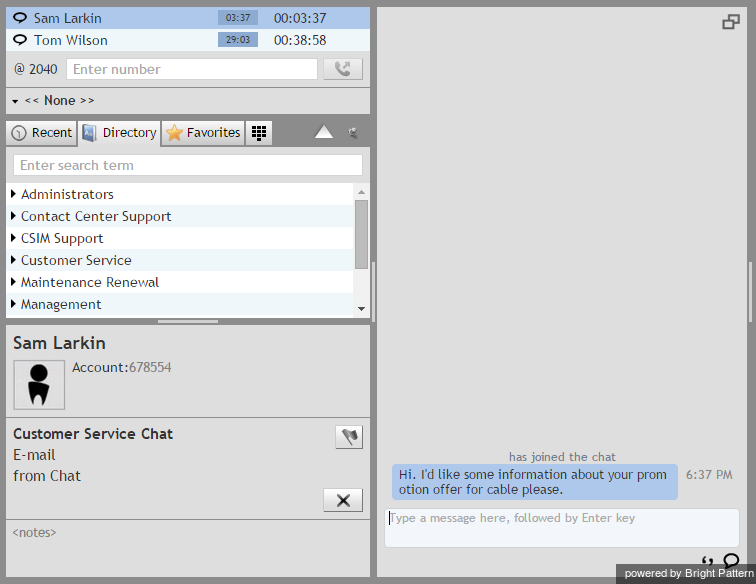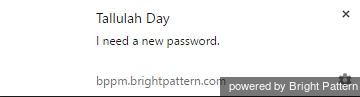Handling Multiple Chat Sessions
Depending on your personal qualifications and your contact center practices, you may be expected to handle multiple chat sessions simultaneously.
When you have a few active chat sessions, only one of them will be in focus at any given moment. The in-focus session is the one that is currently displayed in the Contact Info Panel (or in the pop-out Chat Panel). It is also highlighted in the Active Communications List. All chat-related controls take effect for the in-focus session only. If you receive a chat message from a customer whose session is currently out of focus, the chat icon of this session in the Active Communications List will start blinking. You can place this session in focus by selecting it in the list. You can switch between your various sessions in this manner at any time.
Arrival of a new chat request will always be indicated by the chat alert pop-up window regardless of how may chat sessions you may already have in progress at your Agent Desktop. See section How to Accept a Chat Request for more information. When you accept such a request, this new chat session will be automatically placed in focus to enable you to provide an immediate response to the new customer.
The chat alert pop-up window will be displayed in the lower right-hand corner of your screen, by default, as shown.
Note that you will remain in the Busy state for as long as you have at least one active chat session on your desktop.